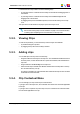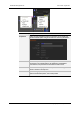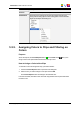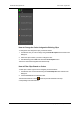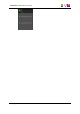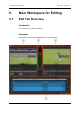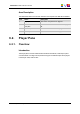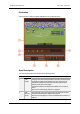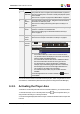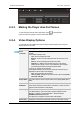User Manual
How to Change the Color Assigned to Existing Clips
To change the color assigned to clips, proceed as follows:
1. Activate the color you want to assign using the Colored Square button and the Color
dialog box.
2. Select the clips for which you want to change the color.
3. Simultaneously press CTRL and click the Colored Square button.
The active color will be assigned to the selected clips.
How to Filter Clips Based on Colors
To filter clips to which a given color is assigned, proceed as follows:
1. Activate the color on which to filter using the Colored Square button and the Color
dialog box.
2. Click the Filter button to activate the filter
The filter button will turn colored and the clip list will be limited to the clips
corresponding to the selected color.
58 5. Managing Projects and Project Elements
EVS Broadcast Equipment SA Issue 4.35.B- August 2013