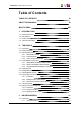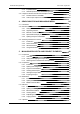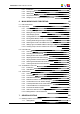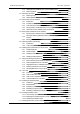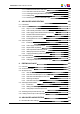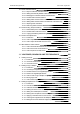User Manual
5.5.1. Introduction 54
5.5.2. Viewing Clips 55
5.5.3. Adding clips 55
5.5.4. Clip Contextual Menu 55
5.5.5. Assigning Colors to Clips and Filtering on Colors 57
6. MAIN WORKSPACE FOR EDITING 60
6.1. Edit Tab Overview 60
6.2. Player Pane 61
6.2.1. Overview 61
6.2.2. Activating the Player Area 63
6.2.3. Making the Player Area Full Screen 64
6.2.4. Video Display Options 64
6.2.5. Loading Media onto the Player Area 65
6.2.6. Moving Within Media Loaded on the Player Area 65
6.2.7. Creating and Working with Clips in the Player 70
6.2.8. Selecting the Tracks to be Added to the Timeline 72
6.2.9. Adding Logs to the Media Loaded on the Player Area 76
6.2.10. Creating a Clip on an EVS Video Server from the Player area 80
6.3. Recorder Pane 82
6.3.1. Overview 82
6.3.2. Activating the Recorder Area 84
6.3.3. Making the Recorder Area Full Screen 84
6.3.4. Adjusting the Recorder Video Display 85
6.3.5. Playing the Edit in the Recorder Pane 85
6.3.6. Selecting the Monitored Audio Track for an Edit 88
6.3.7. Checking the Edit in the Recorder Pane 88
6.4. Audio Meters / Trim Pane 89
6.4.1. Introduction 89
6.4.2. Audio Meters 89
6.5. Timeline Pane 91
6.5.1. Overview 91
6.5.2. Timecode Bar 92
6.5.3. Scale Bar and Move Bar 93
6.5.4. Reference Positions on the Timeline Display 93
6.5.5. Timeline Element on the Timeline Display 94
6.5.6. Color Representation on the Timeline Display 95
6.5.7. Contextual Menus for Timeline Elements 97
6.5.8. Timecode and Duration Fields 100
6.5.9. Audio Track Selection and Settings in the Timeline 102
6.5.10. Editing Buttons in the Timeline Area 107
7. GENERAL EDITING 112
7.1. Marking Positions on the Timeline 112
7.1.1. Adding Marks 112
USER MANUAL Xedio 4.35 Xedio CleanEdit
Table of Contents V