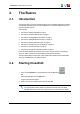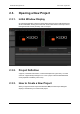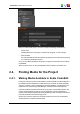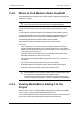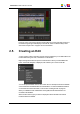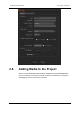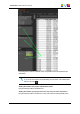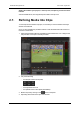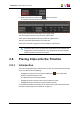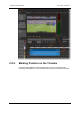User Manual
Adding the media to your project, in the Clip zone, and placing it at the end of the
timeline
Activate the Fill button, then drag and drop the media to the Clip zone.
2.7. Refining Media Into Clips
To mark clips from the media in a project, it is necessary to view the media in the Player
window on the Edit tab.
Once you are in the Edit tab, proceed as follows to view the media and mark sections for
inclusion on the timeline:
1. Select the requested media from the Media zone and double-click on it or drag it to the
Player window. It will open in the Player window.
2. Play the media using
◦ the transport controls on the panel,
◦ the keyboard shortcuts or
◦ the optional remote control panel (ShuttlePRO).
3. Mark an IN point by clicking on the button on the panel.
4. Optionally, add a name for the clip in the text field.
12 2. The Basics
EVS Broadcast Equipment SA Issue 4.35.B- August 2013