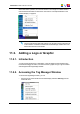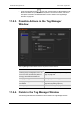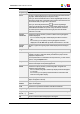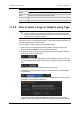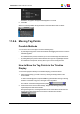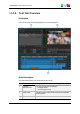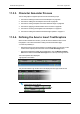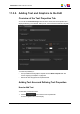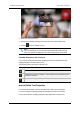User Manual
2. Enter your text in the text box.
3. Define the text properties through the five sub-tabs of the Text Properties tab.
4. Click the button to validate your text.
Note
You can repeat steps 1 to 4 to associate several text areas to the same tag
area. They will then be displayed next to the same tag number in the tag list.
Possible Actions on the Text Area
You can move or resize the text area by dragging the area to the desired position and
dragging the edges to increase the box size.
The following buttons are present on the text area:
Button Description
Deletes the text area.
Validates the text and its properties. The text area is then surrounded by a thin
black line to identify it.
Cancels the editing performed since the last Validate action.
How to Define Text Properties
Five sub-tabs are available in the Text Properties tab to define the text properties.
If no text is selected, changing properties will be applied to all the text in the area.
If some text is selected, changing properties will be applied to the selection only.
204 11. Voiceover, Graphics and Text Graphics
EVS Broadcast Equipment SA Issue 4.35.B- August 2013