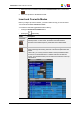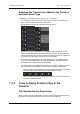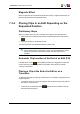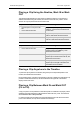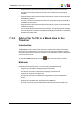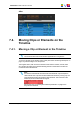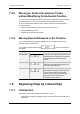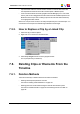User Manual
After
7.4. Moving Clips or Elements on the
Timeline
7.4.1. Moving a Clip or Element in the Timeline
Note
The Overwrite and Insert modes are also applicable to moving actions.
To move a clip freely on the timeline, select it first (see section "Selecting Techniques" on
page 113), and then drag it to its new position.
The magnetic effect, that "sticks" the elements when near the nowline, mark IN, mark
OUT and the clip edges on the elements already present on the timeline can ease the
movements of the edit elements.
Note
If an element selected has other elements associated with it (for example the
video element from a clip with the associated audio elements), moving only one
of the elements will desynchronize the other elements. This will show on the
timeline by the associated audio turning red:
See section "Resynchronizing Associated Clip Elements" on page 126 to
resynchronize elements.
USER MANUAL Xedio 4.35 Xedio CleanEdit
7. General Editing 121