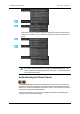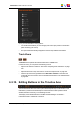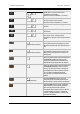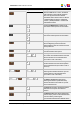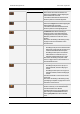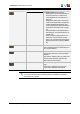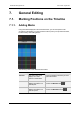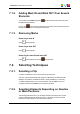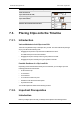User Manual
7. General Editing
7.1. Marking Positions on the Timeline
7.1.1. Adding Marks
Using the buttons displayed on the screenshot below, you can mark points to edit
accurately on the timeline. You can use these marks to place your clips into the timeline,
but also in many other editing actions.
The following marks can be defined in the timeline:
Name Description To define the mark, …
Nowline Blue vertical line, which
displays the current
position on the timeline.
click on the timeline ruler where you want
to place the nowline.
Mark IN Green vertical line, which
displays the position of a
mark IN point.
place the nowline at the requested position
and click the Mark IN button .
Mark OUT Red vertical line, which
displays the position of a
mark OUT point.
place the nowline at the requested position
and click the Mark OUT button .
112 7. General Editing
EVS Broadcast Equipment SA Issue 4.35.B- August 2013