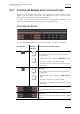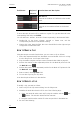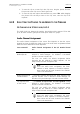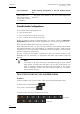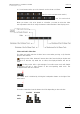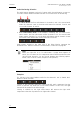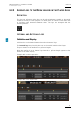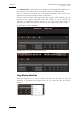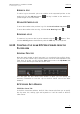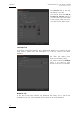User Manual User Manual
Issue 4.2.B
Xedio Suite Version 4.2 – User Manual – CleanEdit
EVS Broadcast Equipment – June 2012
68
Field/Button Keyboard
Shortcut
Function Name and Description
Mark OUT TC
Timecode of the Mark OUT defined on the loaded
media.
Nowline TC
Timecode of the nowline defined on the loaded
media.
To move the mark IN, mark OUT or nowline to a given TC, type the timecode in the
corresponding field and press ENTER.
You can edit hours, minutes, seconds or frames separately in the timecode fields:
• Double-click on the hours, minutes, seconds or frames area, and the
corresponding area will be activated for editing.
• Simple-click in the timecode field, the cursor should blink on the right and you
can type the full timecode value
HOW TO MAKE A CLIP
Using the transport controls listed above, you can create a clip as follows:
1. Select the requested media from the Media zone and double-click on it or drag
it to the Player area. It will open in the Player.
2. Play the media using the transport control commands described on page 62.
3. Position the nowline at the requested position for the Mark IN point and click
the Mark IN button .
4. Position the nowline at the requested position for the Mark OUT point and click
the Mark OUT button .
5. Enter a name in the Clip Name field.
6. To save the clip, drag it to Clip zone.
It can then be placed later on in the timeline.
HOW TO MODIFY A CLIP
To modify a clip, proceed as follows:
1. Select a clip in the Clip zone and drag it to the Player area.
2. Redefine the mark IN and mark OUT in one of the following ways:
a. Set a new mark IN and/or mark OUT using the nowline and the and
buttons. The old mark IN/OUT will be removed.
b. Drag the mark IN and/or mark OUT to the new position in the Media bar.
3. Do one of the following,