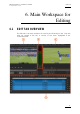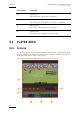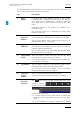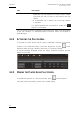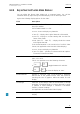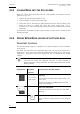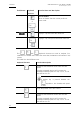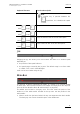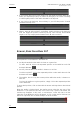User Manual User Manual
Issue 4.2.B
Xedio Suite Version 4.2 – User Manual – CleanEdit
EVS Broadcast Equipment – June 2012
62
6.2.5 LOADING MEDIA ONTO THE PLAYER AREA
When you want to load and view a media or a clip available in the project onto the
Player area, you can:
• double-click the requested media or clip
• drag the media or clip onto the Player area
• Select two clips in the edit from different timeline tracks and drop them in the
Player to access to a media and select the correct audio tracks. This is
possible only if video and audio edit clip access the same media with the same
timecodes.
The media will be loaded onto the Player and the transport control commands will
become available.
6.2.6 MOVING WITHIN MEDIA LOADED ON THE PLAYER AREA
TRANSPORT CONTROLS
The following table shows an overview on the various transport control commands
in the Player.
The table lists the most used commands when they can only be accessed via a
shortcut key. For a full list of commands activated via a shortcut key, refer to the
Appendix 2 – Keyboard Shortcuts, on page 235 to this user manual for the default
settings.
Note:
The user can define the keyboard shortcuts in Xedio Manager to
perform transport control commands. The keys mentioned below are the
default settings.
Field/Button Keyboard
Shortcut
Function Name and Description
(space bar)
Play/Stop
Start/stops the preview (video and/or audio) of a
clip or rush.
The button changes to a Stop button when the
media is being played.
+
-
‘Near Live’ Play Mode
Launches the preview at the end of a rush while
digitizing.
-
Go to IN
Moves from the current position to the Mark IN
point.