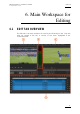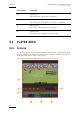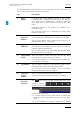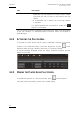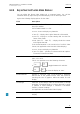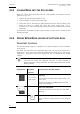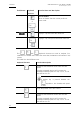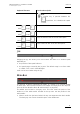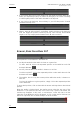User Manual User Manual
Xedio Suite Version 4.2 – User Manual – CleanEdit
EVS Broadcast Equipment – June 2012
Issue 4.2.B
61
6.2.4 ADJUSTING THE PLAYER VIDEO DISPLAY
You can adjust the Player video display via a contextual menu. You call the
contextual menu by right-clicking the Video Display zone on the Player area.
It gives the following display options for the video:
Field Description
Show Timecode This option offers different choices to display timecode on
the player window.
If the loaded material is a file:
• none – does not display any timecode
• intra TC – displays the original timecode of the media
• start TC - displays a counter starting with 0 at the first
frame of the media
• both (Intra TC – Start TC) – displays both the counter
and original timecode
If the loaded material is the record train of an EVS Video
Server (not applicable to the Recorder Video Display):
• none – does not display any timecode
• intra TC (TOD) – provides a sub-menu with two options:
Timecode, Timecode and Date.
Aspect Ratio Offers a choice of aspect ratios for the display, either
Auto, 4:3 or 16:9.
This is also possible to use the following shortcuts:
• + to toggle between 4:3 and 16:9
• + to reset the display to ‘Auto’
Show SafeAreas Displays a safe area cage on the window to determine
which areas of the picture will be seen and allow for
checking the size of graphics within the media for safe
display.
Grab Image Grabs the current image, either in low resolution or in high
resolution. The default folder (C:\) where the grab is stored
is defined in Xedio Manager > Software > Parameter
Profiles > General Settings.
(not applicable to the Recorder Video Display)
Show Label Displays the Media or Clip name on the top of the Video
Display.