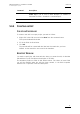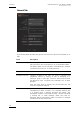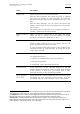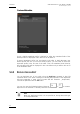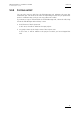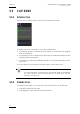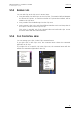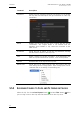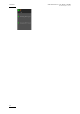User Manual User Manual
Xedio Suite Version 4.2 – User Manual – CleanEdit
EVS Broadcast Equipment – June 2012
Issue 4.2.B
55
HOW TO ASSIGN A COLOR TO NEW CLIPS
To activate a color to be assigned to clips, proceed as follows:
1. Click the Colored Square button to open the Color dialog box.
2. Select a color you want to assign to new clips and click OK.
The Colored Square button will change to the selected color
From then onwards, the bullet in front of the new clips placed in the Clip zone will
inherit the active color.
HOW TO CHANGE THE COLOR ASSIGNED TO EXISTING CLIPS
To change the color assigned to clips, proceed as follows:
1. Activate the color you want to assign using the Colored Square button and the
Color dialog box.
2. Select the clips for which you want to change the color.
3. Simultaneously press CTRL and click the Colored Square button.
The active color will be assigned to the selected clips.
HOW TO FILTER CLIPS BASED ON COLORS
To filter clips to which a given color is assigned, proceed as follows:
1. Activate the color on which to filter using the Colored Square button and the
Color dialog box.
2. Click the Filter button to activate the filter
The filter button will turn colored and the clip list will be limited to the clips
corresponding to the selected color.