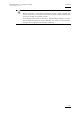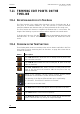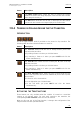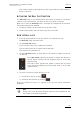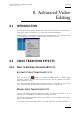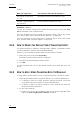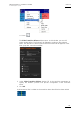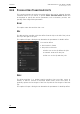User Manual User Manual
Issue 4.2.B
Xedio Suite Version 4.2 – User Manual – CleanEdit
EVS Broadcast Equipment – June 2012
138
7.11 TRIMMING EDIT POINTS ON THE
TIMELINE
7.11.1 DEFINITION AND ACCESS TO TRIM AREA
The Trim functions (also called Roller functions) consist of adjusting the IN or
OUT point of a timeline element or clip. This function is used to fine-tune
transitions between two elements after you have performed the first rough cuts.
The Trim function will shorten or lengthen the element that is in trim mode. The
length of the following or previous element will be impacted in Overwrite mode.
To display the Trim area, click the button located between the Player and
Recorder areas. If a trim is not allowed at an edit point, the buttons will not be
active.
7.11.2 OVERVIEW ON THE TRIM FUNCTIONS
The following table shows an overview on the various buttons available in the Trim
area. Refer to section ‘Activating the Trim Functions’ on page 139 to know how to
activate the functions.
Button Description
The Trim OUT button allows the user to modify the OUT point of the
clip before the transition.
The Trim IN button allows the user to modify the IN point of the clip
after the transition.
This Roll Transition button allows the user to modify both the OUT
point of the clip before the transition AND the IN point of the clip
after the transition.
During a trim operation, the two central
counters provide precise
information on the number of frames that will be trimmed.
The meaning of the figures differs whether you are performing:
• a Trim OUT, Trim IN, Roll Transition on one hand
• a Roll Clip on the other hand
The Save button confirms and applies the trim operation to the edit.
The Cancel button cancels the trim operation.
The Roll Clip button allows the user to modify the IN and the OUT
points of the selected clip, leaving its length unchanged.