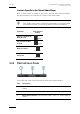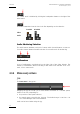User Manual Instruction Manual
Table Of Contents
- Table of content
- What’s New?
- 1. Introduction
- 2. Player
- 3. Tabs Pane
- 4. Virtual Media Pane
- 5. Menu Bar

Issue 4.2.B
Xedio Suite Version 4.2 – User Manual - Xedio Browse
EVS Broadcast Equipment – June 2012
10
A 5.1 audio track is disabled by clicking the loudspeaker button on the right of the
radio button
The table summarizes how the icons look like depending on the selection:
Enabled Disabled
Video
Audio
Audio Monitoring Selection
The radio buttons between each pair of stereo audio channel buttons or next to a
5.1 audio channel button allow the selection of one audio track for monitoring:
Audiometers
A set of audiometers are displayed on the right side of the Video Display. The
number of audiometers differs according to the audio track selected: 6 for a 5.1
track, 2 for a stereo track.
2.3.4 MEDIA AND JOG BARS
JOG
The lower area is the jog bar.
Dragging the jog bar allows you to move within the media at a variable speed,
shown on the icon, depending on:
• the position of the speed indicator
• the speed range covered by the jog area. The default range is set from -2 to
+2 in Xedio Manager but can be modified.
Audio can be heard when using the jog.