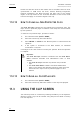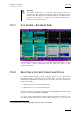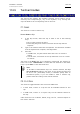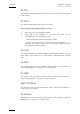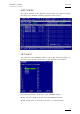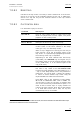User's Manual Owner manual
EVS Multicam - User ManualVersion 9.00
EVS Broadcast Equipment SA – March 2008
96
F3: CALL
The operator can gain immediate access to a local or network clip by typing
its ID number:
F4: PREF
This option changes the primary camera of a clip.
How to change the primary camera of a clip
1.
Move the cursor to the desired camera.
2.
Press F4 on the keyboard or click with the stylus on the
corresponding area in the Function bar.
→ This camera becomes the new primary camera.
→ If the selected camera is a secondary camera (indicated by “=”), it
becomes the primary camera and the previous primary camera
becomes the secondary camera.
F5: VIEW
This option changes the standard display to the extended display and vice
versa. Refer to the section 11.3.11 “Clip Screen – Extended View”, on page
105.
F6: KW1
This option calls the On-Air Keyword screen. Refer to the Chapter 12
“Keyword Management”, on page 112 for more details.
F7: KW2
This option calls the Off-Air Keyword Screen. Refer to the Chapter 12
“Keyword Management”, on page 112 for more details.
SHIFT+F7:DELAY
This function calls the Video Delay VGA screen. Refer to the Chapter 10
“Video Delay”, on page 76.
F8: SEARCH
This option calls the VGA Search Screen. Refer to the Chapter 12 “Keyword
Management”, on page 112 for more details.