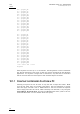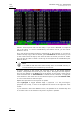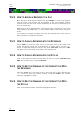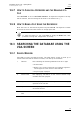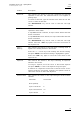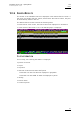User manual
Issue
10.03.C
EVS Multicam
Version 10.01
–
Operating Manual
EVS Broadcast Equipment SA – July 2010
80
SEARCH OPTIONS
In addition to the search criteria available at the bottom of the screen, two search
options are accessible from the Function keys F2 and F4:
Consider Record trains and / or clips in the Search
This option allows the inclusion of record trains in the results in searches with
timecode criteria. Press F2 to toggle between CLIP / CLIP+REC / REC.
Consider timecodes from the LTC and/or USER TC tables in the Search
This option makes it possible to take into account the timecodes from the LTC
and/or the USER TC tables in searches with timecode criteria. Press F4 to toggle
between LTC / USER / LTC+USER.
10.3.3 CLEARING KEYWORDS IN THE SEARCH CRITERIA
HOW TO CLEAR A KEYWORD WITH THE KEYBOARD
Press <TAB> to move the arrow cursor to the lower area of the screen. Use the
←/→ arrows to move the cursor to the keyword to remove, and press CTRL+DEL.
Press the <TAB> key again to move the arrow cursor back to the keywords list.
HOW TO CLEAR A KEYWORD WITH THE STYLUS
Click on the keyword to remove on the last line, the click on the CTRL+DEL:CLR
KWD area on the screen, or press CTRL+DEL.
HOW TO CLEAR ALL CRITERIA AT ONCE
Press ALT+DEL or click on ALT+DEL:CLR ALL: all keywords, timecode, Date
from and Date to fields assigned as search criteria will be removed, and the
ranking will be reset to the lowest level (“-“).
When performing the search, only the clips matching all criteria defined by the
operator will be included in the search results. Press CTRL+S (or click on the
corresponding area) to search the local database, or press ALT+S (or click on the
corresponding area) to search the entire network database.