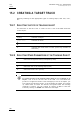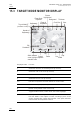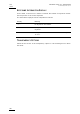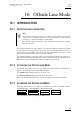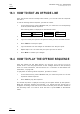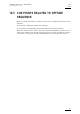User manual
Issue
10.03.C
EVS Multicam
Version 10.01
–
Operating Manual
EVS Broadcast Equipment SA – July 2010
162
15.2 CREATING A TARGET TRACK
Begin by selecting all the appropriate types of tracking object, their size, color,
etc.
15.2.1 SELECTING THE TYPE OF TRACKING OBJECT
The character on the left of the “T” letter on the 1
st
line of the OSD shows the
current object:
O (letter “o”) Indicates a circle (default option)
0 (zero) Indicates a ellipse
↓ / ↑ / → / ← Indicates an arrow
█ Indicates a rectangle
Z Indicates the zoom mode is active (circle only available in
this mode)
15.2.2 SELECTING OTHER PARAMETERS OF THE TRACKING OBJECT
T: Select the background shade (Transparency level)
E: Select the border thickness (Edge)
S: Select the size of the tracking object (Size)
C: Select the border color (Colour)
Note
To select the size of the tracking object when it is a rectangle or an
ellipse, click on S on the first line of the OSD. You must define the
position of 2 opposite corners of the rectangle (in case of an ellipse, you
must define the opposite corners of the rectangle the ellipse in enclosed
in). When these 2 corners are defined, the system draws the resulting
rectangle or ellipse. You can confirm by clicking on OK or clear the
screen by clicking on CLEAR and redefine a new shape.