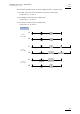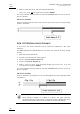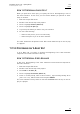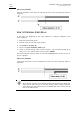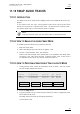User manual
EVS Multicam Version 10.03
–
Operating Manual
EVS Broadcast Equipment SA – July 2010
Issue
10.03.C
125
11.15.7 CHANGING THE AUDIO OR VIDEO EFFECT DURATION
INTRODUCTION
When you change the video or audio effect duration, you extend or reduce the
duration of the video or audio transition:
• In case of Center on cut, the transition is extended/reduced on both sides.
This creates an audio delay or advance depending on whether you reduce or
extend the transition duration.
• In case of Start on cut, the transition is extended/reduced at its end point.
• In case of End on cut, the transition is extended/reduced at its start point.
HOW TO CHANGE THE VIDEO EFFECT DURATION
1. Enter the Playlist Edit mode.
2. Browse to the desired clip in the playlist.
3. Press SHIFT+ A BASE (A).
4. Press to highlight V Fx Dur (C).
5. Move the lever to adjust the value.
HOW TO CHANGE THE AUDIO EFFECT DURATION
1. Enter the Playlist Edit mode.
2. Browse to the desired clip in the playlist.
3. Press SHIFT + V Base (A).
4. Press to highlight A Fx Dur (C ).
5. When you move the Lever to adjust the value.
11.15.8 PERFORMING A ‘V BASE’ EDIT
In a V Base edit, you delay or advance the beginning of the audio transition
compared to the video transition of the clip.
HOW TO PERFORM AN AUDIO DELAY
In this case, the beginning of the audio transition will be delayed compared to the
video transition.
The Start on Cut and End on Cut are not taken into account in these editing
actions.
1. Enter the Playlist Edit mode.
2. Browse to the desired clip in the playlist.
3. Press to highlight V Base (SHIFT+A).
4. Press to highlight A Delay (B ).