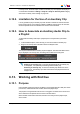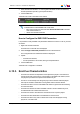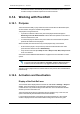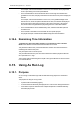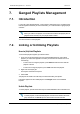User Manual
If it is not activated, the area displays "POST ROLL is OFF" and the background of the
zone is gray.
How to Change the Post-Roll Duration
To change the Post-Roll duration, proceed as follows:
1. Associate a player channel to the Playlist Panel.
2. Right-click the Post-Roll area.
The Post-Roll contextual menu is displayed.
3. Do one of the following:
◦ Select one of the predefined duration values and click OK or press ENTER.
The Post-Roll option is activated and displayed with the selected duration. In this
case, you do not need to do anything else.
OR
◦ Select Customize duration from the menu
The Post-Roll Duration window opens.
4. Enter the required duration.
5. Press ENTER.
The Post-Roll option is activated and displayed with the entered duration.
The newly entered duration is added to the predefined duration values available in the
Post-Roll contextual menu.
6.14.3. Post-Roll Characteristics
• The Post-Roll duration is independent of the speed of the playlist. This means that the
playlist will continue to be played after the OUT point for the duration of the Post-Roll,
whatever the speed of the element may be.
IPDirector- Version 6.2- User Manual- Playlist Panel
6. Playout Effects and Parameters 133