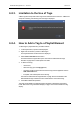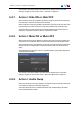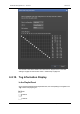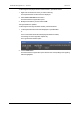User Manual
2. Click the REMOVE button.
The tag is removed from the playlist element and tag information is removed from the
Panel.
6.9. Applying a Macro Command to
Trigger Playout Effects
6.9.1. Introduction
Some playout effects can be triggered by applying a macro command. A macro command
is a kind of shortcut which can be used only for tags and transition effects and allows the
users to quickly manage these functions:
• Adding a tag
◦ GPI OUT
◦ Mute On
◦ Mute Off
◦ Hide On
◦ Hide Off
◦ Audio Swap
See section "Using Action Tags into a Playlist to Trigger Transport Functions or
Playout Effects" on page 107.
• Defining audio and/or video transition effect
See section "Adding Audio and/or Video Transition Effects" on page 91.
• Defining still/start mode
See section "Stopping and/or Starting Automatically the Playout of a Playlist" on page
97.
• Resetting transition to default
See section "Resetting Playout Parameters to Default" on page 103.
Macro commands are "user-specific", i.e. you may define your own set of macro
commands.
Up to ten macro commands can be configured, from number 0 to 9. This is done through
Tools > Settings > Playlist > Playlist / Macro commands. See section "Playlist
Macro Commands Settings" on page 149 for more information on how to configure or
modify the playlist macro commands.
A macro command can only be applied
• to a selected element in a playlist panel or
• to a playlist element loaded on a control panel
116 6. Playout Effects and Parameters
EVS Broadcast Equipment S.A. - June 2013 Issue 6.2.A