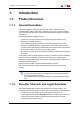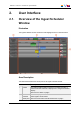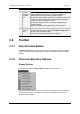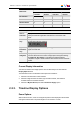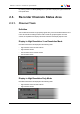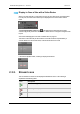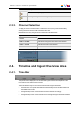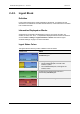User Manual Instruction Manual
Icon Description
Scheduled stream (orange)
Warning message on the stream (yellow)
2.3.3. Channel Selection
To apply an action to several tracks or sub-tracks at once, they must be selected by
clicking them from the Recorder Channels Status area.
Multiselection is easy using shortcuts mentioned in the table below.
Operation Action
CLICK Selects a sub-track.
SHIFT + CLICK Adds all the contiguous sub-tracks to the selection.
CTRL + CLICK Adds the sub-track to the selection.
CTRL + SHIFT + CLICK Adds the whole channel track to the selection.
Selected channels are displayed with a blue background.
2.4. Timeline and Ingest Overview Area
2.4.1. Time Bar
The period of time displayed in the Timeline and Ingest Overview area depends on the
time scale chosen with the Zoom function.
There are different ways to move across the time bar of Ingest Scheduler:
• A double-click on a specific date and time automatically moves this date and time to
the middle of the screen.
• A drag-and-drop action on the time bar moves the time bar accordingly.
• A drag-and-drop action on the scroll bar moves through the Ingest Scheduler Timeline.
IPDirector- Version 6.2- User Manual- Ingest Scheduler
2. User Interface 9