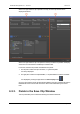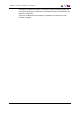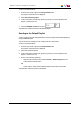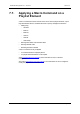User Manual Owner manual
Table Of Contents
- Table of Contents
- What's New?
- 1. Introduction
- 2. User Interface
- 3. Managing Channels
- 4. Loading Media
- 4.1. Introduction
- 4.2. Possible Loading Actions
- 4.3. Loading a Train or a Recording Ingest
- 4.3.1. How to Load a Train from the Channel Explorer
- 4.3.2. How to Load a Train or a Recording Ingest from the Database Explorer
- 4.3.3. How to Select a Train or a Recording Ingest from the Panel
- 4.3.4. How to Reload the Last Loaded Train or Recording Ingest
- 4.3.5. How to Load the Source Media of a Clip
- 4.3.6. How to Load the Train from the Previous or Next Recorder Channel
- 4.3.7. How to Select a Train with the ShuttlePRO
- 4.3.8. How to Snap back to the Last Loaded Train or Recording Ingest
- 4.4. Loading a Clip
- 4.5. Loading a Playlist
- 4.6. Loading a Timeline
- 4.7. Loading a Media with the Take Function in PGM/PRV Mode
- 5. Moving through Media
- 6. Creating Media
- 7. Editing Media
- 8. Publishing a Clip
- 9. Transferring Media
- 10. Exporting and Importing Playlists
- 11. Settings
- 12. Control Panel Shortcuts

When a XT high resolution clip is present in the clip, the Save Clip window will be
displayed as follows:
When a XT high resolution clip is not present in the clip, the Save Clip window will display
a Restore to XT area instead of the Backup to Nearline area.
In all cases, the Save Clip window is divided into two panes:
1. The left pane contains the Clip Information, i.e. general clip data.
It is always displayed.
2. The right pane contains the Clip Metadata, i.e. clip data based on specific user fields.
It is displayed by clicking the right area in the Pane Display button .
Once the clip has been saved, the data will be available in the Clip Information tab and the
Metadata tab of the Control Panel. Most of this data can be edited directly from these
tabs.
6.5.3. Fields in the Save Clip Window
The Clip Information pane contains the following user interface elements.
82 6. Creating Media
EVS Broadcast Equipment S.A. - June 2013 Issue 6.2.A