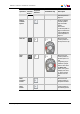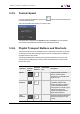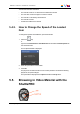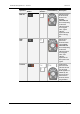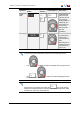User Manual Owner manual
Table Of Contents
- Table of Contents
- What's New?
- 1. Introduction
- 2. User Interface
- 3. Managing Channels
- 4. Loading Media
- 4.1. Introduction
- 4.2. Possible Loading Actions
- 4.3. Loading a Train or a Recording Ingest
- 4.3.1. How to Load a Train from the Channel Explorer
- 4.3.2. How to Load a Train or a Recording Ingest from the Database Explorer
- 4.3.3. How to Select a Train or a Recording Ingest from the Panel
- 4.3.4. How to Reload the Last Loaded Train or Recording Ingest
- 4.3.5. How to Load the Source Media of a Clip
- 4.3.6. How to Load the Train from the Previous or Next Recorder Channel
- 4.3.7. How to Select a Train with the ShuttlePRO
- 4.3.8. How to Snap back to the Last Loaded Train or Recording Ingest
- 4.4. Loading a Clip
- 4.5. Loading a Playlist
- 4.6. Loading a Timeline
- 4.7. Loading a Media with the Take Function in PGM/PRV Mode
- 5. Moving through Media
- 6. Creating Media
- 7. Editing Media
- 8. Publishing a Clip
- 9. Transferring Media
- 10. Exporting and Importing Playlists
- 11. Settings
- 12. Control Panel Shortcuts
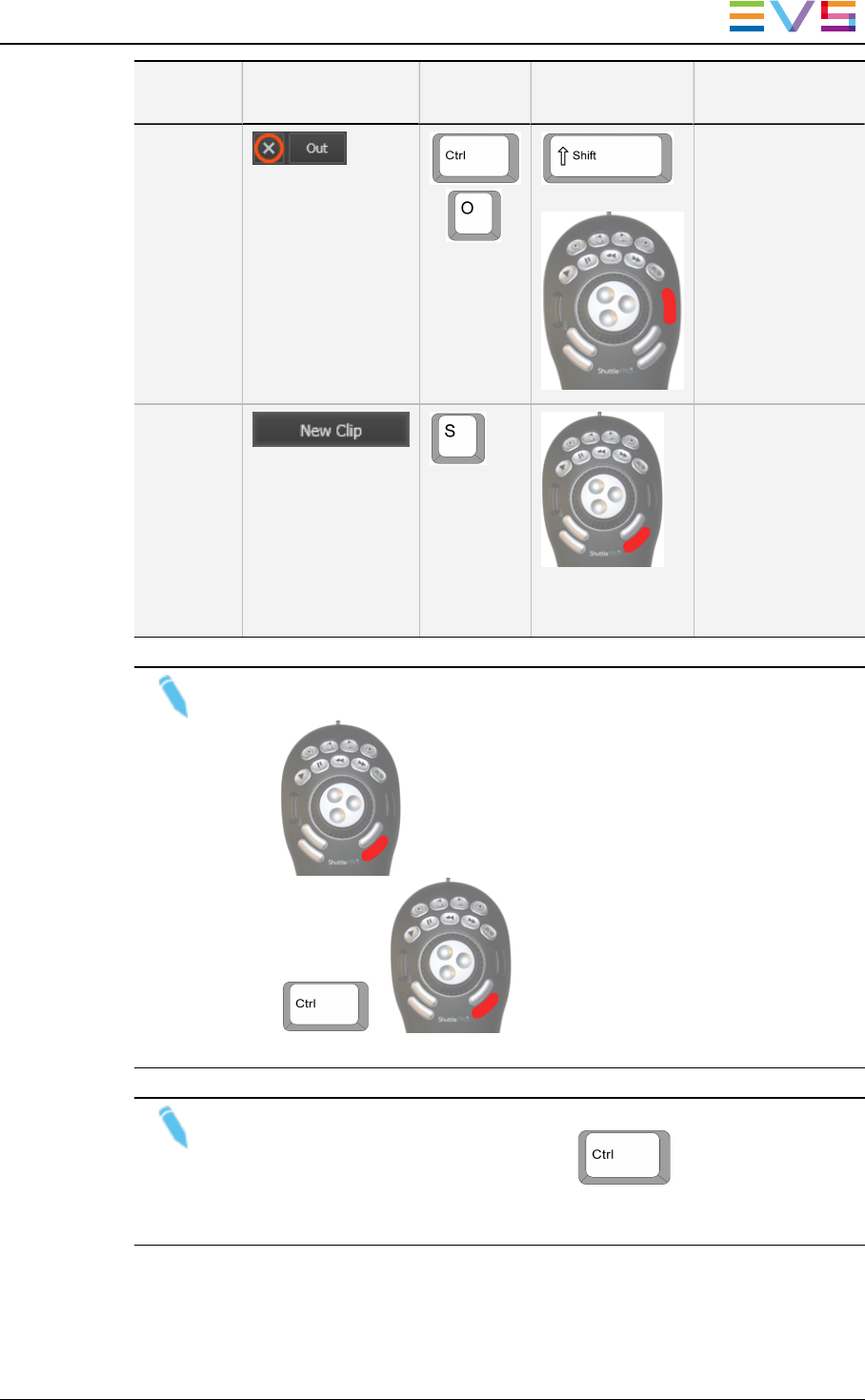
Operation
User Interface
Button
Keyboard
Shortcut
ShuttlePRO key Description
Clear
OUT
+
+
Clears the OUT
point which has
just been set and
not yet saved.
When applied to a
loaded clip, the
OUTpoint is set
to the Protect
OUT timecode,
after the
guardband.
Save Clip Saves the new
clip after having
marked an IN
point and an OUT
point.
Depending on the
settings, the Save
Clip window will
open or not.
Note
To save a clip from the ShuttlePRO, perform one of the following actions:
• Use to display the Save Clip window while saving a clip and.
• Use + to save a clip without displaying the Save
Clip window (Quick Save).
Note
When the cursor is located in a text area, the key can be pressed
together with a keyboard shortcut to perform one of the following actions: Mark
IN, Mark OUT, Save Clip, and Update Clip.
IPDirector- Version 6.2- User Manual- Control Panel
6. Creating Media 79