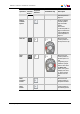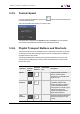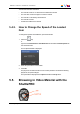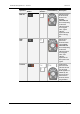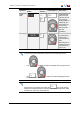User Manual Owner manual
Table Of Contents
- Table of Contents
- What's New?
- 1. Introduction
- 2. User Interface
- 3. Managing Channels
- 4. Loading Media
- 4.1. Introduction
- 4.2. Possible Loading Actions
- 4.3. Loading a Train or a Recording Ingest
- 4.3.1. How to Load a Train from the Channel Explorer
- 4.3.2. How to Load a Train or a Recording Ingest from the Database Explorer
- 4.3.3. How to Select a Train or a Recording Ingest from the Panel
- 4.3.4. How to Reload the Last Loaded Train or Recording Ingest
- 4.3.5. How to Load the Source Media of a Clip
- 4.3.6. How to Load the Train from the Previous or Next Recorder Channel
- 4.3.7. How to Select a Train with the ShuttlePRO
- 4.3.8. How to Snap back to the Last Loaded Train or Recording Ingest
- 4.4. Loading a Clip
- 4.5. Loading a Playlist
- 4.6. Loading a Timeline
- 4.7. Loading a Media with the Take Function in PGM/PRV Mode
- 5. Moving through Media
- 6. Creating Media
- 7. Editing Media
- 8. Publishing a Clip
- 9. Transferring Media
- 10. Exporting and Importing Playlists
- 11. Settings
- 12. Control Panel Shortcuts
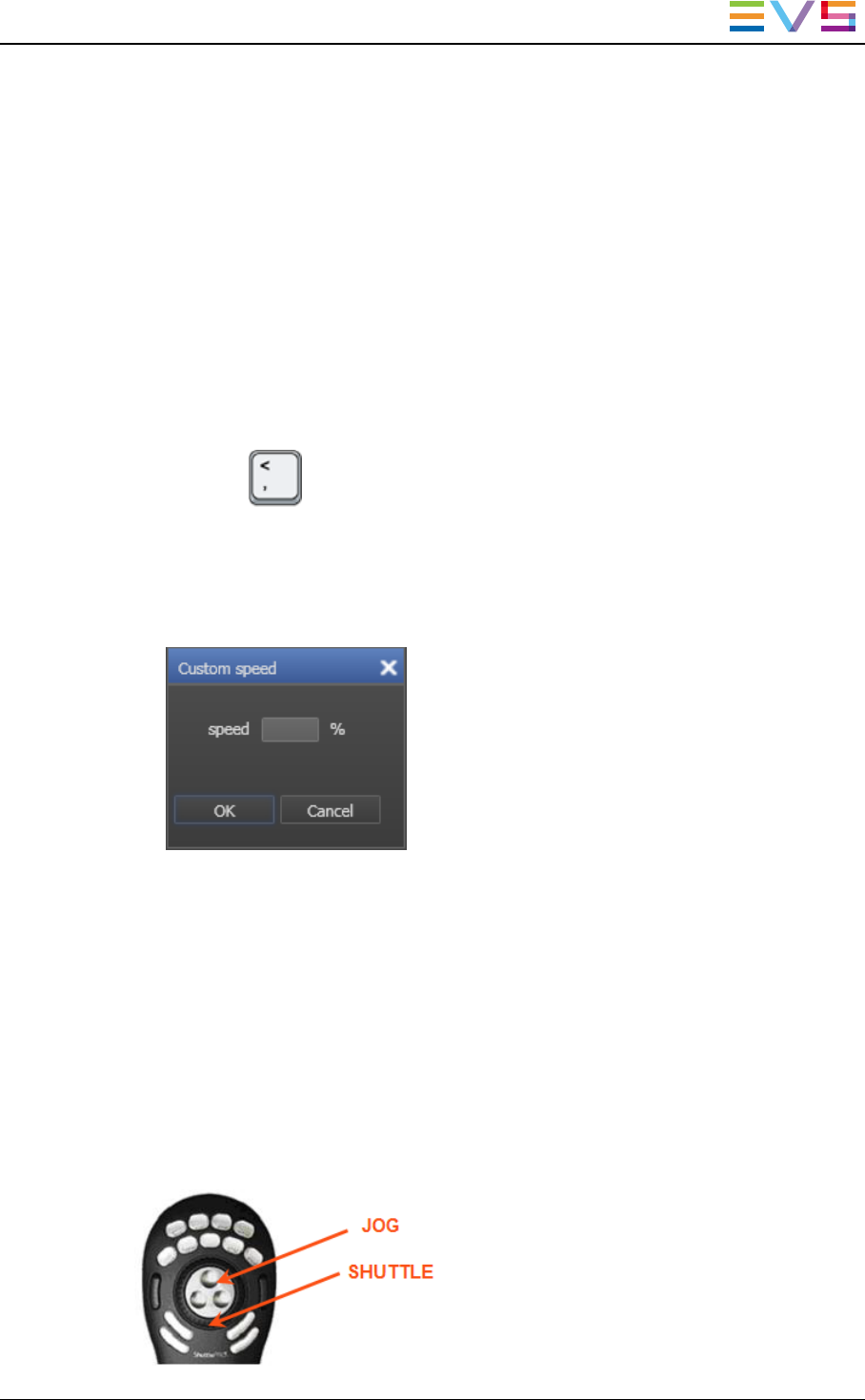
This function cannot be used when
• The channel is IDLE or no channel is associated to the window
• The user does not have the right to control the channel
• The channel is controlled by another device
• The channel is locked
• A timeline is loaded on the channel
5.4.2. How to Change the Speed of the Loaded
Item
To change the speed of the loaded item, proceed as follows:
1. Press the key
or
right-click the Fast Forward or Fast Rewind button and select Custom Speed from
the contextual menu.
The Set Speed window is displayed:
2. Enter the speed value from 0 to 300%.
3. Click OK.
The playout of the element starts if it was cued or paused. If the element was being
played out, the speed changes.
The speed value is displayed in the Speed field above the Play button.
5.5. Browsing in Video Material with the
ShuttlePRO
IPDirector- Version 6.2- User Manual- Control Panel
5. Moving through Media 75