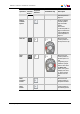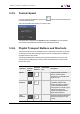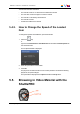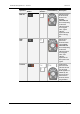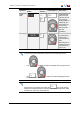User Manual Owner manual
Table Of Contents
- Table of Contents
- What's New?
- 1. Introduction
- 2. User Interface
- 3. Managing Channels
- 4. Loading Media
- 4.1. Introduction
- 4.2. Possible Loading Actions
- 4.3. Loading a Train or a Recording Ingest
- 4.3.1. How to Load a Train from the Channel Explorer
- 4.3.2. How to Load a Train or a Recording Ingest from the Database Explorer
- 4.3.3. How to Select a Train or a Recording Ingest from the Panel
- 4.3.4. How to Reload the Last Loaded Train or Recording Ingest
- 4.3.5. How to Load the Source Media of a Clip
- 4.3.6. How to Load the Train from the Previous or Next Recorder Channel
- 4.3.7. How to Select a Train with the ShuttlePRO
- 4.3.8. How to Snap back to the Last Loaded Train or Recording Ingest
- 4.4. Loading a Clip
- 4.5. Loading a Playlist
- 4.6. Loading a Timeline
- 4.7. Loading a Media with the Take Function in PGM/PRV Mode
- 5. Moving through Media
- 6. Creating Media
- 7. Editing Media
- 8. Publishing a Clip
- 9. Transferring Media
- 10. Exporting and Importing Playlists
- 11. Settings
- 12. Control Panel Shortcuts
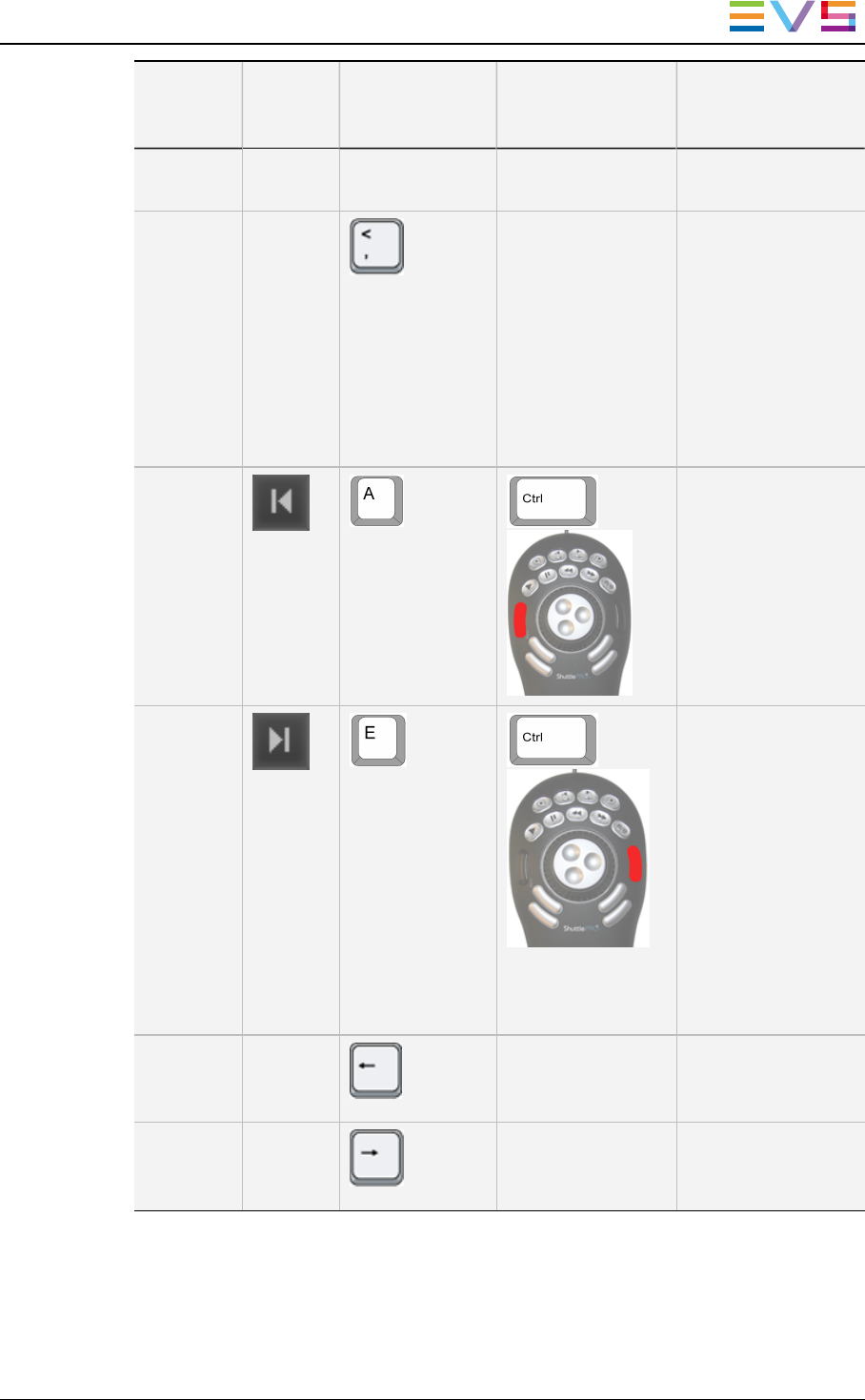
Operation
User
Interface
Button
Keyboard
Shortcut
ShuttlePRO key Description
Rewind Speed" on
page 72.
Define
Custom
Speed
- - Allows to define a
custom speed to
play the loaded
media.
See section
"Custom Speed" on
page 73 and section
"Playing Media at a
Custom Speed" on
page 74.
Goto IN
+
Moves from the
current position to
the IN point of a clip.
Goto
OUT
+
Moves from the
current position to
the OUT point of a
clip.
If a growing clip is
loaded on a player
and the user clicks
the Goto OUT
button, the system
will play near "live",
i.e. at the closest
position from the
live.
Goto
Previous
Frame
- - Moves from the
current position to
the previous frame.
Goto
Next
Frame
- - Moves from the
current position to
the following frame.
IPDirector- Version 6.2- User Manual- Control Panel
5. Moving through Media 71