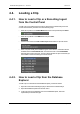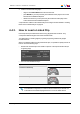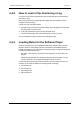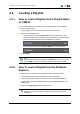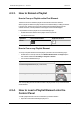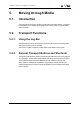User Manual Owner manual
Table Of Contents
- Table of Contents
- What's New?
- 1. Introduction
- 2. User Interface
- 3. Managing Channels
- 4. Loading Media
- 4.1. Introduction
- 4.2. Possible Loading Actions
- 4.3. Loading a Train or a Recording Ingest
- 4.3.1. How to Load a Train from the Channel Explorer
- 4.3.2. How to Load a Train or a Recording Ingest from the Database Explorer
- 4.3.3. How to Select a Train or a Recording Ingest from the Panel
- 4.3.4. How to Reload the Last Loaded Train or Recording Ingest
- 4.3.5. How to Load the Source Media of a Clip
- 4.3.6. How to Load the Train from the Previous or Next Recorder Channel
- 4.3.7. How to Select a Train with the ShuttlePRO
- 4.3.8. How to Snap back to the Last Loaded Train or Recording Ingest
- 4.4. Loading a Clip
- 4.5. Loading a Playlist
- 4.6. Loading a Timeline
- 4.7. Loading a Media with the Take Function in PGM/PRV Mode
- 5. Moving through Media
- 6. Creating Media
- 7. Editing Media
- 8. Publishing a Clip
- 9. Transferring Media
- 10. Exporting and Importing Playlists
- 11. Settings
- 12. Control Panel Shortcuts
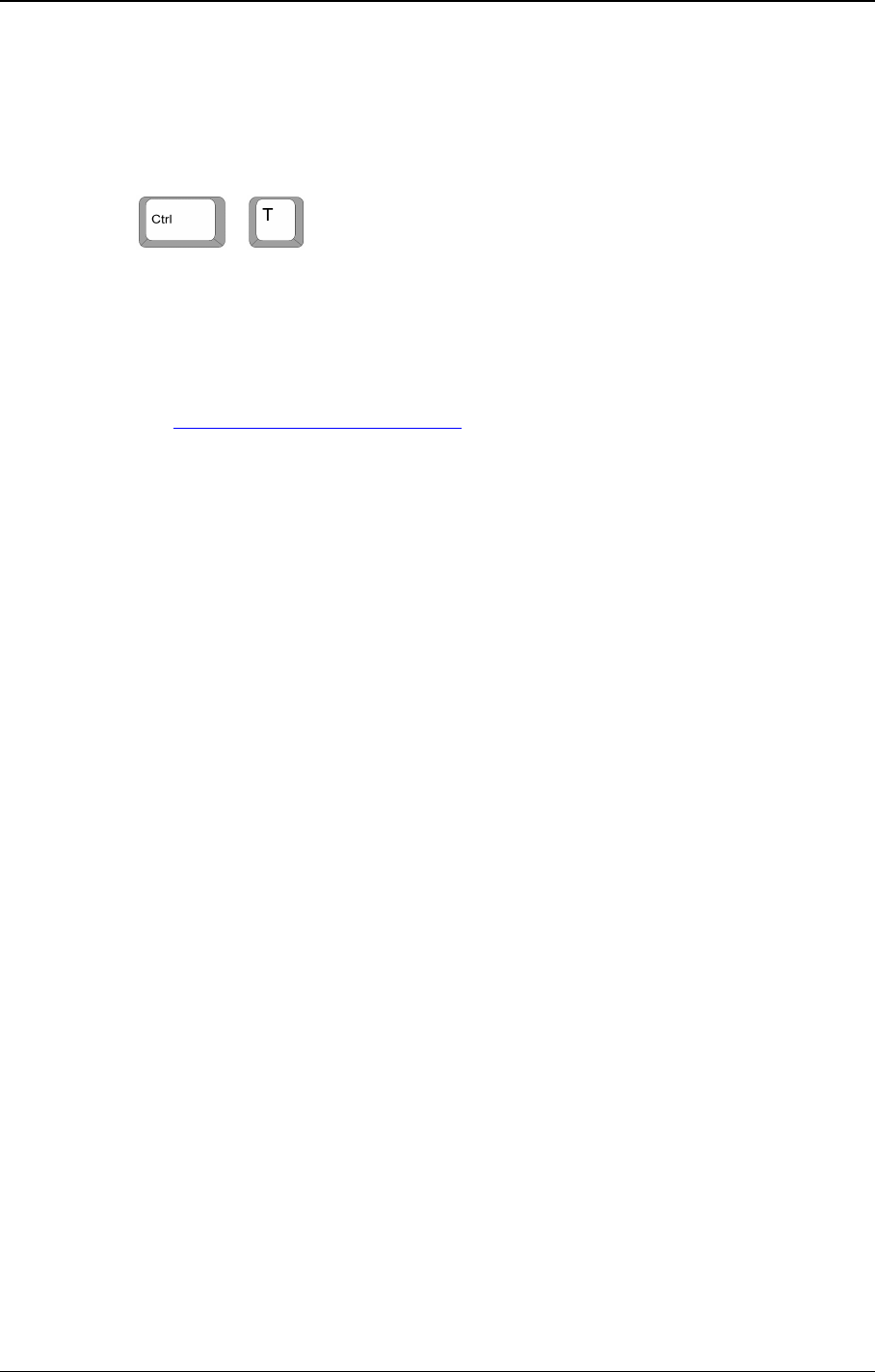
4.7. Loading a Media with the Take
Function in PGM/PRV Mode
+
If the channel is in PGM/PRV mode, the Take function shifts from the current media on
the PGM channel to the media on the associated PRV channel using the Take Effect
settings as defined in Tools > Settings > Clips > Take.
If a clip is loaded on the PGM channel and a train is being played on the PRV channel, the
Take function will load the train on the PGM channel and the clip on the PRV channel.
See the General Functions user manual for more information on the Take settings. This
function is only available from a shortcut.
68 4. Loading Media
EVS Broadcast Equipment S.A. - June 2013 Issue 6.2.A