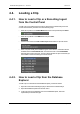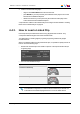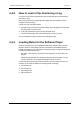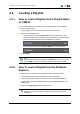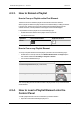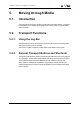User Manual Owner manual
Table Of Contents
- Table of Contents
- What's New?
- 1. Introduction
- 2. User Interface
- 3. Managing Channels
- 4. Loading Media
- 4.1. Introduction
- 4.2. Possible Loading Actions
- 4.3. Loading a Train or a Recording Ingest
- 4.3.1. How to Load a Train from the Channel Explorer
- 4.3.2. How to Load a Train or a Recording Ingest from the Database Explorer
- 4.3.3. How to Select a Train or a Recording Ingest from the Panel
- 4.3.4. How to Reload the Last Loaded Train or Recording Ingest
- 4.3.5. How to Load the Source Media of a Clip
- 4.3.6. How to Load the Train from the Previous or Next Recorder Channel
- 4.3.7. How to Select a Train with the ShuttlePRO
- 4.3.8. How to Snap back to the Last Loaded Train or Recording Ingest
- 4.4. Loading a Clip
- 4.5. Loading a Playlist
- 4.6. Loading a Timeline
- 4.7. Loading a Media with the Take Function in PGM/PRV Mode
- 5. Moving through Media
- 6. Creating Media
- 7. Editing Media
- 8. Publishing a Clip
- 9. Transferring Media
- 10. Exporting and Importing Playlists
- 11. Settings
- 12. Control Panel Shortcuts
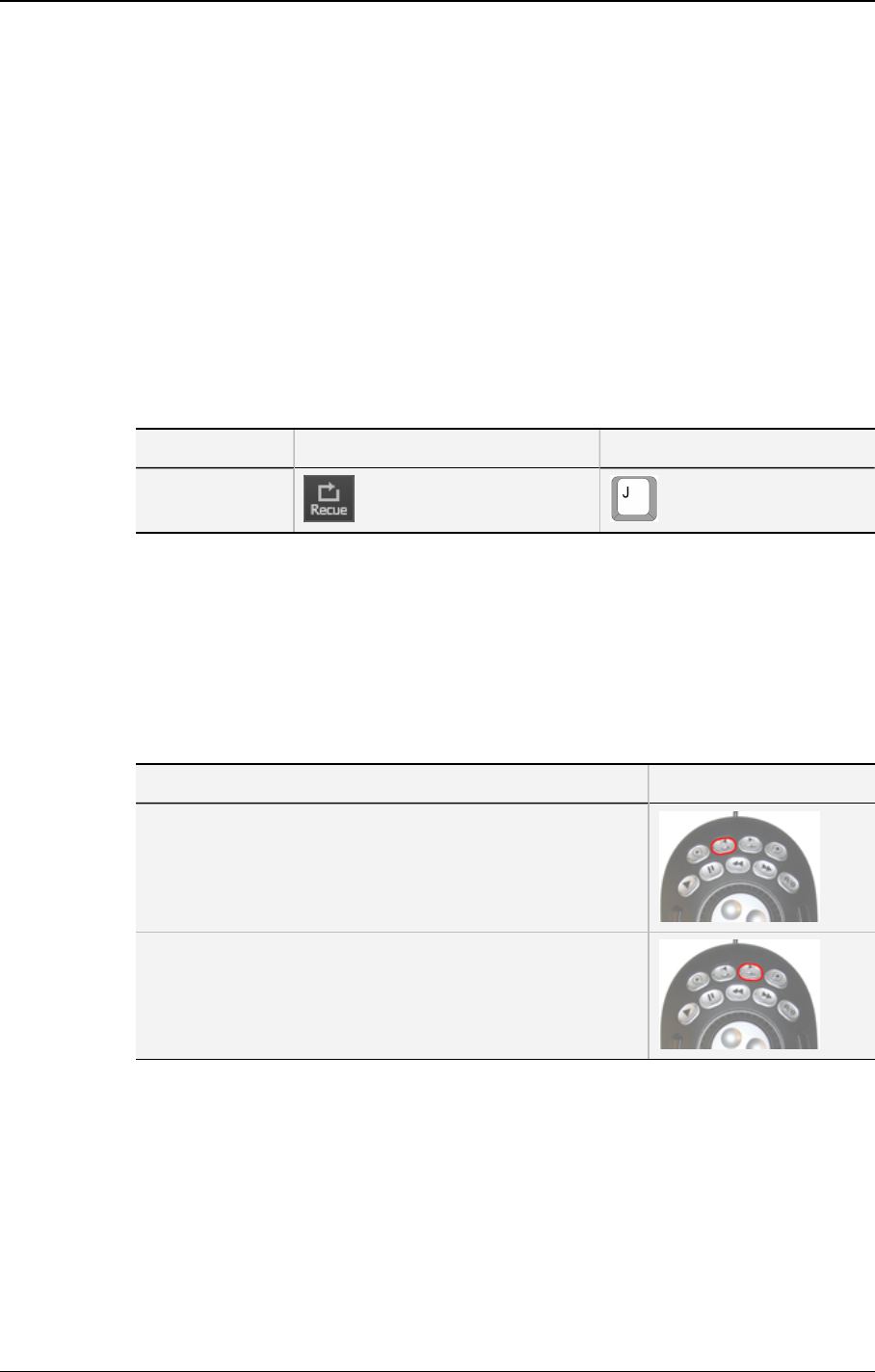
4.5.3. How to Reload a Playlist
How to Cue up a Playlist on the First Element
The Recue function re-loads the playlist on the first frame of the first element.
When a playlist is loaded on a player channel or the Software Player, loading an element
type (clip, train, growing clip) on the same channel will unload the playlist from the
channel. However, it is still possible to load it again on the associated player.
It is possible to recue the playlist in one of the following ways:
• double-click the first element of the playlist in the Clip-List tab
• use the Recue function:
Operation User Interface Button Keyboard Shortcut
Recue
How to Cue on any Playlist Element
To cue up one particular element of the playlist, proceed in one of the following ways:
• double-click it on the Clip-List tab, if the Disable Double-Click on Playlist option
has not been selected under Settings > Playlist > General
• use one of the ShuttlePRO keys:
Operation ShuttlePRO key
Previous Playlist Element (only in Edit mode)
Next Playlist Element (In Edit or Play modes)
The corresponding element will then be loaded. The playlist will cue up on the first frame
of that element.
4.5.4. How to Load a Playlist Element onto the
Control Panel
To load a playlist element onto the Control Panel, proceed as follows:
1. Open the Control Panel and assign a player to it.
66 4. Loading Media
EVS Broadcast Equipment S.A. - June 2013 Issue 6.2.A