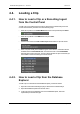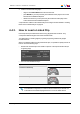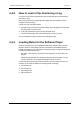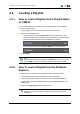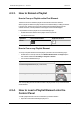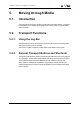User Manual Owner manual
Table Of Contents
- Table of Contents
- What's New?
- 1. Introduction
- 2. User Interface
- 3. Managing Channels
- 4. Loading Media
- 4.1. Introduction
- 4.2. Possible Loading Actions
- 4.3. Loading a Train or a Recording Ingest
- 4.3.1. How to Load a Train from the Channel Explorer
- 4.3.2. How to Load a Train or a Recording Ingest from the Database Explorer
- 4.3.3. How to Select a Train or a Recording Ingest from the Panel
- 4.3.4. How to Reload the Last Loaded Train or Recording Ingest
- 4.3.5. How to Load the Source Media of a Clip
- 4.3.6. How to Load the Train from the Previous or Next Recorder Channel
- 4.3.7. How to Select a Train with the ShuttlePRO
- 4.3.8. How to Snap back to the Last Loaded Train or Recording Ingest
- 4.4. Loading a Clip
- 4.5. Loading a Playlist
- 4.6. Loading a Timeline
- 4.7. Loading a Media with the Take Function in PGM/PRV Mode
- 5. Moving through Media
- 6. Creating Media
- 7. Editing Media
- 8. Publishing a Clip
- 9. Transferring Media
- 10. Exporting and Importing Playlists
- 11. Settings
- 12. Control Panel Shortcuts
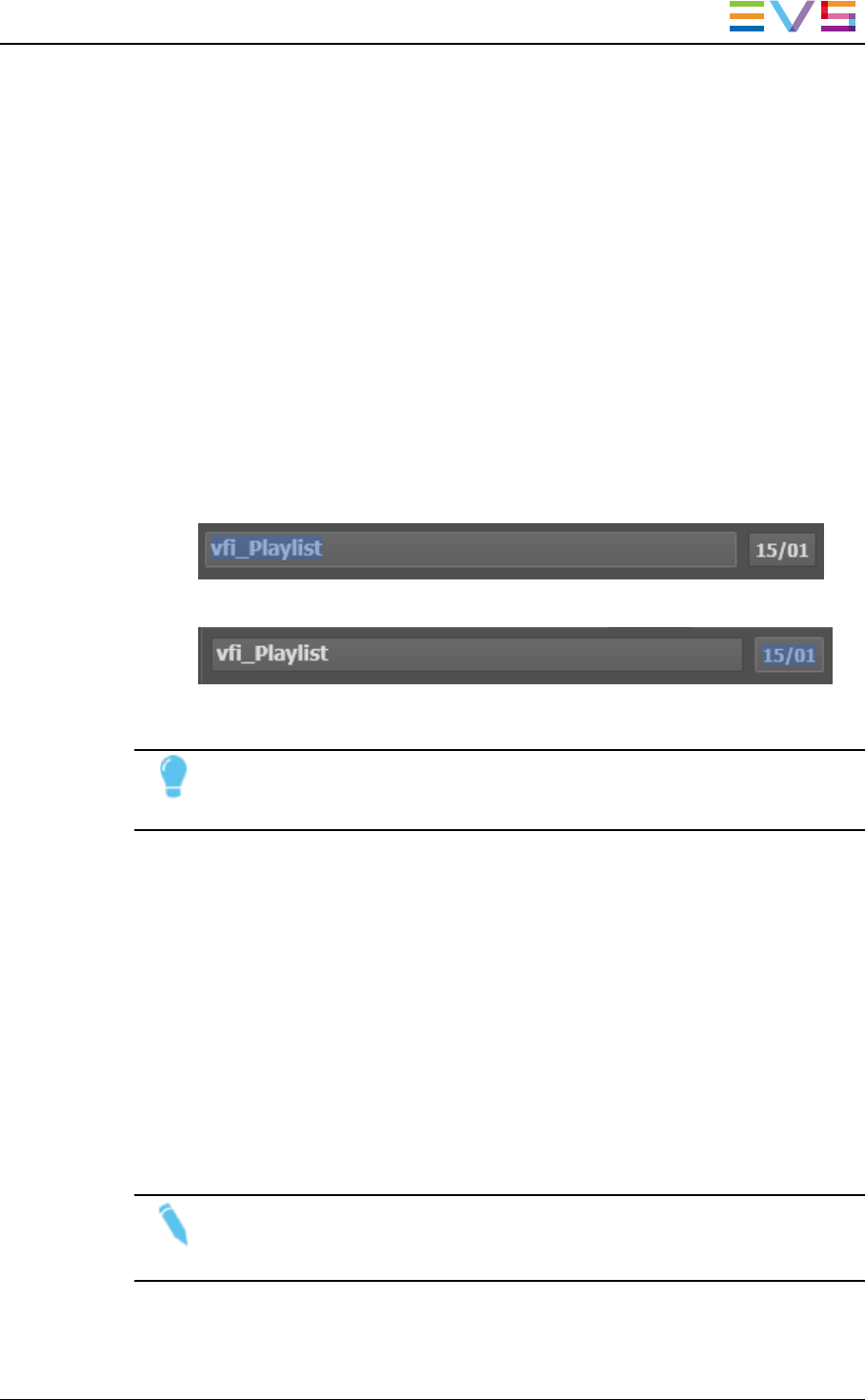
4.5. Loading a Playlist
4.5.1. How to Load a Playlist via the Playlist Name
or LSM ID
You can load a playlist from the Clip-List tab by entering its playlist name or LSM ID.
To do so, proceed as follows:
1. Assign a player channel or the Software Player to the Control Panel.
2. Do one of the following actions:
◦ Enter the playlist name in the Playlist Name field of the Clip-List tab . If the
playlist name entered by the operator is found several times in the database, the
last playlist created with that name in the database is considered.
◦ Enter the playlist LSM ID in the Playlist LSM ID field of the Clip-List tab
3. Press ENTER.
Tip
When the users enter only two digits in the LSM ID field, e.g. "1" and "5", and
press ENTER, the system automatically loads the local playlist if it exists.
4.5.2. How to Load a Playlist from the Database
Explorer
To load a playlist on a channel from the Database Explorer, proceed as follows:
1. Assign a player channel or the Software Player to the Control Panel.
2. Select the playlist from the Bins or the Playlists view of the Database Explorer.
3. In the Playlists view of the Database Explorer, select the requested playlist in the
Elements grid.
4. Drag it to the Playlist Name field of the Clip-List tab.
Note
Dragging it into the clip-list grid would insert the playlist into the previously
loaded one.
IPDirector- Version 6.2- User Manual- Control Panel
4. Loading Media 65