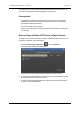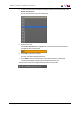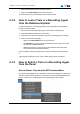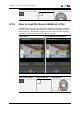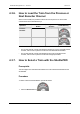User Manual Owner manual
Table Of Contents
- Table of Contents
- What's New?
- 1. Introduction
- 2. User Interface
- 3. Managing Channels
- 4. Loading Media
- 4.1. Introduction
- 4.2. Possible Loading Actions
- 4.3. Loading a Train or a Recording Ingest
- 4.3.1. How to Load a Train from the Channel Explorer
- 4.3.2. How to Load a Train or a Recording Ingest from the Database Explorer
- 4.3.3. How to Select a Train or a Recording Ingest from the Panel
- 4.3.4. How to Reload the Last Loaded Train or Recording Ingest
- 4.3.5. How to Load the Source Media of a Clip
- 4.3.6. How to Load the Train from the Previous or Next Recorder Channel
- 4.3.7. How to Select a Train with the ShuttlePRO
- 4.3.8. How to Snap back to the Last Loaded Train or Recording Ingest
- 4.4. Loading a Clip
- 4.5. Loading a Playlist
- 4.6. Loading a Timeline
- 4.7. Loading a Media with the Take Function in PGM/PRV Mode
- 5. Moving through Media
- 6. Creating Media
- 7. Editing Media
- 8. Publishing a Clip
- 9. Transferring Media
- 10. Exporting and Importing Playlists
- 11. Settings
- 12. Control Panel Shortcuts
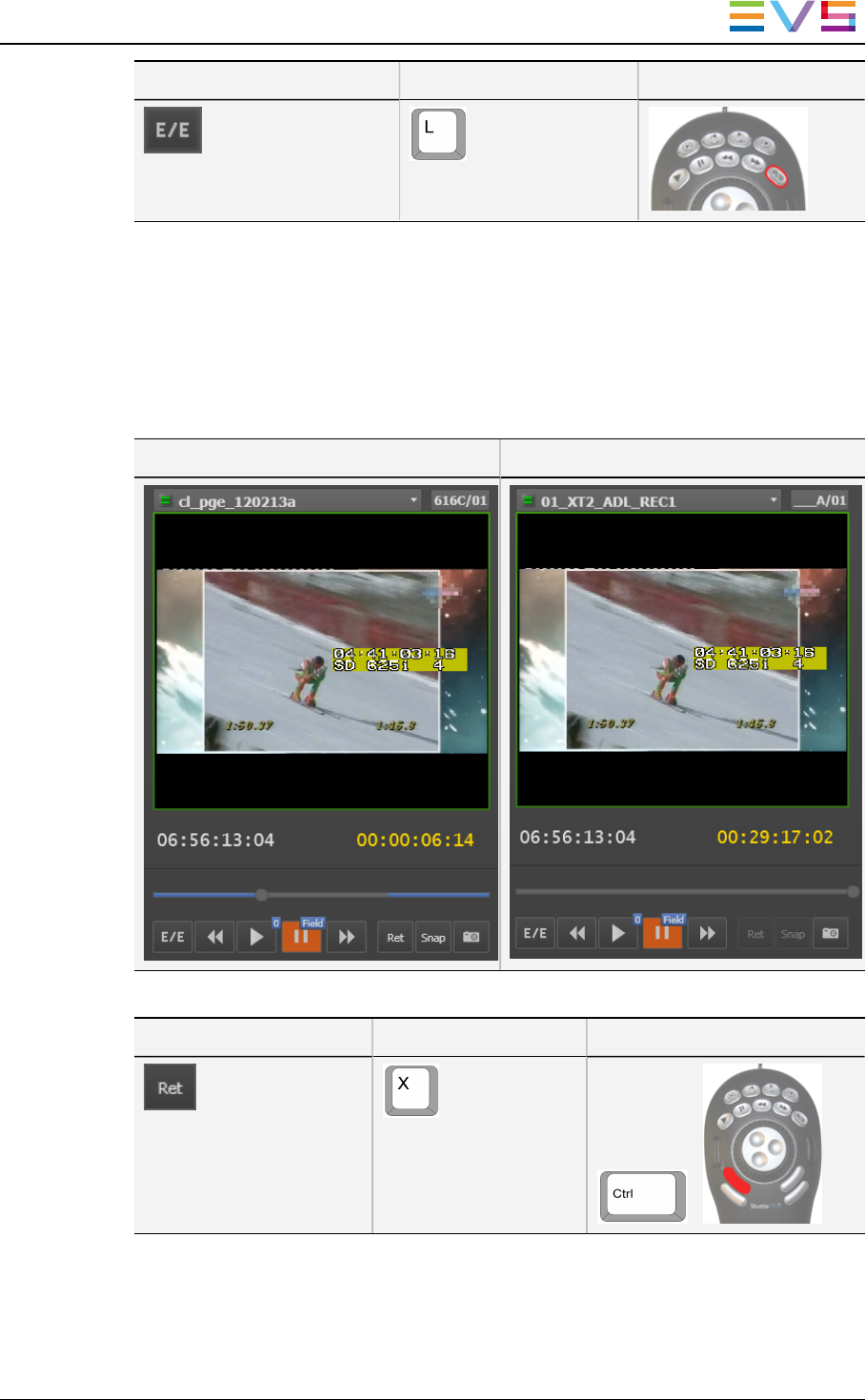
User Interface Button Keyboard Shortcut ShuttlePRO key
4.3.5. How to Load the Source Media of a Clip
The Ret button becomes active if a clip has been loaded in the Control Panel. By clicking
it, the same frame of media will be loaded from the original record media (clip, recording
ingest or train, if it is still available). This allows the users to play beyond the original clip
boundaries or to define a new clip from the original record media.
Clip Loaded: Source Media Recalled with Ret:
User Interface Button Keyboard Shortcut ShuttlePRO key
+
IPDirector- Version 6.2- User Manual- Control Panel
4. Loading Media 59