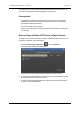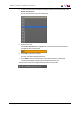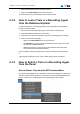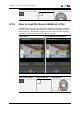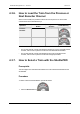User Manual Owner manual
Table Of Contents
- Table of Contents
- What's New?
- 1. Introduction
- 2. User Interface
- 3. Managing Channels
- 4. Loading Media
- 4.1. Introduction
- 4.2. Possible Loading Actions
- 4.3. Loading a Train or a Recording Ingest
- 4.3.1. How to Load a Train from the Channel Explorer
- 4.3.2. How to Load a Train or a Recording Ingest from the Database Explorer
- 4.3.3. How to Select a Train or a Recording Ingest from the Panel
- 4.3.4. How to Reload the Last Loaded Train or Recording Ingest
- 4.3.5. How to Load the Source Media of a Clip
- 4.3.6. How to Load the Train from the Previous or Next Recorder Channel
- 4.3.7. How to Select a Train with the ShuttlePRO
- 4.3.8. How to Snap back to the Last Loaded Train or Recording Ingest
- 4.4. Loading a Clip
- 4.5. Loading a Playlist
- 4.6. Loading a Timeline
- 4.7. Loading a Media with the Take Function in PGM/PRV Mode
- 5. Moving through Media
- 6. Creating Media
- 7. Editing Media
- 8. Publishing a Clip
- 9. Transferring Media
- 10. Exporting and Importing Playlists
- 11. Settings
- 12. Control Panel Shortcuts
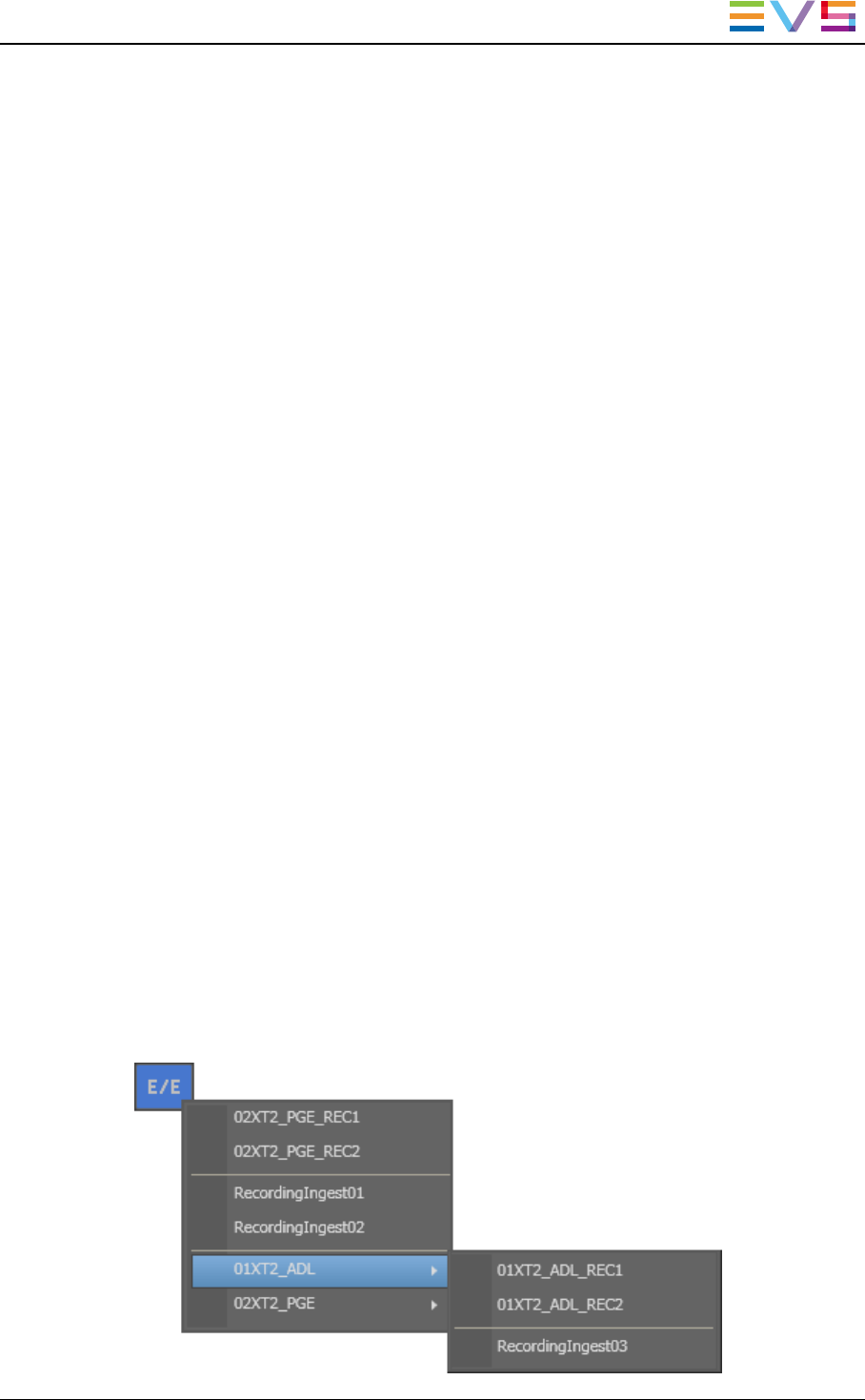
3. Select the requested record train (recorder channel).
4. Drag it to the Loaded Media field of the Control Panel.
The train is loaded on the selected player at the current timecode.
4.3.2. How to Load a Train or a Recording Ingest
from the Database Explorer
To load a record train or a recording ingest (clip currently ingested) from the Database
Explorer, proceed as follows:
1. Open the Control Panel and assign a player channel or the Software Player.
2. Open the Database Explorer from the main menu.
3. In the Clips view, select the requested record train or recording ingest from the grid.
4. Load it in one of the following ways:
◦ drag it to the Loaded Media field of the Control Panel.
◦ press ENTER, if you have previously associated the same player to the Control
Panel and to the Database Explorer.
◦ double-click the line if you have previously associated the same player to the
Control Panel and to the Database Explorer.
A train is loaded on the selected player at the currently recording timecode and played.
or
A growing clip is loaded on its "OUT" point, currently being ingested, and played.
4.3.3. How to Select a Train or a Recording Ingest
from the Panel
How to Select a Train from the E/E Contextual Menu
By right-clicking the E/E button a contextual menu shows the available EVS video servers
with their recorder channels and the list of clips being currently ingested identified by their
name or VarID if any. Scheduled ingests not being recording yet are not shown.
IPDirector- Version 6.2- User Manual- Control Panel
4. Loading Media 57