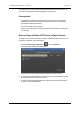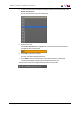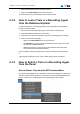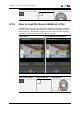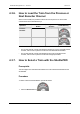User Manual Owner manual
Table Of Contents
- Table of Contents
- What's New?
- 1. Introduction
- 2. User Interface
- 3. Managing Channels
- 4. Loading Media
- 4.1. Introduction
- 4.2. Possible Loading Actions
- 4.3. Loading a Train or a Recording Ingest
- 4.3.1. How to Load a Train from the Channel Explorer
- 4.3.2. How to Load a Train or a Recording Ingest from the Database Explorer
- 4.3.3. How to Select a Train or a Recording Ingest from the Panel
- 4.3.4. How to Reload the Last Loaded Train or Recording Ingest
- 4.3.5. How to Load the Source Media of a Clip
- 4.3.6. How to Load the Train from the Previous or Next Recorder Channel
- 4.3.7. How to Select a Train with the ShuttlePRO
- 4.3.8. How to Snap back to the Last Loaded Train or Recording Ingest
- 4.4. Loading a Clip
- 4.5. Loading a Playlist
- 4.6. Loading a Timeline
- 4.7. Loading a Media with the Take Function in PGM/PRV Mode
- 5. Moving through Media
- 6. Creating Media
- 7. Editing Media
- 8. Publishing a Clip
- 9. Transferring Media
- 10. Exporting and Importing Playlists
- 11. Settings
- 12. Control Panel Shortcuts
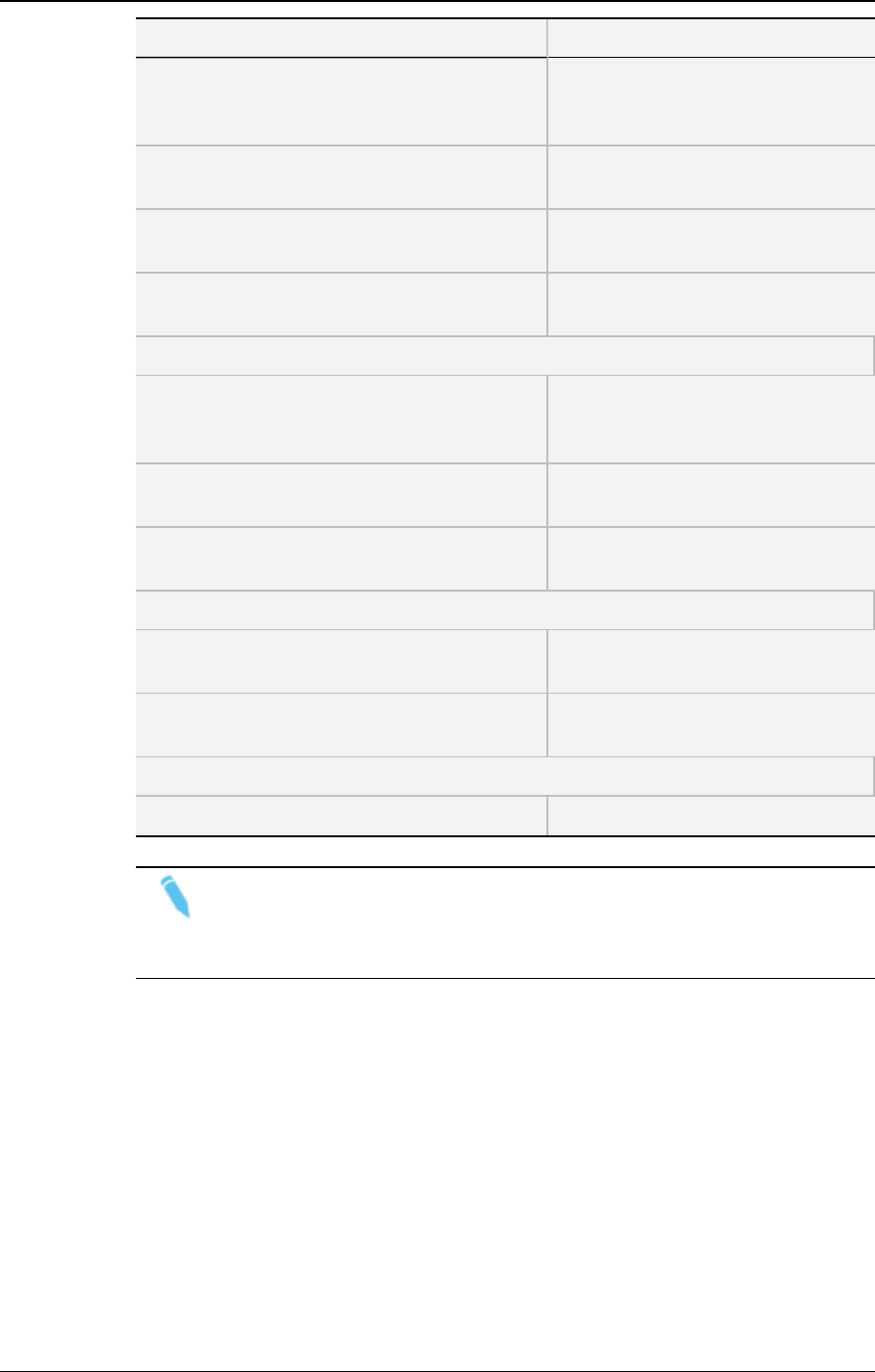
Action See section…
Loading a clip from the Control Panel "How to Load a Clip or a Recording
Ingest from the Control Panel" on
page 62.
Loading a clip from the Database Explorer "How to Load a Clip from the
Database Explorer" on page 62.
Loading a clip linked to the clip currently loaded "How to Load a Linked Clip" on page
63.
Loading a clip associated to a log, or loading a
log
"How to Load a Clip Containing a
Log" on page 64.
Playlist
Loading a playlist by entering the Playlist Name
or LSM ID
"How to Load a Playlist via the
Playlist Name or LSM ID" on page
65.
Loading a playlist from the Database Explorer "How to Load a Playlist from the
Database Explorer" on page 65.
Loading the last loaded playlist "How to Reload a Playlist" on page
66.
Playlist Element
Loading any playlist element "How to Reload a Playlist" on page
66.
Loading a playlist element on the Control Panel "How to Load a Playlist Element onto
the Control Panel" on page 66.
Timeline
Loading a timeline from the Database Explorer "Loading a Timeline" on page 67.
Note
When a low resolution element, without corresponding high resolution element,
is loaded on a player channel or on the Software Player, a warning icon is
displayed in the Loaded Media field.
4.3. Loading a Train or a Recording Ingest
4.3.1. How to Load a Train from the Channel
Explorer
To load a record train from the Channel Explorer, proceed as follows:
1. Open the Control Panel and assign a player channel or the Software Player.
2. Open the Channel Explorer from the main menu.
56 4. Loading Media
EVS Broadcast Equipment S.A. - June 2013 Issue 6.2.A