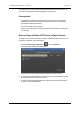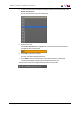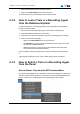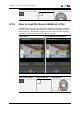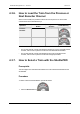User Manual Owner manual
Table Of Contents
- Table of Contents
- What's New?
- 1. Introduction
- 2. User Interface
- 3. Managing Channels
- 4. Loading Media
- 4.1. Introduction
- 4.2. Possible Loading Actions
- 4.3. Loading a Train or a Recording Ingest
- 4.3.1. How to Load a Train from the Channel Explorer
- 4.3.2. How to Load a Train or a Recording Ingest from the Database Explorer
- 4.3.3. How to Select a Train or a Recording Ingest from the Panel
- 4.3.4. How to Reload the Last Loaded Train or Recording Ingest
- 4.3.5. How to Load the Source Media of a Clip
- 4.3.6. How to Load the Train from the Previous or Next Recorder Channel
- 4.3.7. How to Select a Train with the ShuttlePRO
- 4.3.8. How to Snap back to the Last Loaded Train or Recording Ingest
- 4.4. Loading a Clip
- 4.5. Loading a Playlist
- 4.6. Loading a Timeline
- 4.7. Loading a Media with the Take Function in PGM/PRV Mode
- 5. Moving through Media
- 6. Creating Media
- 7. Editing Media
- 8. Publishing a Clip
- 9. Transferring Media
- 10. Exporting and Importing Playlists
- 11. Settings
- 12. Control Panel Shortcuts
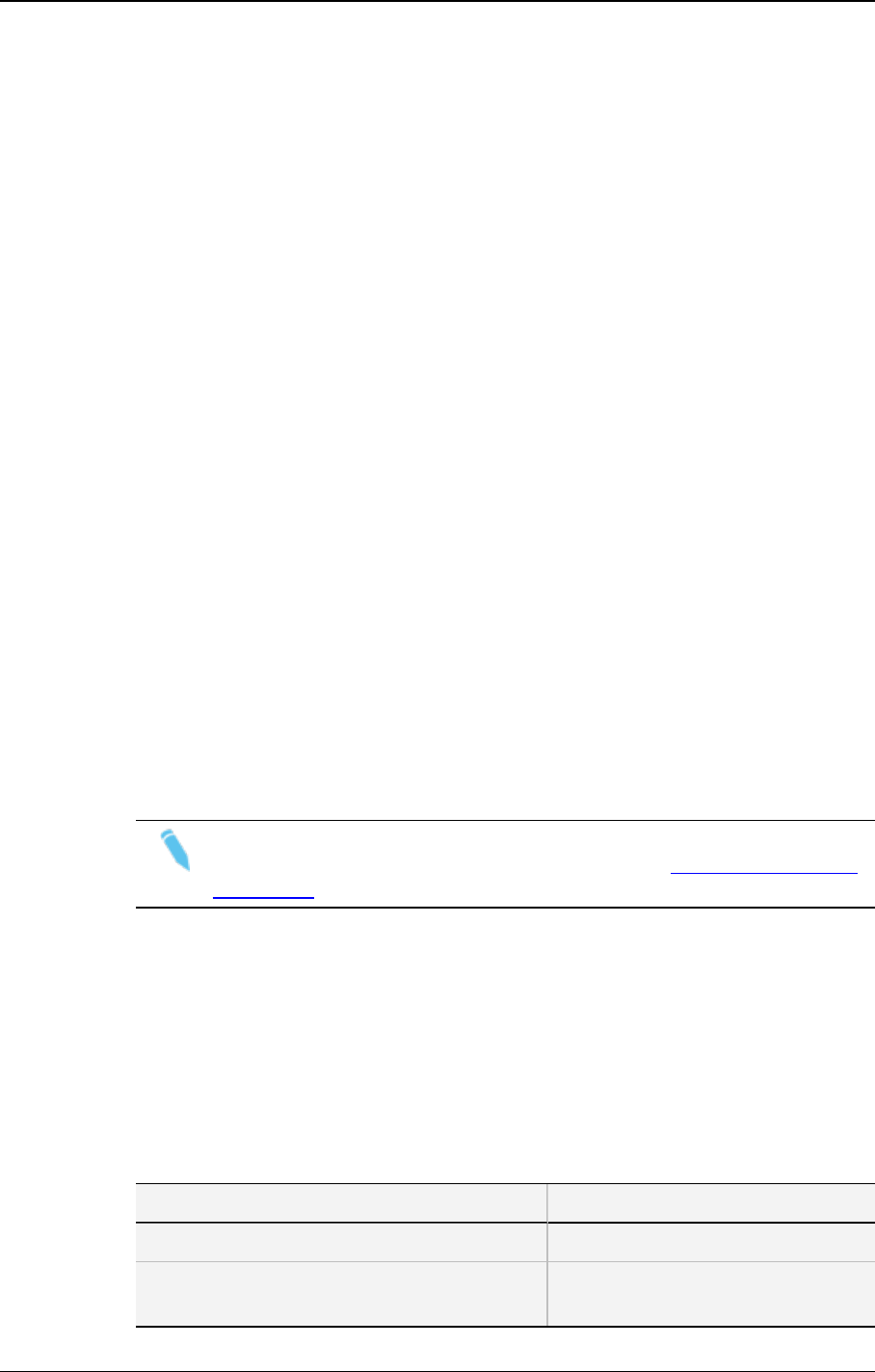
4. Loading Media
4.1. Introduction
The meaning of loading media is explained hereafter.
A record train, or train, corresponds to the media being recorded live from a camera and
sent to an EVS video server through a recorder channel.
A recording ingest corresponds to the same media for which an IN point has been marked
at a specific timecode to start the creation of a clip.
The action of associating a type of media with a player channel or with the Software
Player is called "loading media".
To action of loading a playlist in the Control Panel implies that a player must have been
associated with the Control Panel to be able to play the playlist.
When the selected player is a player channel:
• off-line playlists automatically become on-line on the EVS server of the controlled
player channel.
• distant playlists are automatically copied to the EVS server of the controlled player
channel.
When the selected player is the Software Player, off-line playlists remain off-line.
To be able to play the playlist with its transition effects, it must be loaded on a player
channel supporting the "Mix on one channel" functionality or on the PGM channel of a
PGM/PRV channel association. See section "Channel Modes for Playout with Transition
Effects" on page 45 for more details.
Note
The current chapter only refers to Normal playlists. See the General Functions
user manual for specificities of Fill and Key playlists.
See section "Possible Loading Actions" on page 54 for the list of the possible ways to load
different types of media.
4.2. Possible Loading Actions
Various element types can be loaded on the Control Panel in different ways.
These actions are listed in the next table.
Action See section…
Train
Loading a train by selecting a recorder channel
from the Channel Explorer.
"How to Load a Train from the
Channel Explorer" on page 56.
54 4. Loading Media
EVS Broadcast Equipment S.A. - June 2013 Issue 6.2.A