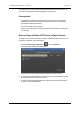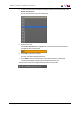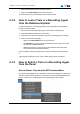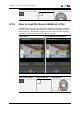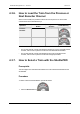User Manual Owner manual
Table Of Contents
- Table of Contents
- What's New?
- 1. Introduction
- 2. User Interface
- 3. Managing Channels
- 4. Loading Media
- 4.1. Introduction
- 4.2. Possible Loading Actions
- 4.3. Loading a Train or a Recording Ingest
- 4.3.1. How to Load a Train from the Channel Explorer
- 4.3.2. How to Load a Train or a Recording Ingest from the Database Explorer
- 4.3.3. How to Select a Train or a Recording Ingest from the Panel
- 4.3.4. How to Reload the Last Loaded Train or Recording Ingest
- 4.3.5. How to Load the Source Media of a Clip
- 4.3.6. How to Load the Train from the Previous or Next Recorder Channel
- 4.3.7. How to Select a Train with the ShuttlePRO
- 4.3.8. How to Snap back to the Last Loaded Train or Recording Ingest
- 4.4. Loading a Clip
- 4.5. Loading a Playlist
- 4.6. Loading a Timeline
- 4.7. Loading a Media with the Take Function in PGM/PRV Mode
- 5. Moving through Media
- 6. Creating Media
- 7. Editing Media
- 8. Publishing a Clip
- 9. Transferring Media
- 10. Exporting and Importing Playlists
- 11. Settings
- 12. Control Panel Shortcuts
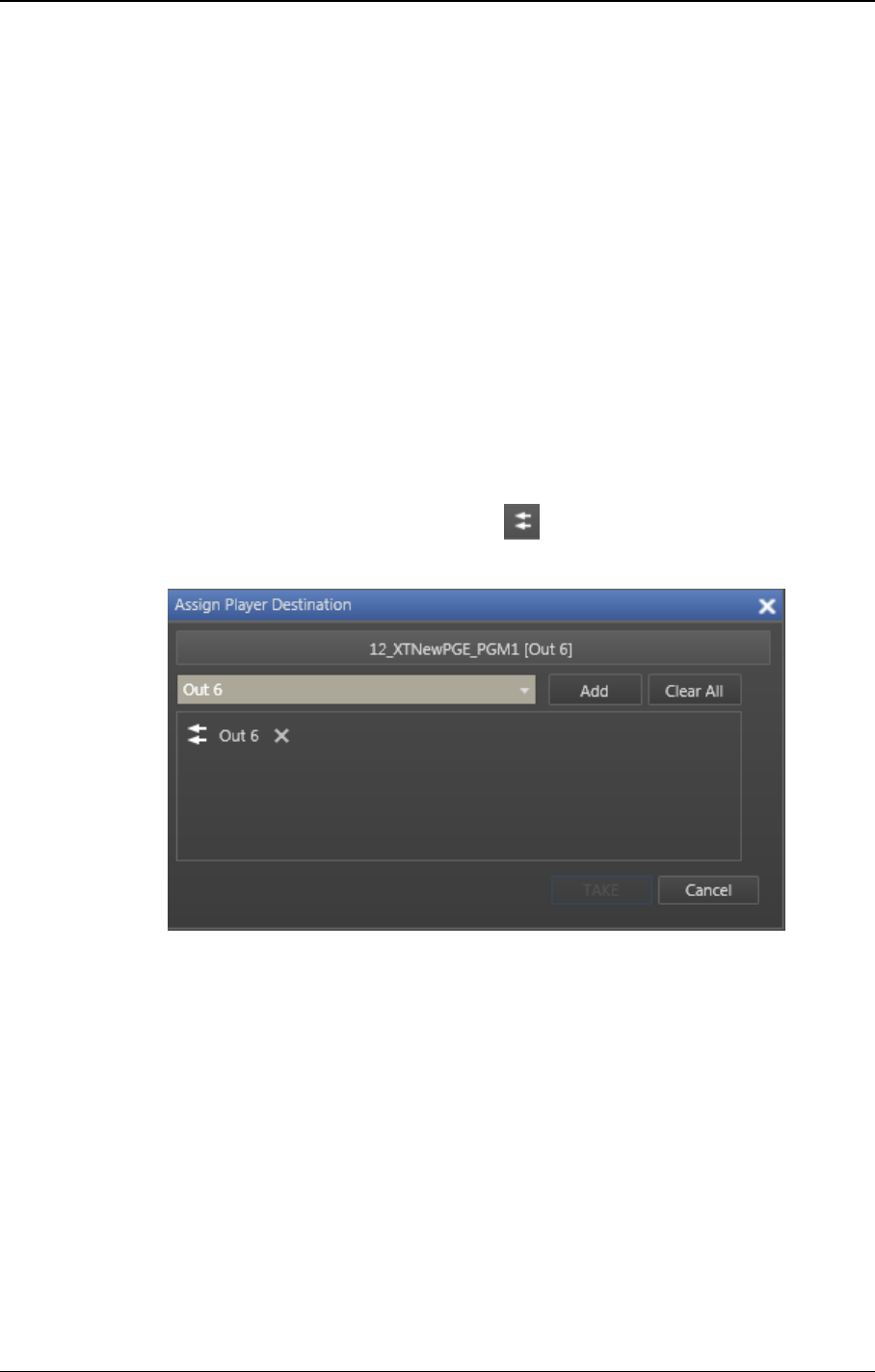
This operation can be done from the Channel Explorer and from the Control Panel. A
switch from an application automatically applies to the other one.
Prerequisites
• The appropriate configuration must have been done from the Remote Installer
regarding the communication parameters and the association of router IN ports
physically linked to player channels.
• The Router Control service is started.
• A player channel physically connected to a router IN port has been assigned to the
Control Panel.
How to Assign a Router OUTPort to a Player Channel
To assign an OUT port of a video router to a player channel from the Control Panel or to
change the assignment, proceed as follows:
1. Click the Change Player Output button next to the Player field.
The Assign Player Destination window opens:
It lists all the router OUT ports already associated to the player channel.
2. To remove an association between a video router OUTport and the player channel,
click the X button next to the OUTport name.
3. To remove the association between all the video router OUTports and the player
channel, click the Clear All button.
52 3. Managing Channels
EVS Broadcast Equipment S.A. - June 2013 Issue 6.2.A