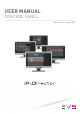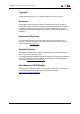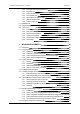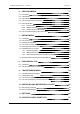User Manual Owner manual
Table Of Contents
- Table of Contents
- What's New?
- 1. Introduction
- 2. User Interface
- 3. Managing Channels
- 4. Loading Media
- 4.1. Introduction
- 4.2. Possible Loading Actions
- 4.3. Loading a Train or a Recording Ingest
- 4.3.1. How to Load a Train from the Channel Explorer
- 4.3.2. How to Load a Train or a Recording Ingest from the Database Explorer
- 4.3.3. How to Select a Train or a Recording Ingest from the Panel
- 4.3.4. How to Reload the Last Loaded Train or Recording Ingest
- 4.3.5. How to Load the Source Media of a Clip
- 4.3.6. How to Load the Train from the Previous or Next Recorder Channel
- 4.3.7. How to Select a Train with the ShuttlePRO
- 4.3.8. How to Snap back to the Last Loaded Train or Recording Ingest
- 4.4. Loading a Clip
- 4.5. Loading a Playlist
- 4.6. Loading a Timeline
- 4.7. Loading a Media with the Take Function in PGM/PRV Mode
- 5. Moving through Media
- 6. Creating Media
- 7. Editing Media
- 8. Publishing a Clip
- 9. Transferring Media
- 10. Exporting and Importing Playlists
- 11. Settings
- 12. Control Panel Shortcuts
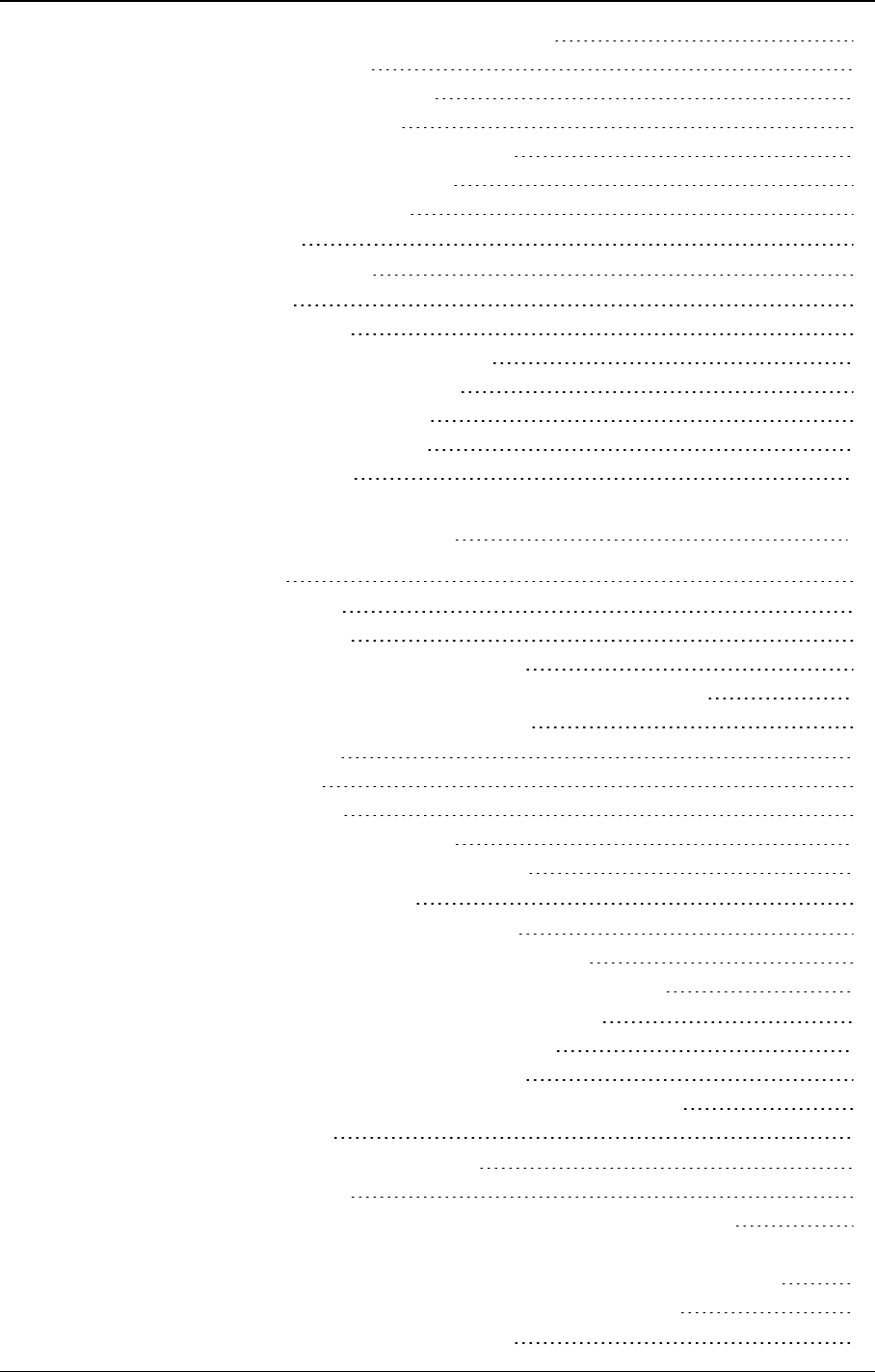
2.6.2. Overview of the Clip Information Tab 25
2.6.3. Keywords List 26
2.6.4. Interest Level Buttons 27
2.6.5. Clip Type Buttons 27
2.6.6. Clip Creation Information Fields 27
2.6.7. Grab Thumbnails Button 28
2.6.8. Linked to Clips List 28
2.7. Metadata Tab 29
2.8. Ganged Channels Tab 30
2.9. Clip-List Tab 30
2.9.1. Introduction 30
2.9.2. Overview of the Clip-List Tab 31
2.9.3. Playlist Contextual Menu 32
2.9.4. Times until Transition 35
2.9.5. Clip Transition Fields 35
2.9.6. Playlist Grid 36
3. MANAGING CHANNELS 38
3.1. Introduction 38
3.2. Assigning a Player 38
3.2.1. Introduction 38
3.2.2. Limitations to Player Assignment 38
3.2.3. How to Assign a Player Channel or the Software Player 39
3.2.4. How to Assign a Ganged Channel 40
3.3. Locking a Channel 41
3.3.1. Purpose 41
3.3.2. Limitations 41
3.3.3. Locked Channel Display 41
3.3.4. How to Lock or Unlock a Channel 41
3.4. Enabling the On-Air Feature 42
3.5. Controlling a Player with another Device 43
3.5.1. Controlling a Player with the ShuttlePRO 43
3.5.2. Controlling the Player from a Secondary Controller 44
3.6. Channel Modes for Playout with Transition Effects 45
3.6.1. Playing a Series of Clips or a Playlist 45
3.6.2. Playing Timelines in IPEdit Mode 46
3.6.3. Limitations for the Mix on One Channel Functionality 47
3.6.4. Summary 47
3.7. Managing Ganged Player Channels 48
3.7.1. Introduction 48
3.7.2. How to Temporarily Ungang and Re-Gang Some Channels 48
3.7.3. How to Temporarily Ungang and Re-Gang all the Ganged Player Channels49
3.7.4. How to Permanently Remove a Channel from the Ganged Group 50
3.7.5. Synchronizing the Timecode on All Player Channels 50
3.8. Managing the Links with a Video Router 51
IV Table of Contents
EVS Broadcast Equipment S.A. - June 2013 Issue 6.2.A