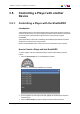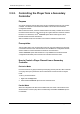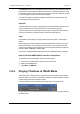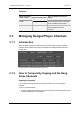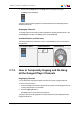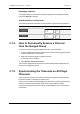User Manual Owner manual
Table Of Contents
- Table of Contents
- What's New?
- 1. Introduction
- 2. User Interface
- 3. Managing Channels
- 4. Loading Media
- 4.1. Introduction
- 4.2. Possible Loading Actions
- 4.3. Loading a Train or a Recording Ingest
- 4.3.1. How to Load a Train from the Channel Explorer
- 4.3.2. How to Load a Train or a Recording Ingest from the Database Explorer
- 4.3.3. How to Select a Train or a Recording Ingest from the Panel
- 4.3.4. How to Reload the Last Loaded Train or Recording Ingest
- 4.3.5. How to Load the Source Media of a Clip
- 4.3.6. How to Load the Train from the Previous or Next Recorder Channel
- 4.3.7. How to Select a Train with the ShuttlePRO
- 4.3.8. How to Snap back to the Last Loaded Train or Recording Ingest
- 4.4. Loading a Clip
- 4.5. Loading a Playlist
- 4.6. Loading a Timeline
- 4.7. Loading a Media with the Take Function in PGM/PRV Mode
- 5. Moving through Media
- 6. Creating Media
- 7. Editing Media
- 8. Publishing a Clip
- 9. Transferring Media
- 10. Exporting and Importing Playlists
- 11. Settings
- 12. Control Panel Shortcuts
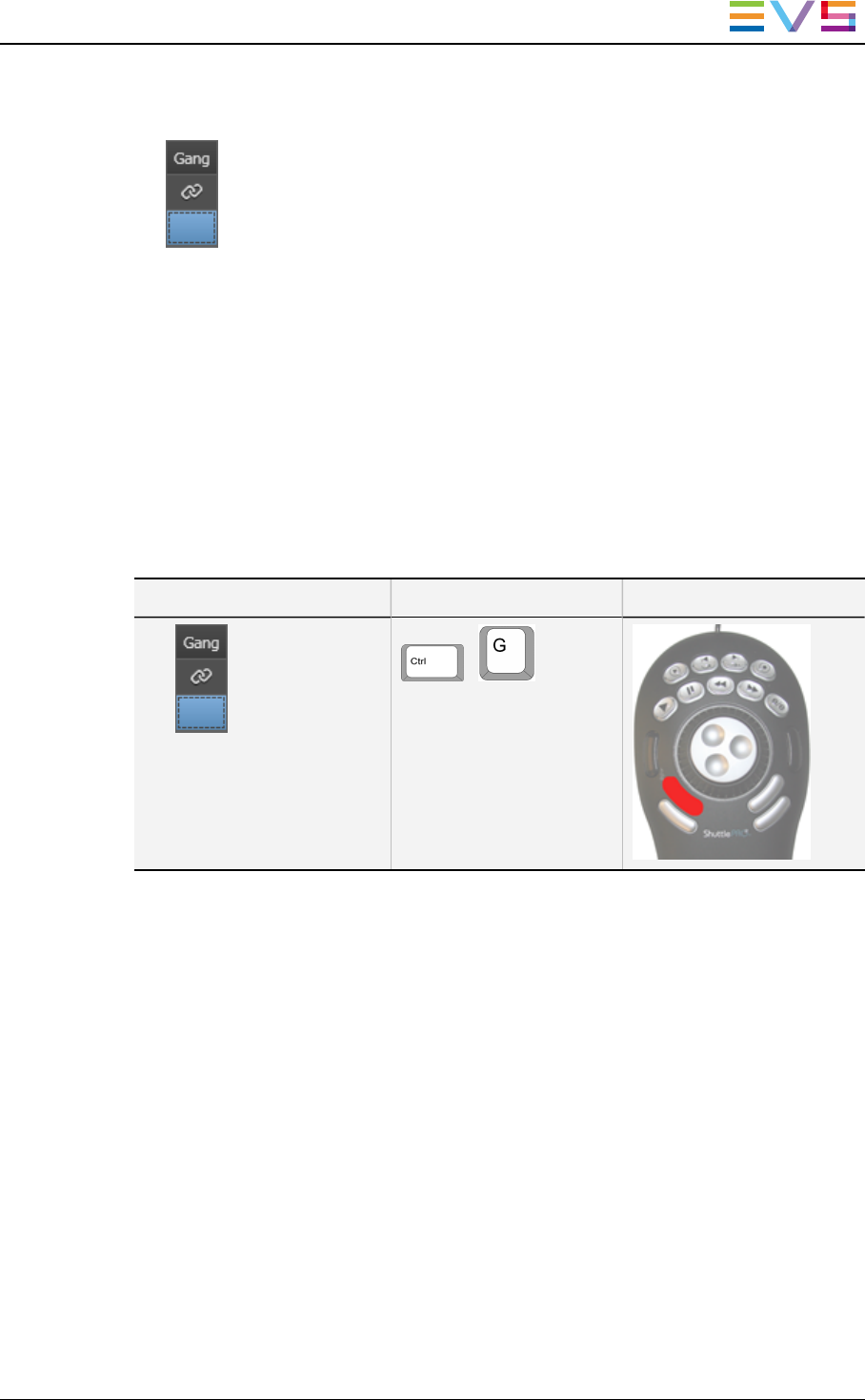
2. Double-click the Gang button in the Gang column for the player to ungang.
The Gang symbol disappears:
The player channel remains ganged in the Channel Explorer and is still displayed in the
Ganged Channels tab.
Reganging Channels
To re-gang a player channel that has been unganged from the Ganged Channels tab, click
at the Gang button location in the Gang column or press CTRL+G.
Available Buttons and Shortcuts
The following table shows the button, shortcut or ShuttlePROkey which can be used for
the operations:
User Interface Button Keyboard Shortcut ShuttlePRO key
+
3.7.3. How to Temporarily Ungang and Re-Gang
all the Ganged Player Channels
Unganging Channels
You can temporarily ungang all the player channels from a group of ganged channels.
To do so, proceed as follows:
1. Click the Ganged Channels tab to display the list of player channels ganged to the one
currently assigned to the Control Panel.
2. Click the Ungang All button.
The Gang symbol is removed for all the channels.
The player channels remain ganged in the Channel Explorer and are still displayed in the
Ganged Channels tab.
IPDirector- Version 6.2- User Manual- Control Panel
3. Managing Channels 49