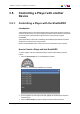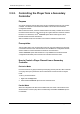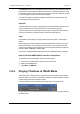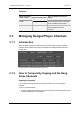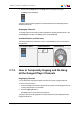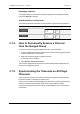User Manual Owner manual
Table Of Contents
- Table of Contents
- What's New?
- 1. Introduction
- 2. User Interface
- 3. Managing Channels
- 4. Loading Media
- 4.1. Introduction
- 4.2. Possible Loading Actions
- 4.3. Loading a Train or a Recording Ingest
- 4.3.1. How to Load a Train from the Channel Explorer
- 4.3.2. How to Load a Train or a Recording Ingest from the Database Explorer
- 4.3.3. How to Select a Train or a Recording Ingest from the Panel
- 4.3.4. How to Reload the Last Loaded Train or Recording Ingest
- 4.3.5. How to Load the Source Media of a Clip
- 4.3.6. How to Load the Train from the Previous or Next Recorder Channel
- 4.3.7. How to Select a Train with the ShuttlePRO
- 4.3.8. How to Snap back to the Last Loaded Train or Recording Ingest
- 4.4. Loading a Clip
- 4.5. Loading a Playlist
- 4.6. Loading a Timeline
- 4.7. Loading a Media with the Take Function in PGM/PRV Mode
- 5. Moving through Media
- 6. Creating Media
- 7. Editing Media
- 8. Publishing a Clip
- 9. Transferring Media
- 10. Exporting and Importing Playlists
- 11. Settings
- 12. Control Panel Shortcuts
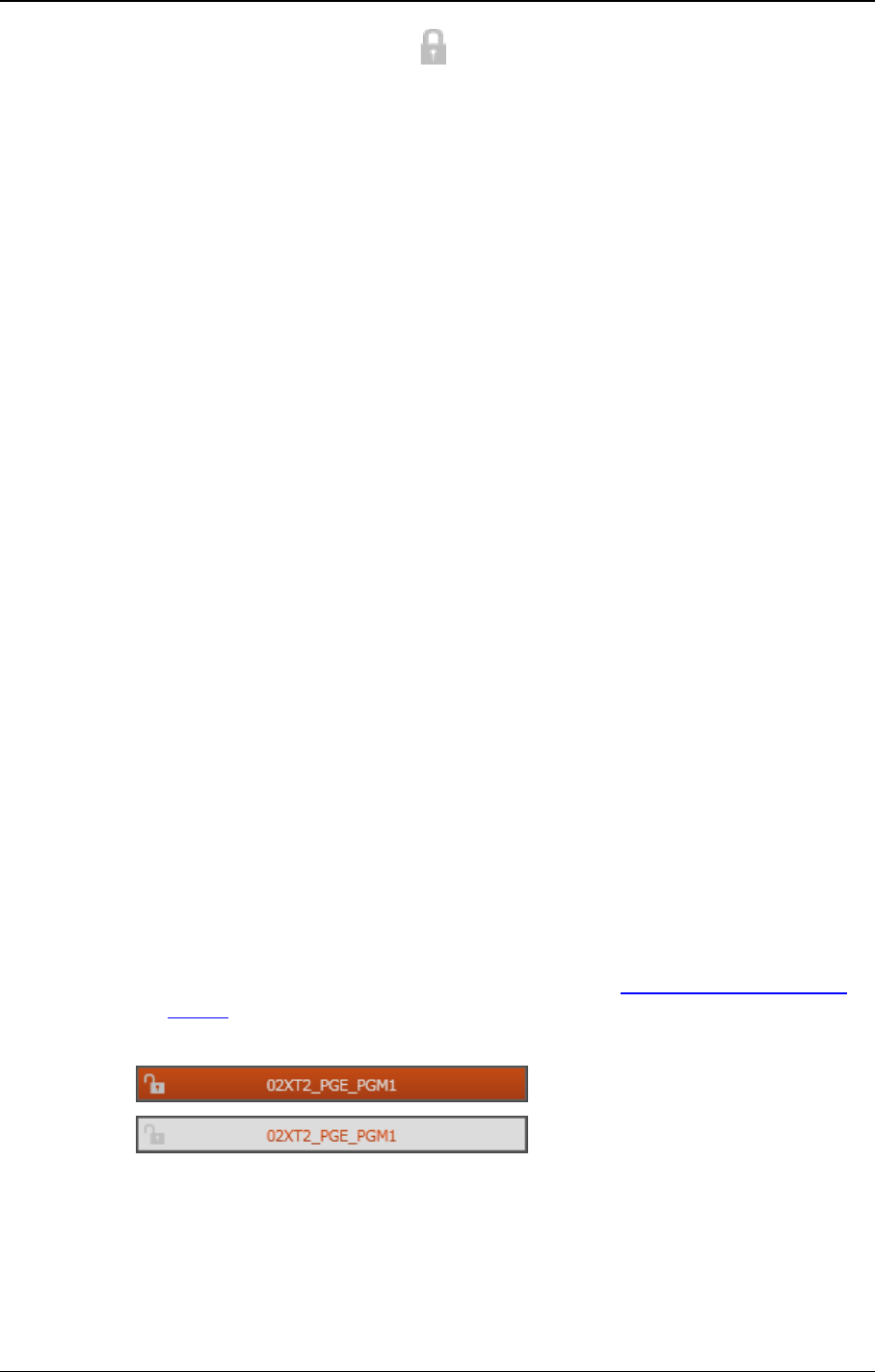
The button displays a closed lock and the whole window is dimmed.
Unlocking a Channel
To unlock a player channel, proceed as follows:
• Click again the Lock button.
When you unlock a channel in such a way, it remains locked to the other users. You need
to unlock it from the Channel Explorer to make it available to other users.
3.4. Enabling the On-Air Feature
Purpose
The On-Air status is used to show that the selected player channel is on air and to inform
other users that they should not perform any action on the on-air channel.
Constraints
The following conditions must be met for the On Air option to be available for a player
channel:
• the user has the control right on this channel
• this channel is not locked.
How to Set a Player Channel to the On-Air Mode
The On-Air function can be enabled in two ways:
• The operator right-clicks the Player field and select On Air from the contextual menu.
• The operator fires an external a GPI trigger to which the Tally (On Air) action is
associated. This will automatically activate the On-Air function on the Control Panel.
The actions linked to the GPI keys are defined in the Input GPIs window available
from the IPDirector main menu Tools > Settings. See the General Functions user
manual for more information on how to define Input GPI.
The Player field background will then flash alternately red.
42 3. Managing Channels
EVS Broadcast Equipment S.A. - June 2013 Issue 6.2.A