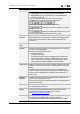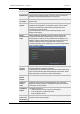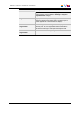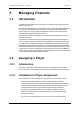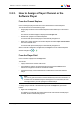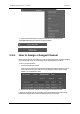User Manual Owner manual
Table Of Contents
- Table of Contents
- What's New?
- 1. Introduction
- 2. User Interface
- 3. Managing Channels
- 4. Loading Media
- 4.1. Introduction
- 4.2. Possible Loading Actions
- 4.3. Loading a Train or a Recording Ingest
- 4.3.1. How to Load a Train from the Channel Explorer
- 4.3.2. How to Load a Train or a Recording Ingest from the Database Explorer
- 4.3.3. How to Select a Train or a Recording Ingest from the Panel
- 4.3.4. How to Reload the Last Loaded Train or Recording Ingest
- 4.3.5. How to Load the Source Media of a Clip
- 4.3.6. How to Load the Train from the Previous or Next Recorder Channel
- 4.3.7. How to Select a Train with the ShuttlePRO
- 4.3.8. How to Snap back to the Last Loaded Train or Recording Ingest
- 4.4. Loading a Clip
- 4.5. Loading a Playlist
- 4.6. Loading a Timeline
- 4.7. Loading a Media with the Take Function in PGM/PRV Mode
- 5. Moving through Media
- 6. Creating Media
- 7. Editing Media
- 8. Publishing a Clip
- 9. Transferring Media
- 10. Exporting and Importing Playlists
- 11. Settings
- 12. Control Panel Shortcuts
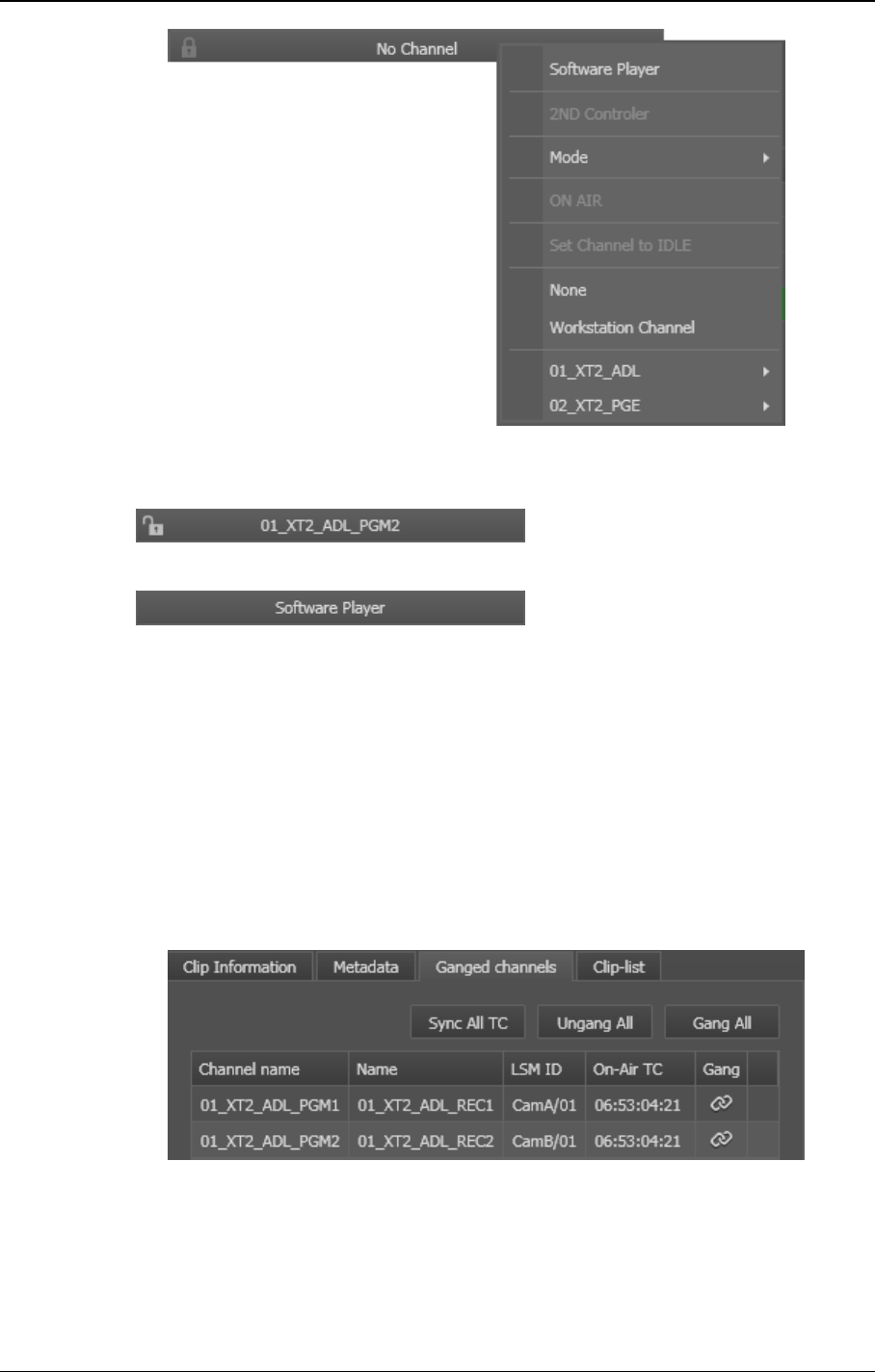
2. Select the Software Player or a player channel from the contextual menu.
The Player field displays the name of the selected player:
or
3.2.4. How to Assign a Ganged Channel
When a player channel, which belongs to a group of ganged channels, has been assigned
to a Control Panel, users can easily assign one of the ganged player channels.
To do so, proceed as follows:
1. Click the Ganged Channels tab.
All the channels from the group are listed in the Ganged Channels tab of the Control
Panel. The line for the player channel currently assigned, and the media currently
loaded on it, is highlighted in green.
2. Double-click the player channel you want to assign to the Control Panel.
It becomes the player channel controlled by the Control panel and the media currently
loaded on the selected player channel is displayed in the Control panel.
40 3. Managing Channels
EVS Broadcast Equipment S.A. - June 2013 Issue 6.2.A