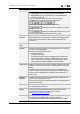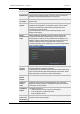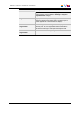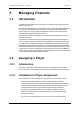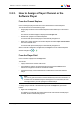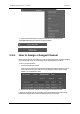User Manual Owner manual
Table Of Contents
- Table of Contents
- What's New?
- 1. Introduction
- 2. User Interface
- 3. Managing Channels
- 4. Loading Media
- 4.1. Introduction
- 4.2. Possible Loading Actions
- 4.3. Loading a Train or a Recording Ingest
- 4.3.1. How to Load a Train from the Channel Explorer
- 4.3.2. How to Load a Train or a Recording Ingest from the Database Explorer
- 4.3.3. How to Select a Train or a Recording Ingest from the Panel
- 4.3.4. How to Reload the Last Loaded Train or Recording Ingest
- 4.3.5. How to Load the Source Media of a Clip
- 4.3.6. How to Load the Train from the Previous or Next Recorder Channel
- 4.3.7. How to Select a Train with the ShuttlePRO
- 4.3.8. How to Snap back to the Last Loaded Train or Recording Ingest
- 4.4. Loading a Clip
- 4.5. Loading a Playlist
- 4.6. Loading a Timeline
- 4.7. Loading a Media with the Take Function in PGM/PRV Mode
- 5. Moving through Media
- 6. Creating Media
- 7. Editing Media
- 8. Publishing a Clip
- 9. Transferring Media
- 10. Exporting and Importing Playlists
- 11. Settings
- 12. Control Panel Shortcuts
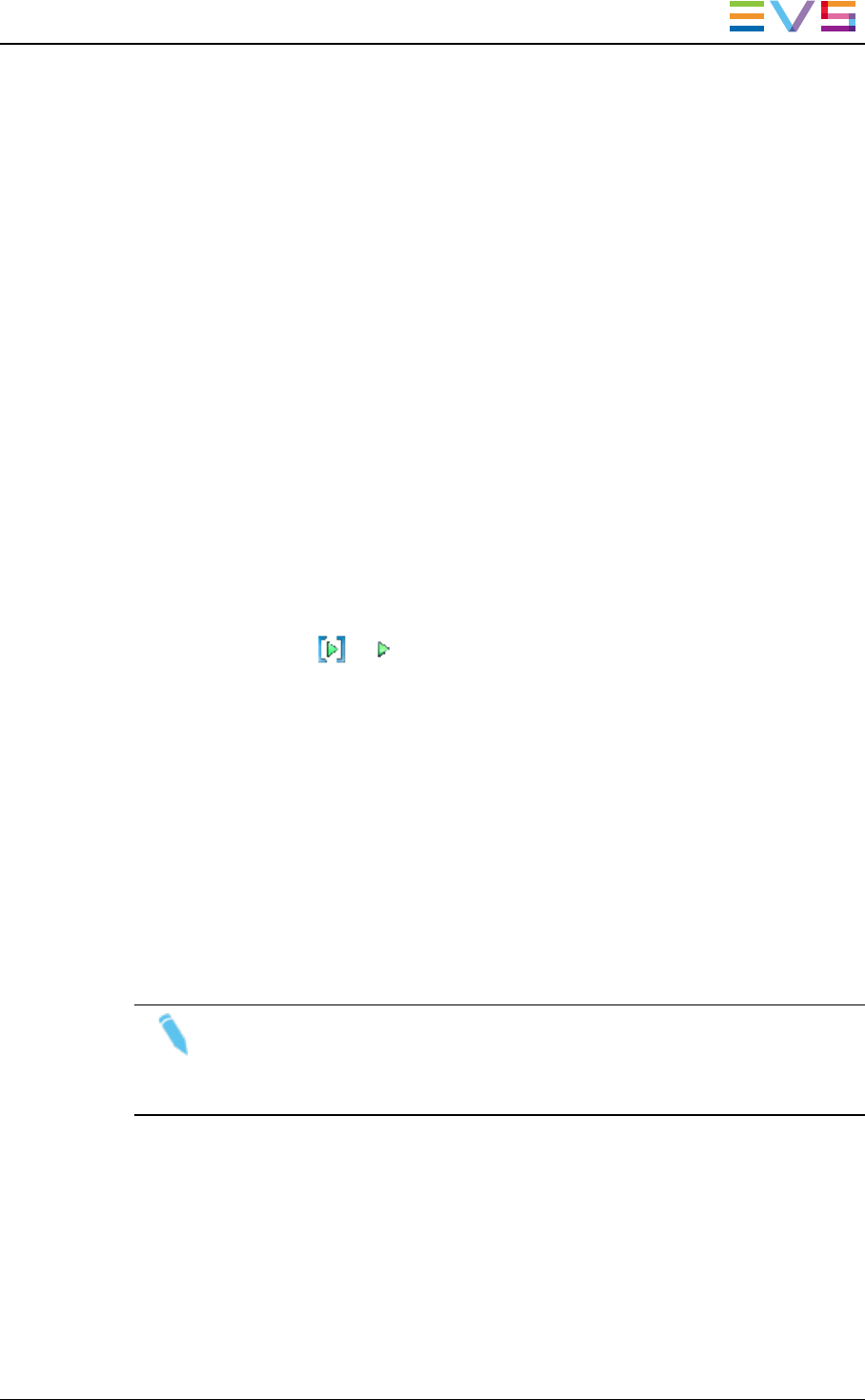
3.2.3. How to Assign a Player Channel or the
Software Player
From the Channel Explorer
Users can assign a player channel to a Control Panel from the Channel Explorer.
This can be done in one of the following ways:
• Drag a player channel from the Channel Explorer window and drop it on the Control
Panel.
The name of the selected player is displayed in the Player field.
• Double-click a player in the Channel Explorer.
A Control Panel opens and the player is automatically assigned to it.
• Right-click a player channel in the Channel Explorer and select Open Control Panel
from the contextual menu.
A Control Panel opens and the player is automatically assigned to it.
When a channel is assigned to an application, the Player icon in the Channel Explorer
window changes from to .
From the Player Field
Users can select a player from the Player field.
This can be:
• a player channel from an EVSvideo server
• the workstation channel, this means the player channel set as linked from the
IPDirector Configuration window of the Remote Installer
• the Software Player, if the workstation has a valid license for the OCX Software
Player.
Note
You can only open one instance of the Software Player at a time in IPDirector. If
an instance of the Software Player is already open in a Control Panel, an error
message prevents you from opening the Software Player.
To assign a player channel or the Software Player from the Player field, proceed as
follows:
1. Right-click the Player field.
This displays a contextual menu which lists the EVSvideo servers and their player
channels, and the Software Player option:
IPDirector- Version 6.2- User Manual- Control Panel
3. Managing Channels 39