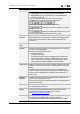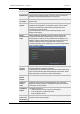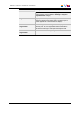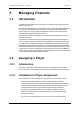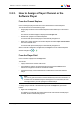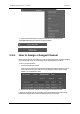User Manual Owner manual
Table Of Contents
- Table of Contents
- What's New?
- 1. Introduction
- 2. User Interface
- 3. Managing Channels
- 4. Loading Media
- 4.1. Introduction
- 4.2. Possible Loading Actions
- 4.3. Loading a Train or a Recording Ingest
- 4.3.1. How to Load a Train from the Channel Explorer
- 4.3.2. How to Load a Train or a Recording Ingest from the Database Explorer
- 4.3.3. How to Select a Train or a Recording Ingest from the Panel
- 4.3.4. How to Reload the Last Loaded Train or Recording Ingest
- 4.3.5. How to Load the Source Media of a Clip
- 4.3.6. How to Load the Train from the Previous or Next Recorder Channel
- 4.3.7. How to Select a Train with the ShuttlePRO
- 4.3.8. How to Snap back to the Last Loaded Train or Recording Ingest
- 4.4. Loading a Clip
- 4.5. Loading a Playlist
- 4.6. Loading a Timeline
- 4.7. Loading a Media with the Take Function in PGM/PRV Mode
- 5. Moving through Media
- 6. Creating Media
- 7. Editing Media
- 8. Publishing a Clip
- 9. Transferring Media
- 10. Exporting and Importing Playlists
- 11. Settings
- 12. Control Panel Shortcuts
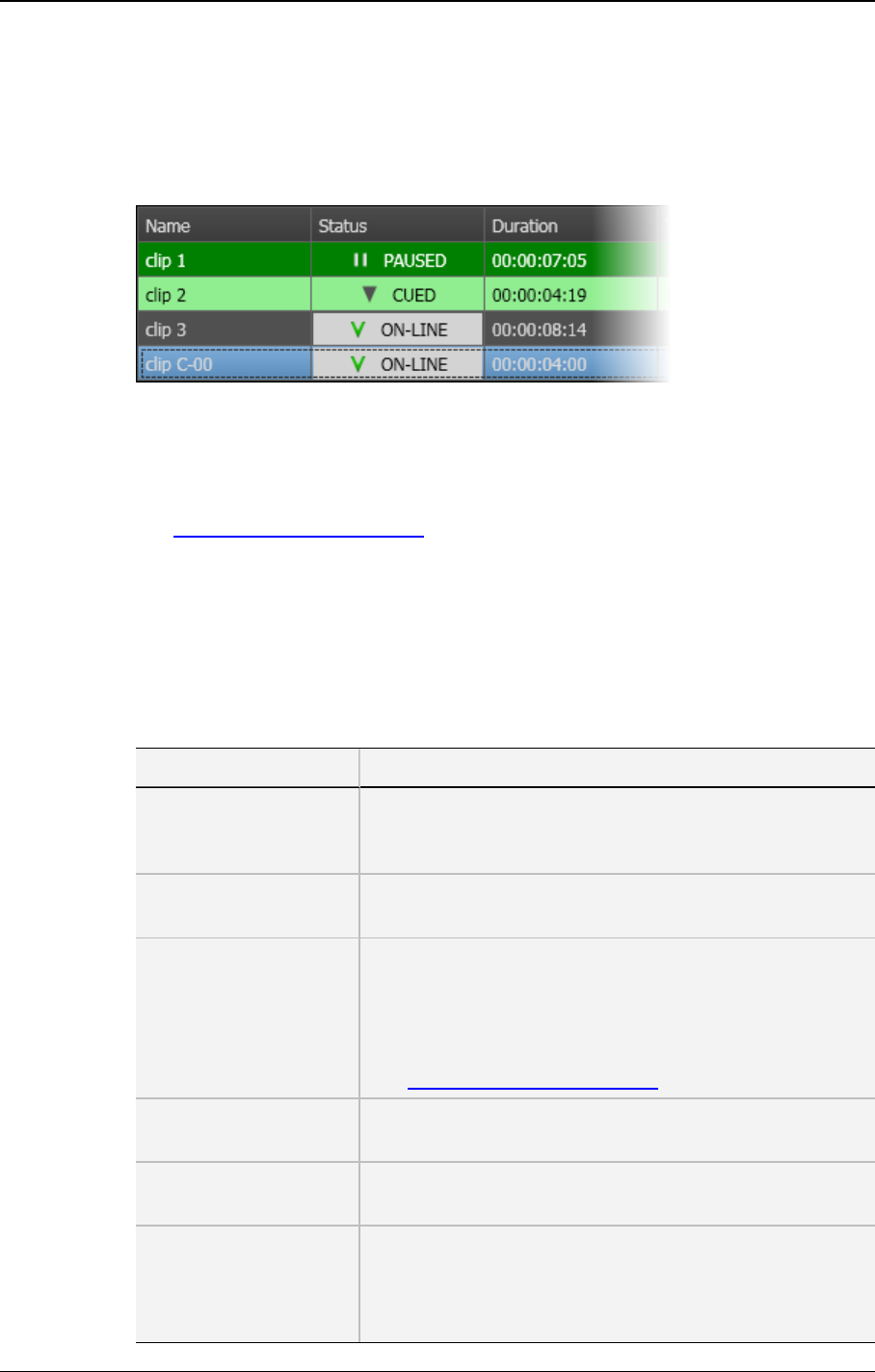
2.9.6. Playlist Grid
Introduction
The playlist grid represents the loaded, with one row representing one element of the
playlist and a customizable set of columns to display element data and information about
the transitions.
A selected line appears on a blue background.
See the Playlist Panel user manual for detailed explanation on the playlist element status,
cumulative duration of selected elements, the Grid Header contextual menu and ways to
sort elements in the grid and to organize columns.
Clip-List Element Contextual Menu
Right-clicking a playlist element displays a contextual menu. The table below describes
all the available options.
Menu Item Description
Remove Selected
Element(s)
Removes one or more selected elements from the playlist.
If a group is part of the selection, all elements of the group
will be removed.
Remove all Elements Removes all the elements from the playlist, except the ones
loaded on a player channel.
Split Element Splits a playlist element in two elements at the current
timecode. This can be used when you want to replace a
portion of A/V material by another one. The second resulting
element is trimmed and another clip can be inserted
between the two elements.
See the Playlist Panel user manual.
Cut Used in a Cut and Paste operation to move the selected
element(s).
Copy Used in a Copy and Paste operation to copy the selected
element(s).
Paste Used in a Cut and Paste or Copy/Paste operation to paste
the cut or copied element(s)
The elements are inserted in the playlist before or after the
element selected when the Paste operation is initiated. This
36 2. User Interface
EVS Broadcast Equipment S.A. - June 2013 Issue 6.2.A