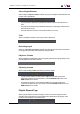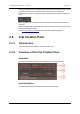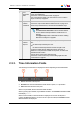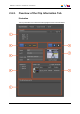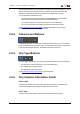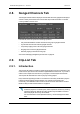User Manual Owner manual
Table Of Contents
- Table of Contents
- What's New?
- 1. Introduction
- 2. User Interface
- 3. Managing Channels
- 4. Loading Media
- 4.1. Introduction
- 4.2. Possible Loading Actions
- 4.3. Loading a Train or a Recording Ingest
- 4.3.1. How to Load a Train from the Channel Explorer
- 4.3.2. How to Load a Train or a Recording Ingest from the Database Explorer
- 4.3.3. How to Select a Train or a Recording Ingest from the Panel
- 4.3.4. How to Reload the Last Loaded Train or Recording Ingest
- 4.3.5. How to Load the Source Media of a Clip
- 4.3.6. How to Load the Train from the Previous or Next Recorder Channel
- 4.3.7. How to Select a Train with the ShuttlePRO
- 4.3.8. How to Snap back to the Last Loaded Train or Recording Ingest
- 4.4. Loading a Clip
- 4.5. Loading a Playlist
- 4.6. Loading a Timeline
- 4.7. Loading a Media with the Take Function in PGM/PRV Mode
- 5. Moving through Media
- 6. Creating Media
- 7. Editing Media
- 8. Publishing a Clip
- 9. Transferring Media
- 10. Exporting and Importing Playlists
- 11. Settings
- 12. Control Panel Shortcuts
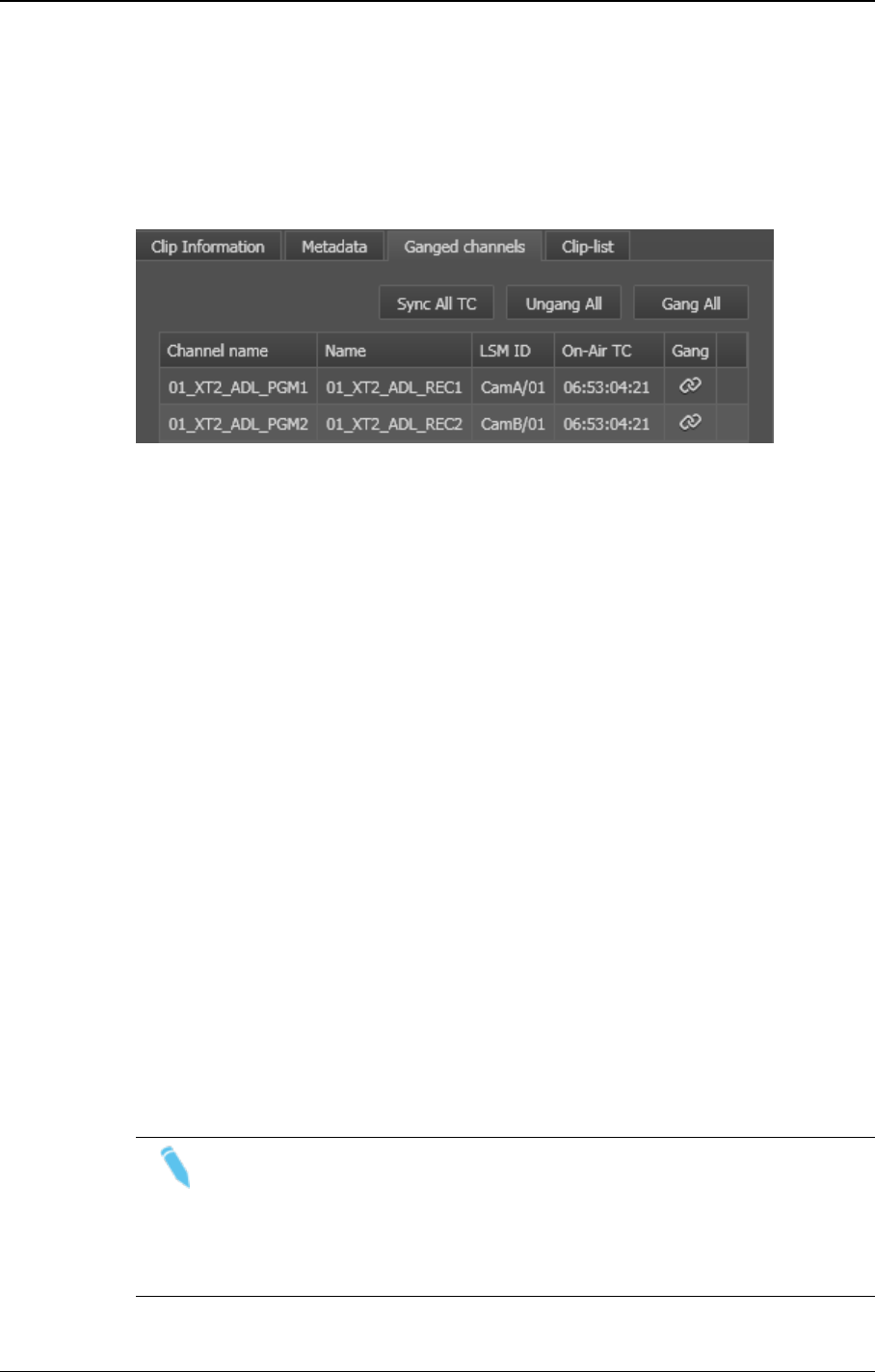
2.8. Ganged Channels Tab
The Ganged Channels tab lists all player channels that have been ganged with the player
channel currently associated to the Control Panel and provides information on the item
currently loaded on each of them.
From this tab, users can perform the following operations:
• Play the media loaded on another channel from the group of ganged channels
• Synchronize the timecode on all the ganged channels
• Temporarily ungang some or all of the ganged channels
• Re-gang some or all of the ganged channels
• Definitely ungang a channel from the group
See section "Managing Ganged Player Channels" on page 48.
2.9. Clip-List Tab
2.9.1. Introduction
The Clip-List tab makes it possible to create simple playlists from the Control Panel. This
means a list of clips with the same transition applied between all elements. If you want to
utilize a more complex set of functions in your playlist, use the Playlist Panel module.
The Clip-List tab also allows the users to play any existing playlist.
Player channels supporting the "Mix on one channel" functionality will be able to play the
transitions effects between playlist elements. For channels not supporting this
functionality, the PGM/PRV mode must be set for two channels. See section "Channel
Modes for Playout with Transition Effects" on page 45.
Note
Production playlist is a software option, which requires the license key 50 being
imported to XSecure. Without this code, playlists may be loaded on a Control
Panel and played out but may not be edited.
For more information on the required license key, contact the Support or Sales
team.
30 2. User Interface
EVS Broadcast Equipment S.A. - June 2013 Issue 6.2.A