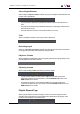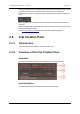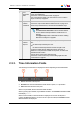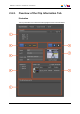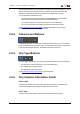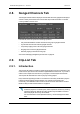User Manual Owner manual
Table Of Contents
- Table of Contents
- What's New?
- 1. Introduction
- 2. User Interface
- 3. Managing Channels
- 4. Loading Media
- 4.1. Introduction
- 4.2. Possible Loading Actions
- 4.3. Loading a Train or a Recording Ingest
- 4.3.1. How to Load a Train from the Channel Explorer
- 4.3.2. How to Load a Train or a Recording Ingest from the Database Explorer
- 4.3.3. How to Select a Train or a Recording Ingest from the Panel
- 4.3.4. How to Reload the Last Loaded Train or Recording Ingest
- 4.3.5. How to Load the Source Media of a Clip
- 4.3.6. How to Load the Train from the Previous or Next Recorder Channel
- 4.3.7. How to Select a Train with the ShuttlePRO
- 4.3.8. How to Snap back to the Last Loaded Train or Recording Ingest
- 4.4. Loading a Clip
- 4.5. Loading a Playlist
- 4.6. Loading a Timeline
- 4.7. Loading a Media with the Take Function in PGM/PRV Mode
- 5. Moving through Media
- 6. Creating Media
- 7. Editing Media
- 8. Publishing a Clip
- 9. Transferring Media
- 10. Exporting and Importing Playlists
- 11. Settings
- 12. Control Panel Shortcuts
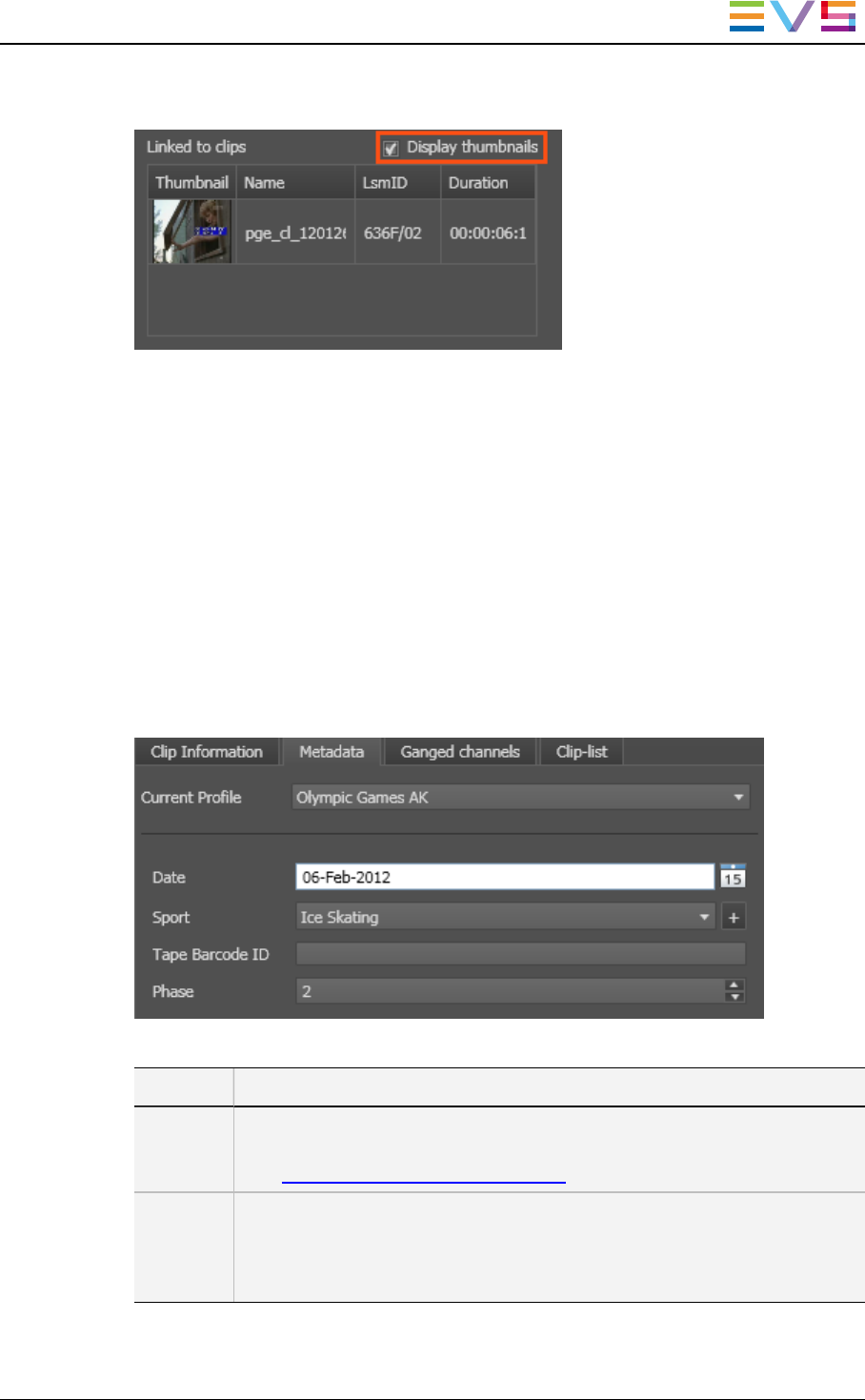
The Display Thumbnails option can be selected to display a thumbnail for each linked
clip:
Right-clicking the linked clip displays a contextual menu that is related to the linked clip
(not to the loaded clip). See section "Control Panel Contextual Menu" on page 15 for the
meaning of the available options.
2.7. Metadata Tab
The Metadata tab on the Tabs Pane makes it possible to view and modify the metadata
related to the loaded clip or recording ingest.
You can enter the clip metadata in the Save Clip window when saving a new clip or in the
New Ingest window when starting an ingest from the Ingest Scheduler. You can modify
this information later on in the Clip Metadata tab.
The screenshot below shows the Metadata tab:
The following table describes the fields available on the Metadata tab:
Field Description
Current
Profile
Drop-down list in which the users can modify the metadata profile to be
associated with the clip, if they have appropriate user rights.
See the General Functions user manual for more information.
Metadata
Profile
fields
Fields belonging to the Metadata Profile selected as the current profile.
The user can modify the values of the Metadata profile fields, if they have
appropriate user rights. The modifications will only apply to the clip and not
impact the default values of the profile.
IPDirector- Version 6.2- User Manual- Control Panel
2. User Interface 29