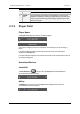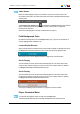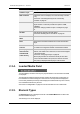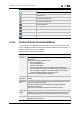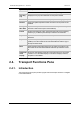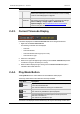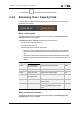User Manual Owner manual
Table Of Contents
- Table of Contents
- What's New?
- 1. Introduction
- 2. User Interface
- 3. Managing Channels
- 4. Loading Media
- 4.1. Introduction
- 4.2. Possible Loading Actions
- 4.3. Loading a Train or a Recording Ingest
- 4.3.1. How to Load a Train from the Channel Explorer
- 4.3.2. How to Load a Train or a Recording Ingest from the Database Explorer
- 4.3.3. How to Select a Train or a Recording Ingest from the Panel
- 4.3.4. How to Reload the Last Loaded Train or Recording Ingest
- 4.3.5. How to Load the Source Media of a Clip
- 4.3.6. How to Load the Train from the Previous or Next Recorder Channel
- 4.3.7. How to Select a Train with the ShuttlePRO
- 4.3.8. How to Snap back to the Last Loaded Train or Recording Ingest
- 4.4. Loading a Clip
- 4.5. Loading a Playlist
- 4.6. Loading a Timeline
- 4.7. Loading a Media with the Take Function in PGM/PRV Mode
- 5. Moving through Media
- 6. Creating Media
- 7. Editing Media
- 8. Publishing a Clip
- 9. Transferring Media
- 10. Exporting and Importing Playlists
- 11. Settings
- 12. Control Panel Shortcuts
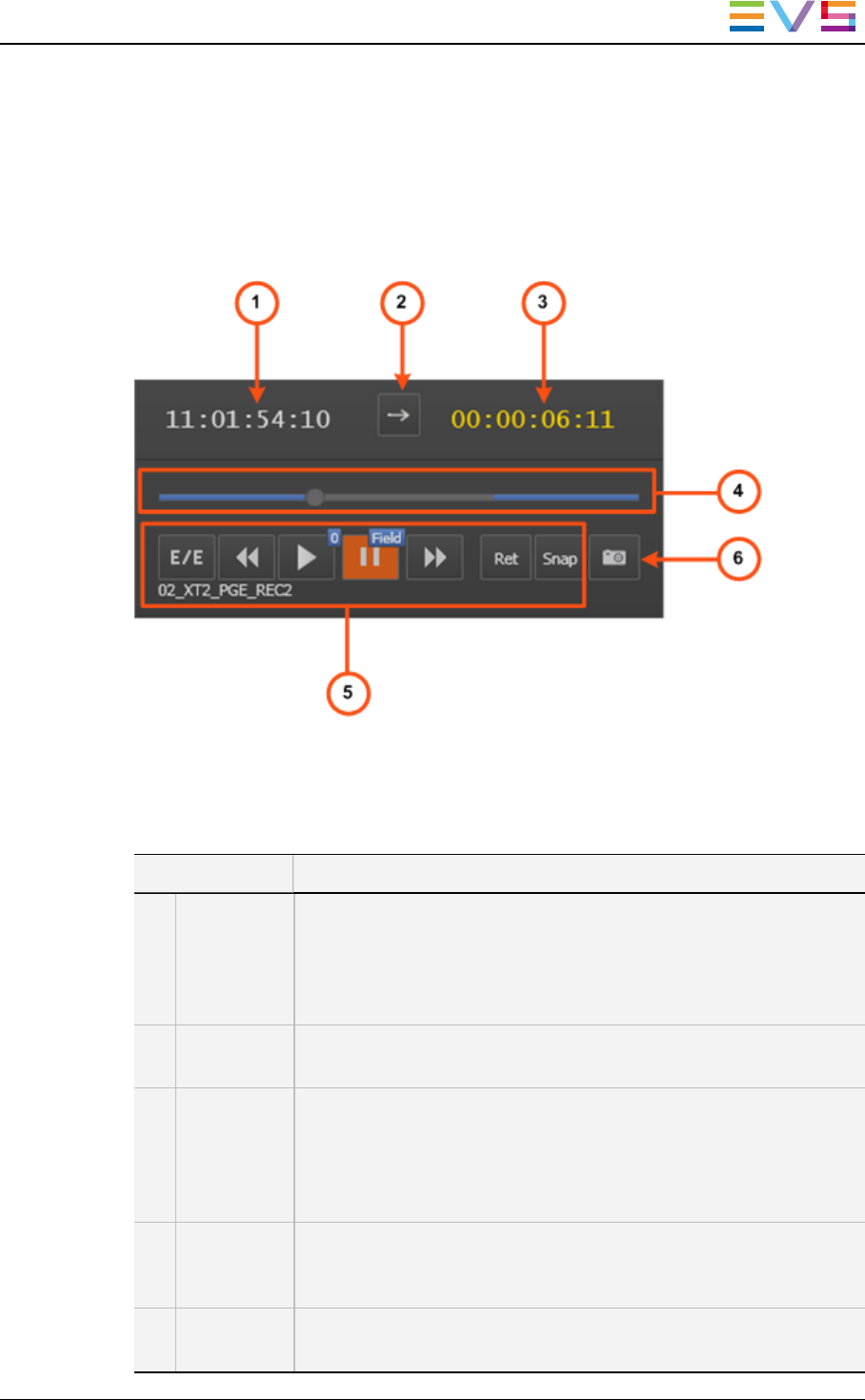
2.4.2. Overview of the Transport Functions Pane
Illustration
The Transport Functions pane contains the areas highlighted on the screenshot below:
Area Description
The table below describes the various parts of the Transport Functions pane:
Area Description / See also…
1. Current
Timecode
field
This field provides the current timecode of the loaded media.
See section "Current Timecode Display" on page 18.
It allows to jump to a specific timecode.
See section "Jumping to a Given Timecode within the Loaded
Media" on page 74.
2. Play Mode
button
This button is used to define how the loaded item will be played.
See section "Play Mode Button" on page 18.
3. Remaining
Time /
Capacity
field
This field may have different meanings depending on the element
loaded and the current timecode. It can display the remaining time
until the end of the loaded element or the capacity of the loaded
recorder.
See section "Remaining Time / Capacity Field" on page 19.
4. Jog Bar The jog bar allows you to move within the media at a variable
speed.
See section "Jog Bar" on page 20.
5. Transport
Commands
Those commands are used to browse in and play the loaded media.
See section "General Transport Buttons and Shortcuts" on page 69
IPDirector- Version 6.2- User Manual- Control Panel
2. User Interface 17