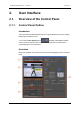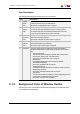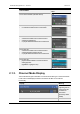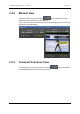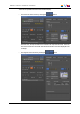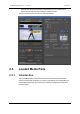User Manual Owner manual
Table Of Contents
- Table of Contents
- What's New?
- 1. Introduction
- 2. User Interface
- 3. Managing Channels
- 4. Loading Media
- 4.1. Introduction
- 4.2. Possible Loading Actions
- 4.3. Loading a Train or a Recording Ingest
- 4.3.1. How to Load a Train from the Channel Explorer
- 4.3.2. How to Load a Train or a Recording Ingest from the Database Explorer
- 4.3.3. How to Select a Train or a Recording Ingest from the Panel
- 4.3.4. How to Reload the Last Loaded Train or Recording Ingest
- 4.3.5. How to Load the Source Media of a Clip
- 4.3.6. How to Load the Train from the Previous or Next Recorder Channel
- 4.3.7. How to Select a Train with the ShuttlePRO
- 4.3.8. How to Snap back to the Last Loaded Train or Recording Ingest
- 4.4. Loading a Clip
- 4.5. Loading a Playlist
- 4.6. Loading a Timeline
- 4.7. Loading a Media with the Take Function in PGM/PRV Mode
- 5. Moving through Media
- 6. Creating Media
- 7. Editing Media
- 8. Publishing a Clip
- 9. Transferring Media
- 10. Exporting and Importing Playlists
- 11. Settings
- 12. Control Panel Shortcuts
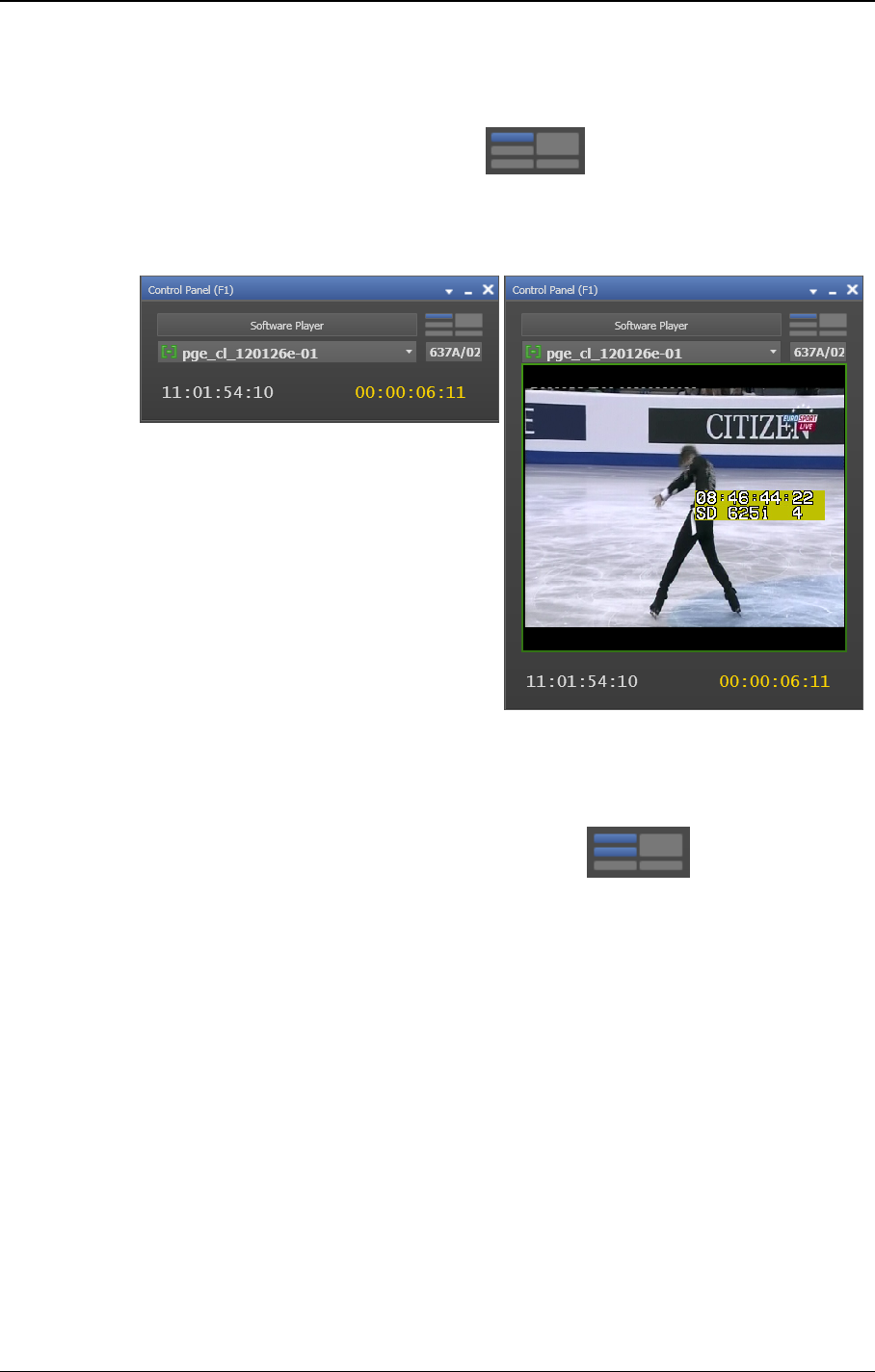
2.2.2. Minimal View
The Minimal view is shown by clicking the button. It displays the Loaded
Media pane and time information on the loaded item.
The first screenshot shows the Minimal view without Video Display, the second one is the
Minimal view with Video Display:
2.2.3. Transport Functions View
The Transport Functions view is shown by clicking the button. It displays the
Loaded Media pane and the Transport Functions pane.
6 2. User Interface
EVS Broadcast Equipment S.A. - June 2013 Issue 6.2.A