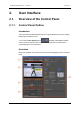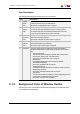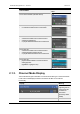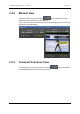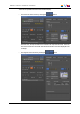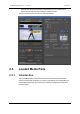User Manual Owner manual
Table Of Contents
- Table of Contents
- What's New?
- 1. Introduction
- 2. User Interface
- 3. Managing Channels
- 4. Loading Media
- 4.1. Introduction
- 4.2. Possible Loading Actions
- 4.3. Loading a Train or a Recording Ingest
- 4.3.1. How to Load a Train from the Channel Explorer
- 4.3.2. How to Load a Train or a Recording Ingest from the Database Explorer
- 4.3.3. How to Select a Train or a Recording Ingest from the Panel
- 4.3.4. How to Reload the Last Loaded Train or Recording Ingest
- 4.3.5. How to Load the Source Media of a Clip
- 4.3.6. How to Load the Train from the Previous or Next Recorder Channel
- 4.3.7. How to Select a Train with the ShuttlePRO
- 4.3.8. How to Snap back to the Last Loaded Train or Recording Ingest
- 4.4. Loading a Clip
- 4.5. Loading a Playlist
- 4.6. Loading a Timeline
- 4.7. Loading a Media with the Take Function in PGM/PRV Mode
- 5. Moving through Media
- 6. Creating Media
- 7. Editing Media
- 8. Publishing a Clip
- 9. Transferring Media
- 10. Exporting and Importing Playlists
- 11. Settings
- 12. Control Panel Shortcuts
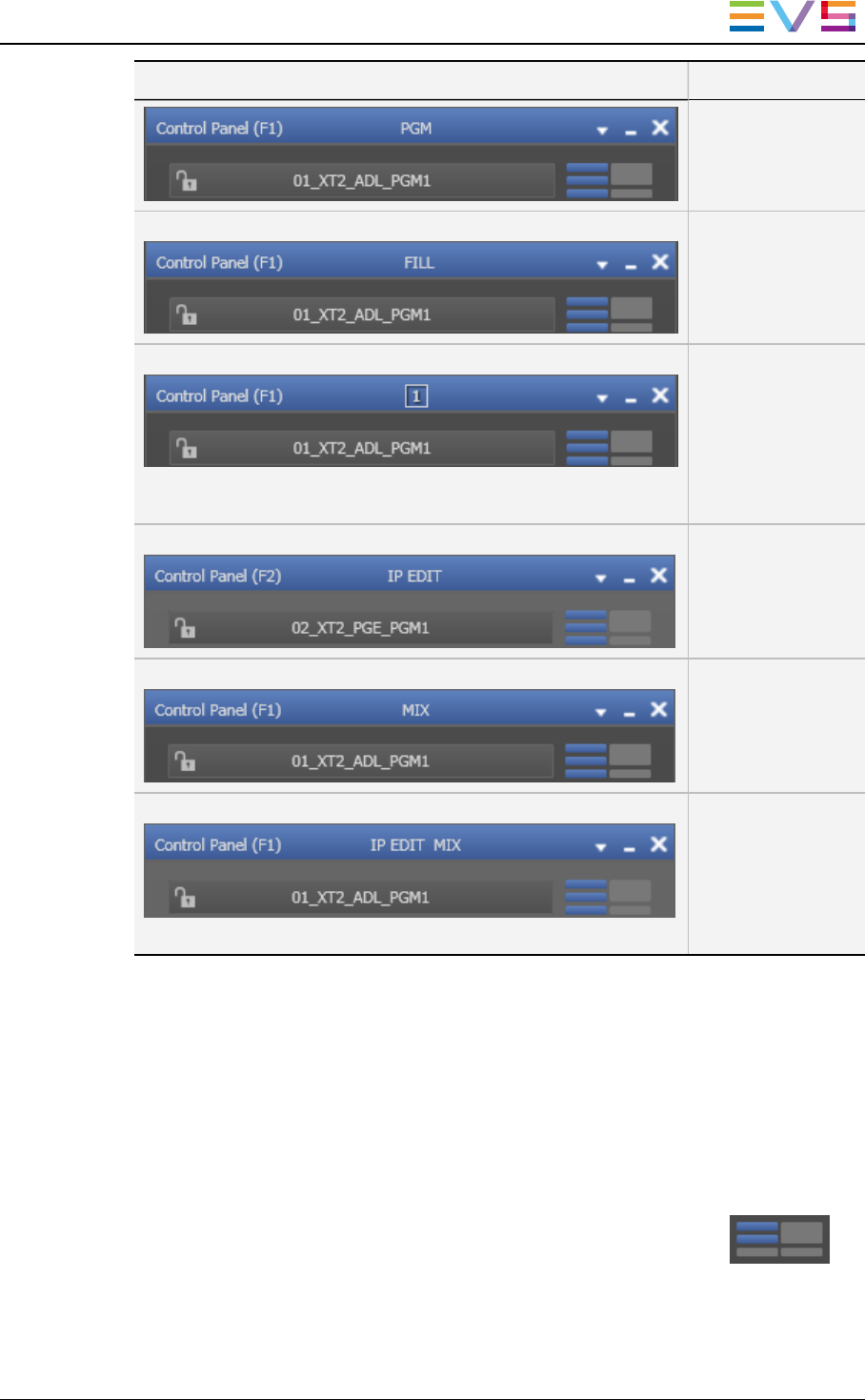
Display Meaning
associated in
PGM/PRV mode.
Fill or Key Channels
associated in
Fill&Key mode.
Number icon indicating the position of the channel in the group.
This is valid for up to 16 ganged channels. With more than 16
ganged channels, no icon is displayed.
Channels
associated in
Gang mode.
IPEDIT Channels
associated in
Timeline mode.
MIX Channel
supporting "Mix on
one channel".
IPEDIT MIX Channel
supporting "Mix on
one channel" and
set to Timeline
mode (timeline
loaded)
2.2. Displays of the Control Panel
2.2.1. Introduction
It is possible to work with different displays of the Control Panel depending on the actions
you need to perform. Each view may or may not include the Video Display.
The selection of the screen display is done with the Pane Display button .
This button makes it possible to display or hide the various window panes. The hidden
panes are grey-colored and the displayed panes are blue-colored.
IPDirector- Version 6.2- User Manual- Control Panel
2. User Interface 5