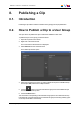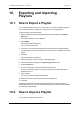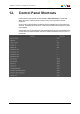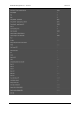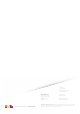User Manual Owner manual
Table Of Contents
- Table of Contents
- What's New?
- 1. Introduction
- 2. User Interface
- 3. Managing Channels
- 4. Loading Media
- 4.1. Introduction
- 4.2. Possible Loading Actions
- 4.3. Loading a Train or a Recording Ingest
- 4.3.1. How to Load a Train from the Channel Explorer
- 4.3.2. How to Load a Train or a Recording Ingest from the Database Explorer
- 4.3.3. How to Select a Train or a Recording Ingest from the Panel
- 4.3.4. How to Reload the Last Loaded Train or Recording Ingest
- 4.3.5. How to Load the Source Media of a Clip
- 4.3.6. How to Load the Train from the Previous or Next Recorder Channel
- 4.3.7. How to Select a Train with the ShuttlePRO
- 4.3.8. How to Snap back to the Last Loaded Train or Recording Ingest
- 4.4. Loading a Clip
- 4.5. Loading a Playlist
- 4.6. Loading a Timeline
- 4.7. Loading a Media with the Take Function in PGM/PRV Mode
- 5. Moving through Media
- 6. Creating Media
- 7. Editing Media
- 8. Publishing a Clip
- 9. Transferring Media
- 10. Exporting and Importing Playlists
- 11. Settings
- 12. Control Panel Shortcuts

11. Settings
General settings, Auto-Name settings and Clips settings are described in the General
Functions user manual.
Settings specific to the Control Panel are defined from the IPDirector main window via
Tools > Settings > Control Panel.
The current section detailed these specific settings.
Option Description
Speeds The Speeds settings define the default speeds applied in Fast
Forward, Fast Rewind or Play Var when
• you click the Fast Forward button, Fast Rewind button in the
Control Panel,
• you use the shortcuts associated to each function: W (Fast
Rewind), F (Fast Forward) or Ctrl+P (Play Var),
• or you use the equivalent options or the Play Var on the remote.
Play Clips
automatically
When the user loads a new clip onto the current Control Panel, it
immediately begins playback without requiring the user to click Play.
Last Clips
Created List
This setting specifies the clips that you will access from the Last
Clips Created list in the Control Panel.
If the setting is set on "All the clips that I can see", the last 50 clips
created on which you have at least visibility right will be displayed in
the list.
If the option Only the Clips that I Created is selected, the last 50
clips that you created as a user will be displayed in the list.
96 11. Settings
EVS Broadcast Equipment S.A. - June 2013 Issue 6.2.A