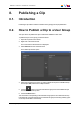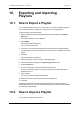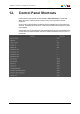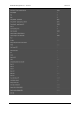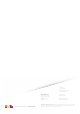User Manual Owner manual
Table Of Contents
- Table of Contents
- What's New?
- 1. Introduction
- 2. User Interface
- 3. Managing Channels
- 4. Loading Media
- 4.1. Introduction
- 4.2. Possible Loading Actions
- 4.3. Loading a Train or a Recording Ingest
- 4.3.1. How to Load a Train from the Channel Explorer
- 4.3.2. How to Load a Train or a Recording Ingest from the Database Explorer
- 4.3.3. How to Select a Train or a Recording Ingest from the Panel
- 4.3.4. How to Reload the Last Loaded Train or Recording Ingest
- 4.3.5. How to Load the Source Media of a Clip
- 4.3.6. How to Load the Train from the Previous or Next Recorder Channel
- 4.3.7. How to Select a Train with the ShuttlePRO
- 4.3.8. How to Snap back to the Last Loaded Train or Recording Ingest
- 4.4. Loading a Clip
- 4.5. Loading a Playlist
- 4.6. Loading a Timeline
- 4.7. Loading a Media with the Take Function in PGM/PRV Mode
- 5. Moving through Media
- 6. Creating Media
- 7. Editing Media
- 8. Publishing a Clip
- 9. Transferring Media
- 10. Exporting and Importing Playlists
- 11. Settings
- 12. Control Panel Shortcuts
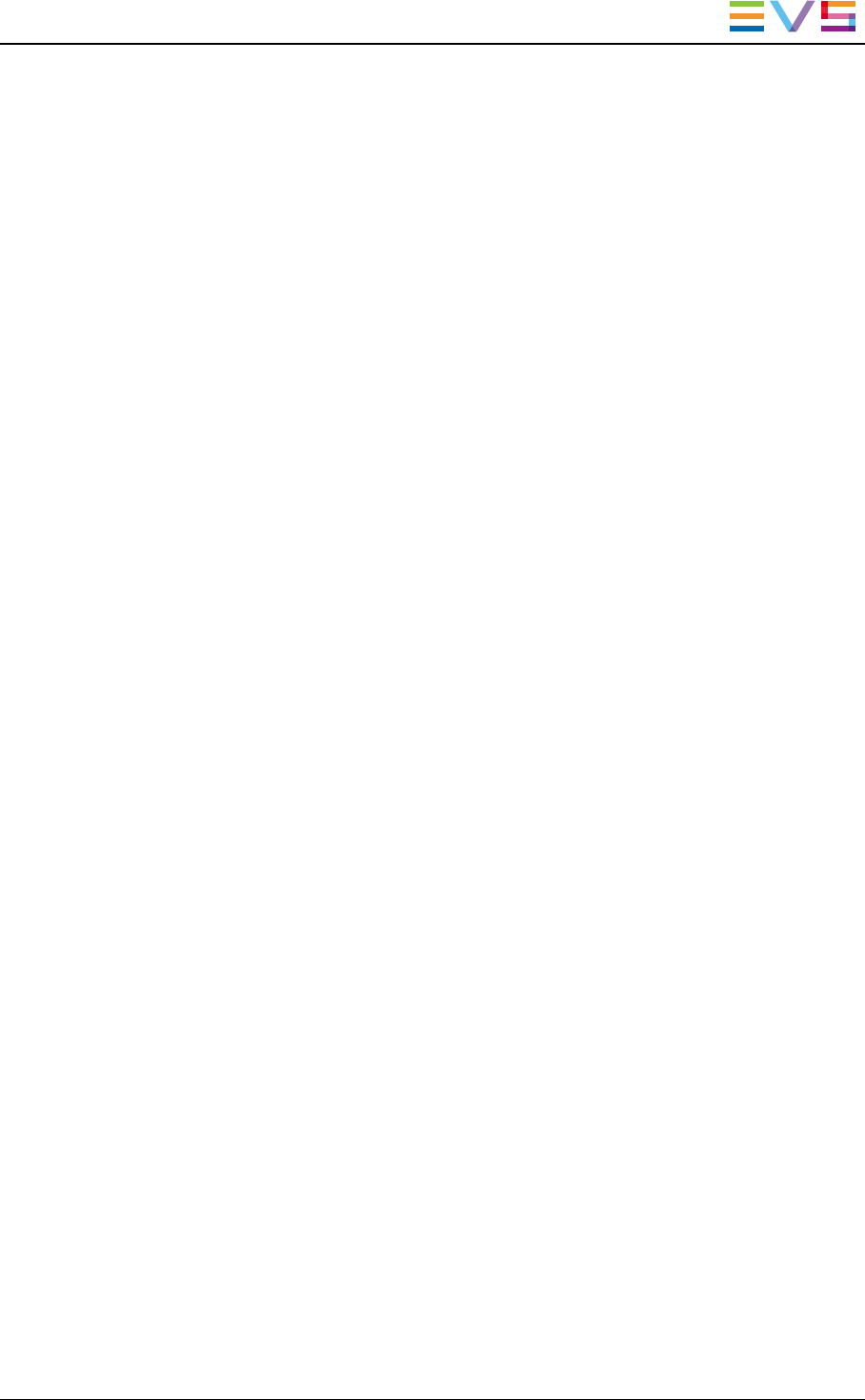
The clip is sent to the requested destination. A new record is added in the Clip Sent To list
where you can see the transfer status and access more information on the transfer via the
contextual menu.
9.4. How to Send a Playlist to an External
Destination
It is possible to transfer a playlist to a destination target if the destination target is set up to
allow such transfer. For more information, see the IPDirector Technical Reference
Manual.
To send a playlist to a destination target, proceed as follows:
1. Load the playlist in the Control Panel.
2. In the Clip-List tab, right-click the Playlist field.
3. Select the requested destination from the Send to contextual menu.
The playlist is sent to the requested destination.
IPDirector- Version 6.2- User Manual- Control Panel
9. Transferring Media 93