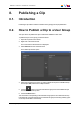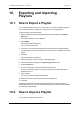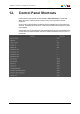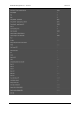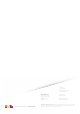User Manual Owner manual
Table Of Contents
- Table of Contents
- What's New?
- 1. Introduction
- 2. User Interface
- 3. Managing Channels
- 4. Loading Media
- 4.1. Introduction
- 4.2. Possible Loading Actions
- 4.3. Loading a Train or a Recording Ingest
- 4.3.1. How to Load a Train from the Channel Explorer
- 4.3.2. How to Load a Train or a Recording Ingest from the Database Explorer
- 4.3.3. How to Select a Train or a Recording Ingest from the Panel
- 4.3.4. How to Reload the Last Loaded Train or Recording Ingest
- 4.3.5. How to Load the Source Media of a Clip
- 4.3.6. How to Load the Train from the Previous or Next Recorder Channel
- 4.3.7. How to Select a Train with the ShuttlePRO
- 4.3.8. How to Snap back to the Last Loaded Train or Recording Ingest
- 4.4. Loading a Clip
- 4.5. Loading a Playlist
- 4.6. Loading a Timeline
- 4.7. Loading a Media with the Take Function in PGM/PRV Mode
- 5. Moving through Media
- 6. Creating Media
- 7. Editing Media
- 8. Publishing a Clip
- 9. Transferring Media
- 10. Exporting and Importing Playlists
- 11. Settings
- 12. Control Panel Shortcuts
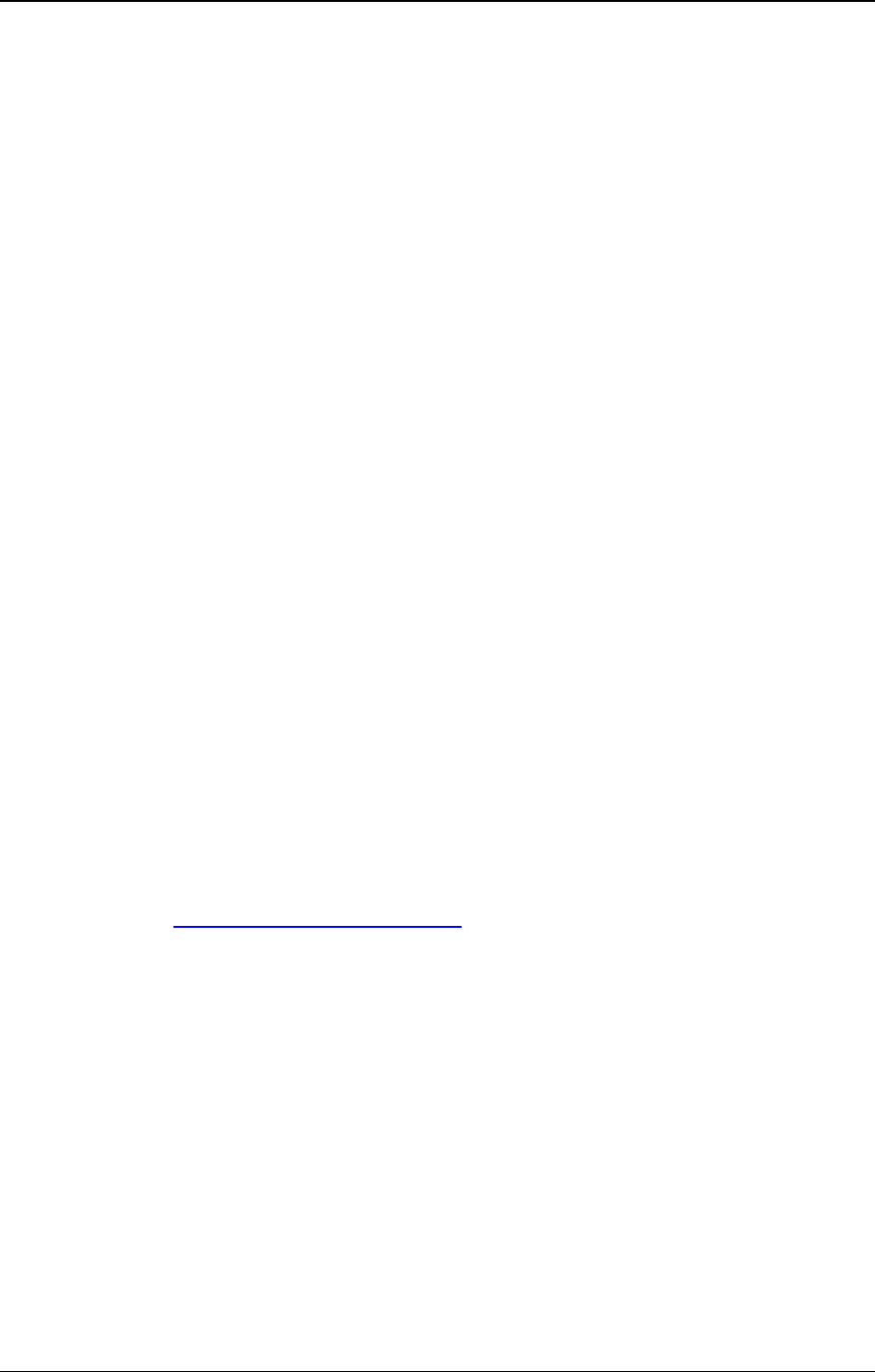
9. Transferring Media
9.1. Possible Transfer Destinations
You can send clips to the following destinations from the Control Panel:
• the user's default bin, if any
• the default playlist, if any
• a default archive target
• any target destination visible on the GigE network that has been defined in the
Remote Installer (CleanEdit targets, Avid targets, Final Cut Pro targets, File targets,
XT targets).
• the EVS servers for which the user has visibility right
• the bins configured in IPDirector and for which the user has write access right.
9.2. Transfer Monitoring
Transfers can be monitored from different areas, would they be scheduled, on-going,
finished or failed.
• The Transfer Monitoring window is accessed from the Transfer Monitoring option of
the main window Tools menu.
• The Transfer Monitoring area can be displayed in the Database Explorer by selecting
the Transfer Monitoring option from the Database Explorer Tools menu.
• From the Control Panel, the Transfer Monitoring window can be accessed by
selecting the Transfer Monitoring option from the Clip Sent to List contextual menu,
available when you right-click it.
See the General Functions user manual for more information on the Transfer Information
window.
9.3. How to Send a Clip to an External
Destination
To send a clip to one of the possible destinations, proceed as follows:
1. Load the clip in the Control Panel.
2. Right-click anywhere in the Control Panel (except in the Linked to Clips list and in the
Clip-List tab).
3. Select the requested destination from the Send to contextual menu.
92 9. Transferring Media
EVS Broadcast Equipment S.A. - June 2013 Issue 6.2.A