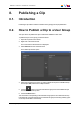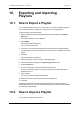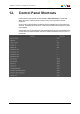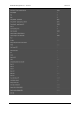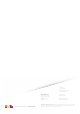User Manual Owner manual
Table Of Contents
- Table of Contents
- What's New?
- 1. Introduction
- 2. User Interface
- 3. Managing Channels
- 4. Loading Media
- 4.1. Introduction
- 4.2. Possible Loading Actions
- 4.3. Loading a Train or a Recording Ingest
- 4.3.1. How to Load a Train from the Channel Explorer
- 4.3.2. How to Load a Train or a Recording Ingest from the Database Explorer
- 4.3.3. How to Select a Train or a Recording Ingest from the Panel
- 4.3.4. How to Reload the Last Loaded Train or Recording Ingest
- 4.3.5. How to Load the Source Media of a Clip
- 4.3.6. How to Load the Train from the Previous or Next Recorder Channel
- 4.3.7. How to Select a Train with the ShuttlePRO
- 4.3.8. How to Snap back to the Last Loaded Train or Recording Ingest
- 4.4. Loading a Clip
- 4.5. Loading a Playlist
- 4.6. Loading a Timeline
- 4.7. Loading a Media with the Take Function in PGM/PRV Mode
- 5. Moving through Media
- 6. Creating Media
- 7. Editing Media
- 8. Publishing a Clip
- 9. Transferring Media
- 10. Exporting and Importing Playlists
- 11. Settings
- 12. Control Panel Shortcuts
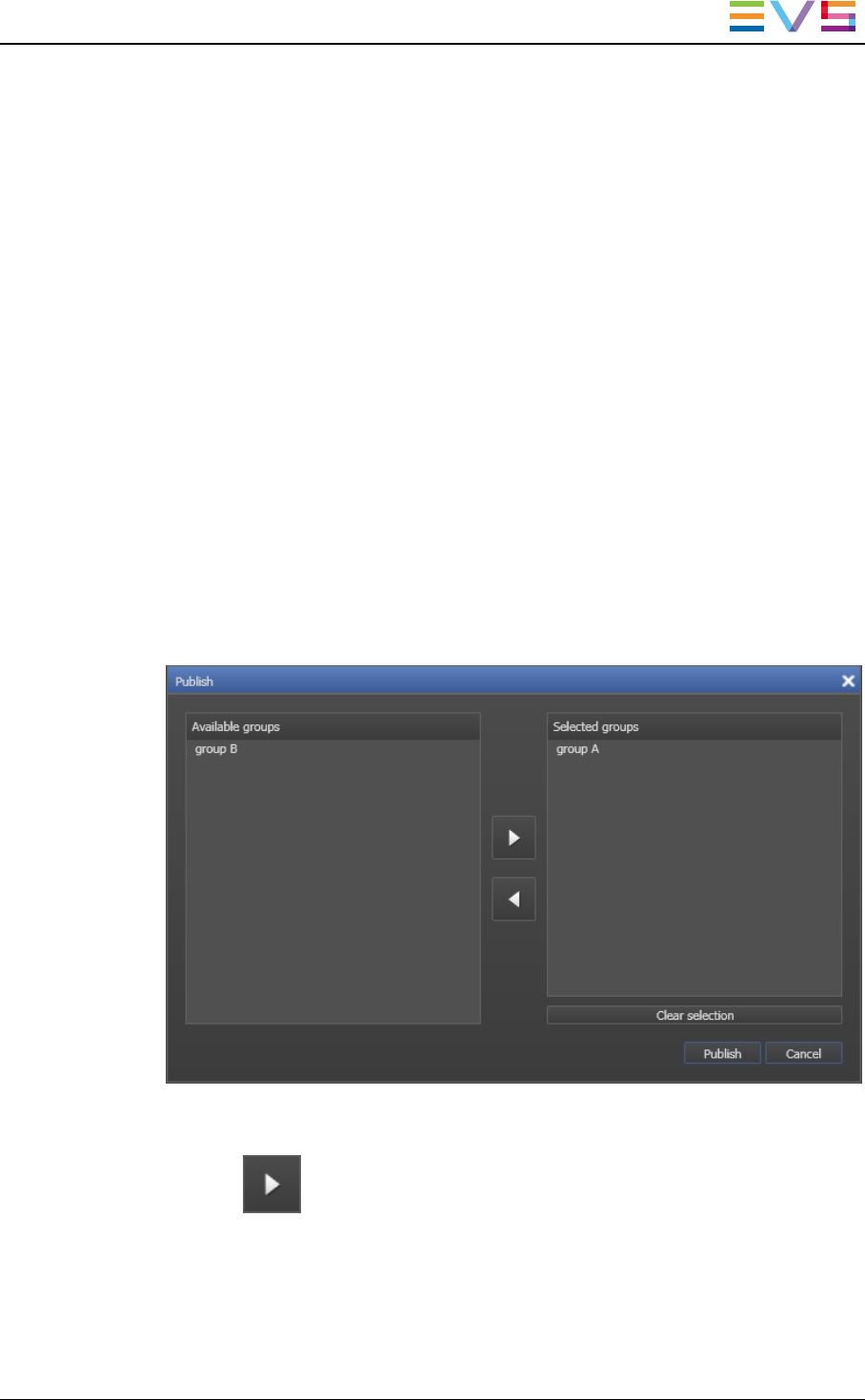
8. Publishing a Clip
8.1. Introduction
Publishing a clip makes it visible to members of the group(s) the clip is published to.
8.2. How to Publish a Clip to a User Group
The clips owner can publish the clips to make them available to other users.
To publish a clip to a user group, proceed as follows:
1. Open the clip in the Control Panel.
2. Right-click in the Control Panel.
The Control Panel contextual menu is displayed.
3. Select Publish from the contextual menu.
The Publish Clip window opens.
4. Select the user group(s) to which you want to publish the clip in the Available Groups
area. Keep CTRL pressed for a multiple selection.
5. Click the button to move the selected user groups from the Available Groups
area to the Selected Group area.
6. Click the Publish button.
The check boxes corresponding to the selected user groups are now selected in the Clip
Information tab. All users belonging to the selected user groups and having visibility rights
on the clips will be able to view the clip.
IPDirector- Version 6.2- User Manual- Control Panel
8. Publishing a Clip 91