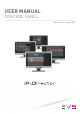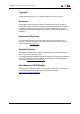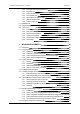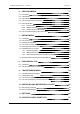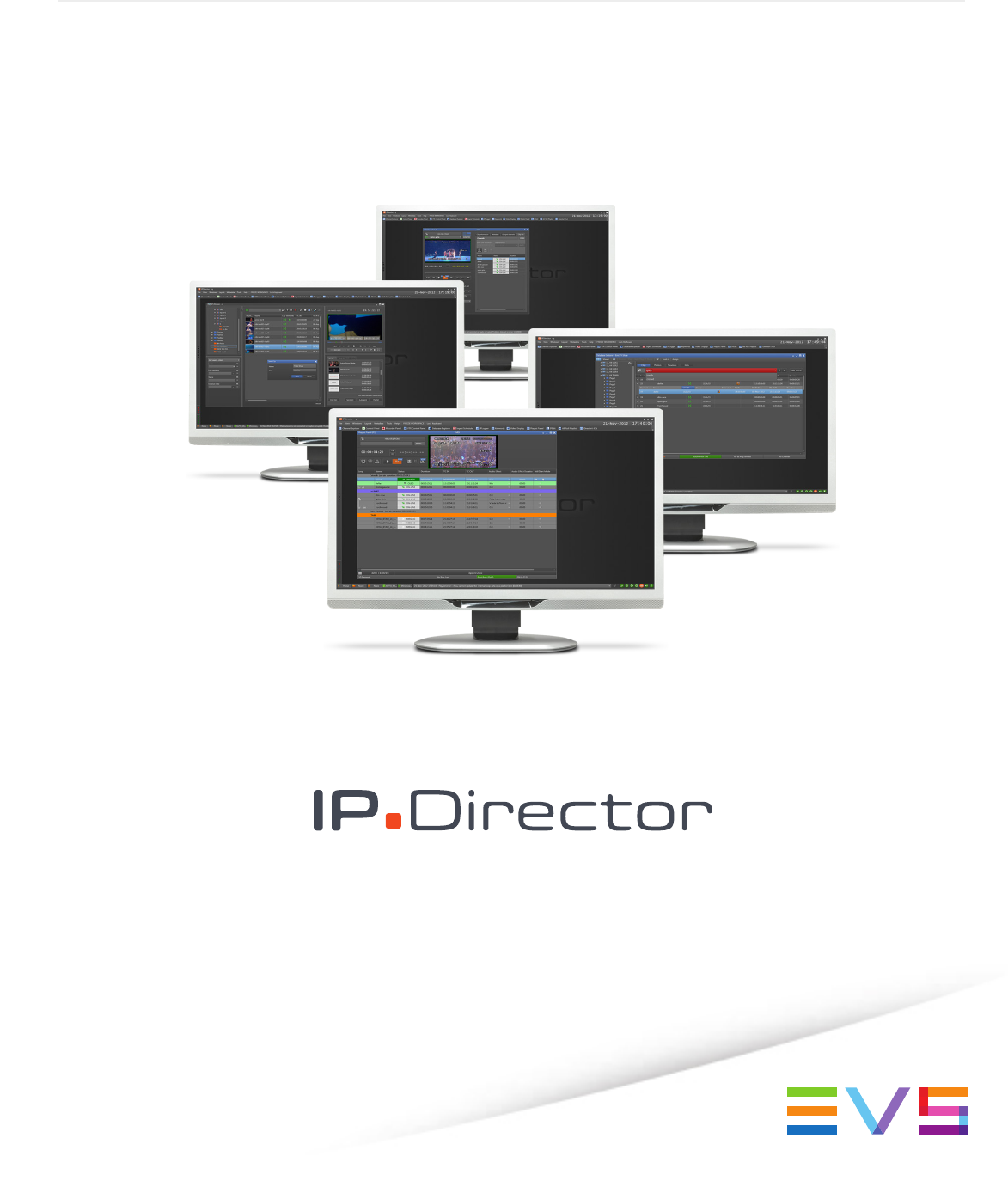USER MANUAL CONTROL PANEL Version 6.
IPDirector - Version 6.2 - User Manual - Control Panel Copyright EVS Broadcast Equipment S.A.– Copyright © 2005-2013. All rights reserved. Disclaimer The information in this manual is furnished for informational use only and subject to change without notice. While every effort has been made to ensure that the information contained in this user manual is accurate, up-to-date and reliable, EVS Broadcast Equipment cannot be held responsible for inaccuracies or errors that may appear in this publication.
EVS Broadcast Equipment S.A.
IPDirector - Version 6.2 - User Manual - Control Panel Table of Contents TABLE OF CONTENTS WHAT'S NEW? 1. INTRODUCTION VII 1 1.1. Product Overview 1 1.2. Opening of Control Panel 1 2. USER INTERFACE 2 2.1. Overview of the Control Panel 2 2.1.1. Control Panel Outline 2 2.1.2. Background Color of Window Outline 3 2.1.3. Channel Mode Display 4 2.2. Displays of the Control Panel 5 2.2.1. Introduction 5 2.2.2. Minimal View 6 2.2.3. Transport Functions View 6 2.2.4.
EVS Broadcast Equipment S.A. - June 2013 Issue 6.2.A 2.6.2. Overview of the Clip Information Tab 25 2.6.3. Keywords List 26 2.6.4. Interest Level Buttons 27 2.6.5. Clip Type Buttons 27 2.6.6. Clip Creation Information Fields 27 2.6.7. Grab Thumbnails Button 28 2.6.8. Linked to Clips List 28 2.7. Metadata Tab 29 2.8. Ganged Channels Tab 30 2.9. Clip-List Tab 30 3. 2.9.1. Introduction 30 2.9.2. Overview of the Clip-List Tab 31 2.9.3. Playlist Contextual Menu 32 2.9.4.
IPDirector - Version 6.2 - User Manual - Control Panel 4. 3.8.1. Introduction 51 3.8.2. Assigning a Player Destination 51 LOADING MEDIA 4.1. Introduction 54 4.2. Possible Loading Actions 54 4.3. Loading a Train or a Recording Ingest 56 4.3.1. How to Load a Train from the Channel Explorer 56 4.3.2. How to Load a Train or a Recording Ingest from the Database Explorer 57 4.3.3. How to Select a Train or a Recording Ingest from the Panel 57 4.3.4.
EVS Broadcast Equipment S.A. - June 2013 6. CREATING MEDIA 77 6.1. Introduction 77 6.2. Clip Settings 77 6.3. Clip Creation Buttons and Shortcuts 77 6.4. How to Create a Clip or a Sub-Clip 80 6.5. Save Clip Window 81 6.5.1. Context of Use 81 6.5.2. Window Overview 81 6.5.3. Fields in the Save Clip Window 82 6.6. How to Create a Playlist in the Control Panel 84 7. EDITING MEDIA 86 7.1. Introduction 86 7.2. How to Trim a Clip 86 7.3. Modifying Clip Metadata 86 7.4.
IPDirector - Version 6.2 - User Manual - Control Panel What's New? In the user manual, the icon has been added on the left margin to highlight information on new and updated features. The sections updated to reflect the new and modified features in IPDirector version 6.2 (compared to version 6.0) are listed below.
EVS Broadcast Equipment S.A.
IPDirector - Version 6.2 - User Manual - Control Panel 1. Introduction 1.1.
EVS Broadcast Equipment S.A. - June 2013 2. User Interface 2.1. Overview of the Control Panel 2.1.1. Control Panel Outline Issue 6.2.A Introduction The Control Panel has been designed with various panes allowing its size to be changed depending on the features in use. You can use the Pane Display buttons to display or hide different window areas. See section "Displays of the Control Panel" on page 5 for an overview of the possible displays of the Control Panel.
IPDirector - Version 6.2 - User Manual - Control Panel Area Description The table below describes the various parts of the Control Panel: Area 2.1.2. Description 1. Loaded Media pane This pane provides the basic functions to load a clip, a playlist, a timeline or the train from a recorder channel. See section "Loaded Media Pane" on page 10. 2. Video Display pane This pane is used to view the loaded item.
EVS Broadcast Equipment S.A. - June 2013 2.1.3. Issue 6.2.
IPDirector - Version 6.2 - User Manual - Control Panel Display Meaning associated in PGM/PRV mode. Fill or Key Channels associated in Fill&Key mode. Number icon indicating the position of the channel in the group. Channels associated in Gang mode. This is valid for up to 16 ganged channels. With more than 16 ganged channels, no icon is displayed. IPEDIT Channels associated in Timeline mode. MIX Channel supporting "Mix on one channel".
EVS Broadcast Equipment S.A. - June 2013 2.2.2. Issue 6.2.A Minimal View The Minimal view is shown by clicking the Media pane and time information on the loaded item. button. It displays the Loaded The first screenshot shows the Minimal view without Video Display, the second one is the Minimal view with Video Display: 2.2.3. Transport Functions View The Transport Functions view is shown by clicking the Loaded Media pane and the Transport Functions pane. 6 button. It displays the 2.
IPDirector - Version 6.2 - User Manual - Control Panel The first screenshot shows the Transport Functions view without Video Display, the second one is the Transport Functions view with Video Display: Note By default, the Control Panel opens with this view if no specific layout is applied. 2.
EVS Broadcast Equipment S.A. - June 2013 2.2.4. Issue 6.2.A Clip Creation View The Clip Creation view is shown by clicking the button. It displays the Loaded Media pane, the Transport Functions pane and the Clip Creation pane. The first screenshot shows the Clip Creation view without Video Display, the second one is the Clip Creation view with Video Display: 2.2.5.
IPDirector - Version 6.2 - User Manual - Control Panel There are two possible Full views without Video Display. • The short Full view is shown by clicking the button: With this view, the clip information is truncated in the Clip Information tab. The scroll bars can be used in the other tabs when all the information cannot be displayed in the rectangle. • 2.
EVS Broadcast Equipment S.A. - June 2013 Issue 6.2.A With this view, all the clip information is displayed and more information can be displayed in the other tabs without having to use the scroll bars. The next screenshot shows the Full view with Video Display: 2.3. Loaded Media Pane 2.3.1. Introduction The Loaded Media pane provides the basic functions to load and view clip elements, playlists, timelines and record trains.
IPDirector - Version 6.2 - User Manual - Control Panel 2.3.2. Overview of the Loaded Media Pane Illustration The Loaded Media pane contains the areas highlighted on the screenshot below: Area Description The table below describes the various parts of the Loaded Media pane: Area 1. Description / See also… Lock button This button makes it possible to lock the player channel to prevent any operation from any IPDirector user interface.
EVS Broadcast Equipment S.A. - June 2013 Area Issue 6.2.A Description / See also… icons. 5. 2.3.3. LSM ID field This field displays the LSM ID of the loaded item. An item can be loaded on the player by entering its LSM ID directly in this field. See section "How to Load a Clip or a Recording Ingest from the Control Panel" on page 62.
IPDirector - Version 6.2 - User Manual - Control Panel Video Router When the selected player channel is connected to an IN port of a video router, itself associated to OUT ports, the name of the router OUT port(s) is displayed after the player channel name. The Change Player Output button is displayed in the Player field when the selected player channel is physically linked to a video router. It allows users to change the assigned router OUT port.
EVS Broadcast Equipment S.A. - June 2013 2.3.4. Issue 6.2.A Menu Item Description Software Player Links the Software Player to the Control Panel. 2ND Controller Passes the control of the player on to the secondary controller, if any. See section "Controlling the Player from a Secondary Controller" on page 44. Mode Allows the users to choose the operation mode of the selected player channel. A sub-menu provides two options: 1PGM, PGM/PRV.
IPDirector - Version 6.2 - User Manual - Control Panel Icon Displayed Corresponding Element Loaded XT hi-res clips XT lo-res clip on-line hi-res nearline file on-line lo-res nearline file hi-res growing clip lo-res growing clip hi-res record train lo-res record train playlist element 2.3.6. Control Panel Contextual Menu A contextual menu is available from any pane in the Control Panel via a right-click on the mouse. Available menu items will depend on the element loaded on the control panel.
EVS Broadcast Equipment S.A. - June 2013 Option Issue 6.2.A Description See section "How to Publish a Clip to a User Group" on page 91. View Key Clip Displays the Key clip associated with a Fill clip that is loaded. Unlink Deletes the link between the Fill and Key clips or between ganged clips. Rename Opens the Update Clip Name window from which the clip name can be modified.
IPDirector - Version 6.2 - User Manual - Control Panel 2.4.2. Overview of the Transport Functions Pane Illustration The Transport Functions pane contains the areas highlighted on the screenshot below: Area Description The table below describes the various parts of the Transport Functions pane: 2. User Interface Area Description / See also… 1. Current Timecode field This field provides the current timecode of the loaded media. See section "Current Timecode Display" on page 18.
EVS Broadcast Equipment S.A. - June 2013 Area Issue 6.2.A Description / See also… for the list of transport buttons, shortcuts and ShuttlePRO keys. The E/E, Ret and Snap functions are described in section "Loading a Train or a Recording Ingest" on page 56. 6. 2.4.3. Grab to File button This button is used to capture an image on the current timecode. The image is stored as a file in a directory specified in the Settings (Tools > Settings > Image Capture > Default Path for Captured Images).
IPDirector - Version 6.2 - User Manual - Control Panel You can press the 2.4.5. key to switch from one mode to another. Remaining Time / Capacity Field This field will have a different meaning and display color according to the activity being performed on the channel. When a clip is loaded The following table shows the possible colors and meanings of the Remaining Time / Capacity field when a clip is loaded.
EVS Broadcast Equipment S.A. - June 2013 Issue 6.2.A The Remaining Time / Capacity field value and color depends on: • whether the train is playing or paused • whether an IN and/or OUT points are defined • the media position indicator.
IPDirector - Version 6.2 - User Manual - Control Panel Clip or Playlist Element When a clip or a playlist element is loaded, the jog bar is a graphical representation of its duration and its guardbands. • The blue sections represent the guardbands before the IN point and after the OUT point. • The gray section between the guardbands represents the clip length, between the IN point and the OUT point. • The bullet indicator shows the current relative position in the clip.
EVS Broadcast Equipment S.A. - June 2013 Issue 6.2.A Each tag is represented by a numbered bullet if the different timecodes are not too close to each other. If tags have the same timecode or if timecodes are too closed to be distinguished on the panel, a single bullet will be displayed with the highest number of the tags: When the operator clicks a tag bullet in the Control Panel, the Tag Information window is displayed.
IPDirector - Version 6.2 - User Manual - Control Panel Area Description / See also… 1. Time Information fields Those fields provide information on the duration and IN and OUT points of the loaded item. See section "Time Information Fields" on page 23. They can be used to create a clip. See section "How to Create a Clip or a Sub-Clip" on page 80. 2. Clip Creation commands Those commands are used to create a clip from the loaded media.
EVS Broadcast Equipment S.A. - June 2013 2.5.4. Issue 6.2.A Timecode Fields Display Information displayed in the Current Timecode field and in the Clip IN and Clip OUT fields can be changed as follows: 1. Right-click the Timecode field. A contextual menu with the following options is displayed: ◦ Timecode ◦ Timecode and date ◦ Timecode and date and TC type (not displayed for the Current Timecode) ◦ Timecode and TC type (not displayed for the Current Timecode) 2. Select one of the options. 3.
IPDirector - Version 6.2 - User Manual - Control Panel 2.6.2. Overview of the Clip Information Tab Illustration The Clip Information tab contains the areas highlighted on the screenshot below: 2.
EVS Broadcast Equipment S.A. - June 2013 Issue 6.2.A Area Description The table below describes the various parts of the Clip Information tab: 2.6.3. 26 Area Description / See also… 1. Keywords list This area displays the keywords assigned to the loaded clip and can be used to add or delete keywords to that clip. See section "Keywords List" on page 26. 2. Interest Level buttons The Interest Level buttons allow you to assign an interest rating to a clip.
IPDirector - Version 6.2 - User Manual - Control Panel The Keyword area allows you to assign up to five keywords to a clip to qualify its content. The list of keywords associated to the clip at creation from the Save Clip window are displayed in the Clip Information tab as well and can be updated from this area. You can proceed in three different ways. • You can start to type the keyword directly in the Keyword field of the Save/Edit window and select a keyword proposed in the Autocomplete list.
EVS Broadcast Equipment S.A. - June 2013 Issue 6.2.A Creation Date field It displays the date and time when the clip has been created. Owner field It specifies the login, first name and last name (if defined in the database) of the person who created the clip. 2.6.7. Grab Thumbnails Button OR + A thumbnail is created automatically by the XML Unit defined for the Thumbnails for Clips option in the Remote Installer. Please see the Technical Reference manual for further details.
IPDirector - Version 6.2 - User Manual - Control Panel The Display Thumbnails option can be selected to display a thumbnail for each linked clip: Right-clicking the linked clip displays a contextual menu that is related to the linked clip (not to the loaded clip). See section "Control Panel Contextual Menu" on page 15 for the meaning of the available options. 2.7.
EVS Broadcast Equipment S.A. - June 2013 2.8. Issue 6.2.A Ganged Channels Tab The Ganged Channels tab lists all player channels that have been ganged with the player channel currently associated to the Control Panel and provides information on the item currently loaded on each of them.
IPDirector - Version 6.2 - User Manual - Control Panel 2.9.2. Overview of the Clip-List Tab Illustration The Clip-List tab contains the areas highlighted on the screenshot below: Area Description The table below describes the various parts of the Clip-List tab: 2.
EVS Broadcast Equipment S.A. - June 2013 Issue 6.2.A Area Description / See also… 1. Playlist Name and LSM ID fields Those fields give the name and the LSM ID of the playlist loaded on the player. See section "Playlist Contextual Menu" on page 32 for the options available from this field. They can be used to load a playlist. See section "Loading a Playlist" on page 65. 2. Playlist Transport functions This area provides transport buttons specific to a playlist.
IPDirector - Version 6.2 - User Manual - Control Panel Menu Item Description Two options are available from the sub-menu: • Copy long (copy of the original clip, with its guardbands) • Copy short (copy of the playlist element, with guardbands as defined in the settings) For more information, refer to the part 6 of the user manual. The Status icon of the playlist elements changes from to or vice versa in case the element was on the nearline. indicating an XT clip that is distant to the playout channel.
EVS Broadcast Equipment S.A. - June 2013 Menu Item Issue 6.2.A Description that they have the adequate visibility rights. 34 Edit/Rename Opens the Edit a Playlist window in which the users can modify the properties of the playlist displayed in the Clip-List tab. Regenerate TC Output Allows generating a continuous timecode to be able to browse a playlist easily. Delete Playlist Deletes the playlist displayed in the Clip-List tab.
IPDirector - Version 6.2 - User Manual - Control Panel Menu Item Description Playlists Properties 2.9.4. Displays information related to the owner and the groups the open playlist has been published to. Times until Transition The Time until transition field specifies the remaining time till the next element starts. It is calculated taking into account the current speed. 2.9.5.
EVS Broadcast Equipment S.A. - June 2013 2.9.6. Issue 6.2.A Playlist Grid Introduction The playlist grid represents the loaded, with one row representing one element of the playlist and a customizable set of columns to display element data and information about the transitions. A selected line appears on a blue background.
IPDirector - Version 6.2 - User Manual - Control Panel Menu Item Description depends on the Insert Mode in Playlist parameter of the Playlist settings. See the Tools > Settings > Playlist > Playlist/General category. 2. User Interface Organize A popup window is opened allowing the selection of columns to display and in which order. The same style of window appears as in other IPDirector displays. Save Grid Organization Saves the organization of the grid as it is displayed. It is saved by user.
EVS Broadcast Equipment S.A. - June 2013 3. Managing Channels 3.1. Introduction Issue 6.2.A To be able to browse media in the Control Panel, you need to assign a player channel or the Software Player to it.
IPDirector - Version 6.2 - User Manual - Control Panel 3.2.3. How to Assign a Player Channel or the Software Player From the Channel Explorer Users can assign a player channel to a Control Panel from the Channel Explorer. This can be done in one of the following ways: • Drag a player channel from the Channel Explorer window and drop it on the Control Panel. The name of the selected player is displayed in the Player field. • Double-click a player in the Channel Explorer.
EVS Broadcast Equipment S.A. - June 2013 Issue 6.2.A 2. Select the Software Player or a player channel from the contextual menu. The Player field displays the name of the selected player: or 3.2.4. How to Assign a Ganged Channel When a player channel, which belongs to a group of ganged channels, has been assigned to a Control Panel, users can easily assign one of the ganged player channels. To do so, proceed as follows: 1. Click the Ganged Channels tab.
IPDirector - Version 6.2 - User Manual - Control Panel 3.3. Locking a Channel 3.3.1. Purpose It is possible to lock a player channel to prevent any operation from any IPDirector user interface. However, the Remote Panel in LSM exclusive or parallel mode will maintain control or be able to regain the control if the channel has been locked from the IPDirector interface. If a ShuttlePRO is associated to the selected channel, its functions will also be inactive. 3.3.2.
EVS Broadcast Equipment S.A. - June 2013 The button displays a closed lock Issue 6.2.A and the whole window is dimmed. Unlocking a Channel To unlock a player channel, proceed as follows: • Click again the Lock button. When you unlock a channel in such a way, it remains locked to the other users. You need to unlock it from the Channel Explorer to make it available to other users. 3.4.
IPDirector - Version 6.2 - User Manual - Control Panel 3.5. Controlling a Player with another Device 3.5.1. Controlling a Player with the ShuttlePRO Introduction The ShuttlePRO device can be associated to a player channel and control this channel by means of the device keys. As soon as the player channel is selected from a Control Panel or a Playlist Panel, you will be able to perform actions on the panel by using the ShuttlePRO.
EVS Broadcast Equipment S.A. - June 2013 3.5.2. Issue 6.2.A Controlling the Player from a Secondary Controller Purpose Any player channel of an EVS video server can be controlled by IPDirector or by another controller. Two different control modes are available. This is set from the Multicam Configuration window. With the Exclusive mode, the main controller and the secondary controller cannot control the channel at the same time. The control is given or gotten back from the main controller interface.
IPDirector - Version 6.2 - User Manual - Control Panel 3.6. Channel Modes for Playout with Transition Effects 3.6.1. Playing a Series of Clips or a Playlist Introduction IPDirector is able to play a series of clips or a playlist with its transition effects. A single player channel will be sufficient if it supports the "Mix on one channel" functionality. Otherwise, two player channels must be used and they must be set to PGM/PRV mode.
EVS Broadcast Equipment S.A. - June 2013 Issue 6.2.A The PGM/PRV option is only available if the player channel is a odd numbered channel of the EVS server, for example the PGM must be channel 1 and the associated PRV must be channel 2, channel 3 can be PGM with associated PRV channel 4, and finally channel 5 can be a PGM with channel 6 as the associated PRV. Two channels can be associated in PGM/PRV mode from the Channel Explorer, the Control Panel and the Playlist Panel.
IPDirector - Version 6.2 - User Manual - Control Panel When the "Mix on one channel" functionality is not supported, the timeline must be loaded on an odd player channel (PGM1 or PGM3) to be played with its transition effects. The IPEdit mode can be manually enabled from the Channel Explorer or automatically by loading a timeline on an odd channel controlled from a Control Panel. The mode is mentioned in the title bar of the Control Panel.
EVS Broadcast Equipment S.A. - June 2013 Issue 6.2.A Timelines When the channel mode is set to… and the "Mix on one channel" functionality … 1PGM is supported with the transition effects. The IPEdit mode is enabled on that channel. 1PGM is not supported with the transition effects. The IPEdit mode is enabled on a pair of channels. then, a loaded timeline will be played 3.7. Managing Ganged Player Channels 3.7.1.
IPDirector - Version 6.2 - User Manual - Control Panel 2. Double-click the Gang button in the Gang column for the player to ungang. The Gang symbol disappears: The player channel remains ganged in the Channel Explorer and is still displayed in the Ganged Channels tab. Reganging Channels To re-gang a player channel that has been unganged from the Ganged Channels tab, click at the Gang button location in the Gang column or press CTRL+G.
EVS Broadcast Equipment S.A. - June 2013 Issue 6.2.A Reganging Channels To re-gang all the player channels that have been unganged from the Ganged Channels tab, use the Gang All command. Available Buttons and Shortcuts The following table shows the buttons or shortcuts which can be used for the operations: User Interface Button Keyboard Shortcut + + 3.7.4. How to Permanently Remove a Channel from the Ganged Group To remove a channel from a group of ganged channels, proceed as follows: 1.
IPDirector - Version 6.2 - User Manual - Control Panel User Interface Button Keyboard Shortcut ShuttlePRO key + 3.8. Managing the Links with a Video Router 3.8.1. Introduction Video routers can be used with IPDirector to increase the number of incoming feeds manageable by EVS server recorder channels and/or the number of output channels able to play out the media from a player channel, depending on the configuration of the installation.
EVS Broadcast Equipment S.A. - June 2013 Issue 6.2.A This operation can be done from the Channel Explorer and from the Control Panel. A switch from an application automatically applies to the other one. Prerequisites • The appropriate configuration must have been done from the Remote Installer regarding the communication parameters and the association of router IN ports physically linked to player channels. • The Router Control service is started.
IPDirector - Version 6.2 - User Manual - Control Panel 4. To select an OUT port to associate to the player channel, click the arrow next to the Router OUT Port field. The list of all the router OUT ports is displayed: 5. Select an OUT port. The Router OUT Port field is highlighted to warn the users that the selection has changed but has not been saved: 6. Click Add to confirm the selection. The OUT port name is displayed in the list. 7.
EVS Broadcast Equipment S.A. - June 2013 4. Loading Media 4.1. Introduction Issue 6.2.A The meaning of loading media is explained hereafter. A record train, or train, corresponds to the media being recorded live from a camera and sent to an EVS video server through a recorder channel. A recording ingest corresponds to the same media for which an IN point has been marked at a specific timecode to start the creation of a clip.
IPDirector - Version 6.2 - User Manual - Control Panel Action See section… Loading a train by selecting a recorder channel from the Database Explorer "How to Load a Train or a Recording Ingest from the Database Explorer" on page 57. Loading a train by selecting a recorder channel from the Control Panel "How to Select a Train or a Recording Ingest from the Panel" on page 57. Loading a train by selecting a recorder channel with the ShuttlePRO. "How to Select a Train with the ShuttlePRO" on page 60.
EVS Broadcast Equipment S.A. - June 2013 Issue 6.2.A Action See section… Loading a clip from the Control Panel "How to Load a Clip or a Recording Ingest from the Control Panel" on page 62. Loading a clip from the Database Explorer "How to Load a Clip from the Database Explorer" on page 62. Loading a clip linked to the clip currently loaded "How to Load a Linked Clip" on page 63. Loading a clip associated to a log, or loading a log "How to Load a Clip Containing a Log" on page 64.
IPDirector - Version 6.2 - User Manual - Control Panel 3. Select the requested record train (recorder channel). 4. Drag it to the Loaded Media field of the Control Panel. The train is loaded on the selected player at the current timecode. 4.3.2. How to Load a Train or a Recording Ingest from the Database Explorer To load a record train or a recording ingest (clip currently ingested) from the Database Explorer, proceed as follows: 1.
EVS Broadcast Equipment S.A. - June 2013 Issue 6.2.A Selecting a recorder channel loads the corresponding train at its current recording position and plays it on the selected player. The E/E button turns blue only when a train is loaded and playing live. Selecting a recording ingest directly loads it at its currently recording position (OUT point) and plays it on the selected player.
IPDirector - Version 6.2 - User Manual - Control Panel User Interface Button 4.3.5. Keyboard Shortcut ShuttlePRO key How to Load the Source Media of a Clip The Ret button becomes active if a clip has been loaded in the Control Panel. By clicking it, the same frame of media will be loaded from the original record media (clip, recording ingest or train, if it is still available). This allows the users to play beyond the original clip boundaries or to define a new clip from the original record media.
EVS Broadcast Equipment S.A. - June 2013 4.3.6. Issue 6.2.A How to Load the Train from the Previous or Next Recorder Channel When a train is loaded, it is possible to load a train from the previous or next recorder channel thanks to the ShuttlePRO keys: User Interface Button Keyboard Shortcut Previous Recorder - - Next Recorder - - Operation ShuttlePRO key Two situations can occur: 4.3.7.
IPDirector - Version 6.2 - User Manual - Control Panel 2. This calls up on the screen a list of available recorder channels: 3. By moving the jog dial you can move through the list to highlight the required train. 4. Press Select Train again to select it and exit the menu. The selected train is loaded on the player channel controlled by the ShuttlePRO. 4.3.8.
EVS Broadcast Equipment S.A. - June 2013 Issue 6.2.A 4.4. Loading a Clip 4.4.1. How to Load a Clip or a Recording Ingest from the Control Panel To load a clip or a recording ingest on a player channel or the Software Player from the Control Panel interface, proceed in one of the following ways: 4.4.2. • Enter the clip name in the Loaded Media field of the Control panel and press Enter. • Enter the clip LSM ID in the LSM ID field and press Enter.
IPDirector - Version 6.2 - User Manual - Control Panel 4. Load it in one of the following ways: ◦ drag it to the Loaded Media field of the Control Panel. ◦ press ENTER, if you have previously associated the same player to the Control Panel and to the Database Explorer. ◦ double-click the line if you have previously associated the same player to the Control Panel and to the Database Explorer.
EVS Broadcast Equipment S.A. - June 2013 4.4.4. Issue 6.2.A How to Load a Clip Containing a Log Two types of clips contain a log timecode: protect media clips and clips automatically associated to a log. Both types are listed in the Logsheet grid of IPLogger and can be loaded on a player channel or a Software Player. To load such a clip, proceed as follows: 1. Associate a player channel or the Software Player to the IPLogger main window and the same player to a Control Panel. 2.
IPDirector - Version 6.2 - User Manual - Control Panel 4.5. Loading a Playlist 4.5.1. How to Load a Playlist via the Playlist Name or LSM ID You can load a playlist from the Clip-List tab by entering its playlist name or LSM ID. To do so, proceed as follows: 1. Assign a player channel or the Software Player to the Control Panel. 2. Do one of the following actions: ◦ Enter the playlist name in the Playlist Name field of the Clip-List tab .
EVS Broadcast Equipment S.A. - June 2013 4.5.3. Issue 6.2.A How to Reload a Playlist How to Cue up a Playlist on the First Element The Recue function re-loads the playlist on the first frame of the first element. When a playlist is loaded on a player channel or the Software Player, loading an element type (clip, train, growing clip) on the same channel will unload the playlist from the channel. However, it is still possible to load it again on the associated player.
IPDirector - Version 6.2 - User Manual - Control Panel 2. Load a playlist on the Clip-List tab. 3. Drag an element from the playlist onto the Loaded Media field. The element will then be loaded on the Control Panel. The Player field background turns turquoise to highlight this situation. 4.6. Loading a Timeline 4.6.1. How to Load a Timeline from the Database Explorer To load the timeline, proceed as follows: 1. Open the Control Panel and assign a player channel or the Software Player. 2.
EVS Broadcast Equipment S.A. - June 2013 4.7. Issue 6.2.A Loading a Media with the Take Function in PGM/PRV Mode + If the channel is in PGM/PRV mode, the Take function shifts from the current media on the PGM channel to the media on the associated PRV channel using the Take Effect settings as defined in Tools > Settings > Clips > Take.
IPDirector - Version 6.2 - User Manual - Control Panel 5. Moving through Media 5.1. Introduction The Transport Functions pane provides a jog bar and more transport buttons to navigate in the loaded element. In addition, other options allow to directly jump to a given timecode within the media. 5.2. Transport Functions 5.2.1. Using the Jog Bar The bullet indicator can be moved with the mouse along the jog bar to browse the media and to play it from any position if needed.
EVS Broadcast Equipment S.A. - June 2013 Operation User Interface Button Issue 6.2.A Keyboard Shortcut ShuttlePRO key Play Starts to play the loaded media at 100% for normal clips, at 33% for "SLSM clips 3x" or at 50% for "SLSM clips 2x". The Speed field, above the Play button, indicates the playout speed. ↔ Pause Stops the playout of the loaded media. See section "Pause Button Contextual Menu" on page 72. The Speed field, above the Pause button, indicates at which speed the media is played.
IPDirector - Version 6.2 - User Manual - Control Panel Operation User Interface Button Keyboard Shortcut ShuttlePRO key Description Rewind Speed" on page 72. Define Custom Speed - - Allows to define a custom speed to play the loaded media. See section "Custom Speed" on page 73 and section "Playing Media at a Custom Speed" on page 74. Goto IN + Goto OUT + Moves from the current position to the IN point of a clip. Moves from the current position to the OUT point of a clip.
EVS Broadcast Equipment S.A. - June 2013 5.2.3. Issue 6.2.A Pause Button Contextual Menu By default the pause is performed on a field. When you right-click the button, you can choose either the Pause on frame or the Pause on field modes from the contextual menu. The option selected will then be applied each time the user clicks the Pause button. 5.2.4.
IPDirector - Version 6.2 - User Manual - Control Panel 5.2.5. Custom Speed A custom speed can be defined by means of the Forward contextual menus. shortcut or the Fast Rewind / Fast The Custom Speed window allows you to enter a value. The speed value is displayed in the Speed field above the Play button. This operation does not affect the default Fast Forward or Fast Rewind speed values. 5.2.6.
EVS Broadcast Equipment S.A. - June 2013 Operation User Interface Button Issue 6.2.A Keyboard Shortcut ShuttlePRO key Description If the button is clicked twice, the next 2 elements will be skipped, and so on. 5.3.
IPDirector - Version 6.2 - User Manual - Control Panel This function cannot be used when 5.4.2. • The channel is IDLE or no channel is associated to the window • The user does not have the right to control the channel • The channel is controlled by another device • The channel is locked • A timeline is loaded on the channel How to Change the Speed of the Loaded Item To change the speed of the loaded item, proceed as follows: 1.
EVS Broadcast Equipment S.A. - June 2013 Issue 6.2.A The Jog Wheel (JOG), in the centre of the ShuttlePRO allows the users to browse within the clip loaded in PAUSE mode: • field by field in standard use • second by second when the Fast Jog button is pressed: The Shuttle Ring (SHUTTLE) allows the user to perform Fast Forward and Rewind actions within the loaded clip. 76 5.
IPDirector - Version 6.2 - User Manual - Control Panel 6. Creating Media 6.1. Introduction As soon as a media has been loaded, users can create a new clip from this loaded media thanks to the clip creation functions of the Clip Creation pane. A clip can be created from a record train, a recording ingest or a clip. An existing clip can be re-trimmed on the Player pane, if it has not been protected. 6.2. Clip Settings Several settings related to clip creation can be defined under Tools > Settings.
EVS Broadcast Equipment S.A. - June 2013 Operation User Interface Button Issue 6.2.A Keyboard Shortcut ShuttlePRO key Mark IN Sets an IN point at the timecode shown in the Current Timecode field and corresponding to the bullet indicator position on the jog bar. Then, a green indicator represents the IN point on the jog bar. Mark OUT Sets an OUT point at the timecode shown in the Current Timecode field and corresponding to the bullet indicator position on the jog bar.
IPDirector - Version 6.2 - User Manual - Control Panel User Interface Button Operation Keyboard Shortcut ShuttlePRO key Clear OUT + + Save Clip Description Clears the OUT point which has just been set and not yet saved. When applied to a loaded clip, the OUT point is set to the Protect OUT timecode, after the guardband. Saves the new clip after having marked an IN point and an OUT point. Depending on the settings, the Save Clip window will open or not.
EVS Broadcast Equipment S.A. - June 2013 6.4. Issue 6.2.A How to Create a Clip or a Sub-Clip To create a clip from a train or a recording ingest or to create a sub-clip from an existing clip, proceed as follows: 1. Load the record train, the clip or the recording ingest (growing clip) from which you want to create a new clip on the Control Panel associated to a player. 2. (optional) Browse through media to select the point to be marked IN. 3.
IPDirector - Version 6.2 - User Manual - Control Panel 10. (optional) Select a metadata profile and fill in the corresponding user fields. See the General Functions user manual for more information. 11. Click the New Clip button to save the clip, or use the dedicated shortcut. The clip is saved in the IPDirector database.
EVS Broadcast Equipment S.A. - June 2013 Issue 6.2.A When a XT high resolution clip is present in the clip, the Save Clip window will be displayed as follows: When a XT high resolution clip is not present in the clip, the Save Clip window will display a Restore to XT area instead of the Backup to Nearline area. In all cases, the Save Clip window is divided into two panes: 1. The left pane contains the Clip Information, i.e. general clip data. It is always displayed. 2.
IPDirector - Version 6.2 - User Manual - Control Panel User Interface Element 6. Creating Media Description Name User-defined name for the clip. It can contain up to 24 alphanumeric characters. Only 12 characters of this name can be displayed by LSM systems. A prefix name can be defined in Tools > Settings > Autoname/Clip. VarID VarID is a 32-character ID with variable length and format. It is automatically assigned to new clip. It is mainly used to ensure redundancy on the system.
EVS Broadcast Equipment S.A. - June 2013 Issue 6.2.A User Interface Element Description To Select the user groups to which the clips should be published. Create sub clips on all ganged clips If the clip used to create a sub-clip is part of a group of linked clips, this option will create sub-clips from all the linked clips. This option acts as a shortcut to the Create sub clips on all ganged clips setting from Tools > Settings > Clips > General.
IPDirector - Version 6.2 - User Manual - Control Panel The playlist is created but it is empty. In case a player channel has been assigned to the control panel, the playlist is created on-line. If the Software Player has been selected, the playlist is created off-line. See section "Adding Elements to a Playlist" on page 88 for the various ways to add elements to a playlist. 6.
EVS Broadcast Equipment S.A. - June 2013 7. Editing Media 7.1. Introduction Issue 6.2.A This section only provides procedures for some editing operations. Other simple editing actions can be performed by selecting an option from the Control Panel contextual menu or Playlist contextual menu. See sections "Control Panel Contextual Menu" on page 15 and "Playlist Contextual Menu" on page 32 for more details. See also the Playlist Panel user manual. 7.2.
IPDirector - Version 6.2 - User Manual - Control Panel 7.4. How to Trim a Playlist Element It is possible to modify the IN or OUT point of a playlist element. To do so, proceed as follows: 1. Open the Control Panel and assign a player channel to it. 2. Load a playlist on the Clip-List tab. 3. Drag an element from the playlist onto the Loaded Media field. The element will then be loaded on the Control Panel. Control Panel interface elements which were dimmed become available.
EVS Broadcast Equipment S.A. - June 2013 7.6. Adding Elements to a Playlist 7.6.1. Possible Operations Issue 6.2.A Several kinds of elements can be added to a playlist, which are: clips, trains, bins, playlists and growing clips. Depending on the element to be added, different methods can be used to add it to the playlist: 7.6.2. • by dragging the element(s) to the requested position in the playlist, • by using the APPEND CLIP button, • by sending the element to the default playlist.
IPDirector - Version 6.2 - User Manual - Control Panel To do so, proceed as follows: 1. From the Clip-List tab, right-click the Playlist Name field. The Playlist contextual menu is displayed. 2. Select Set as Default playlist. 3. In the Control Panel, load the clip, growing clip or train you want to append to the playlist or create a new clip. 4. Click the APPEND CLIP button or press + . The element is inserted at the end of the default playlist.
EVS Broadcast Equipment S.A. - June 2013 7.7. Issue 6.2.
IPDirector - Version 6.2 - User Manual - Control Panel 8. Publishing a Clip 8.1. Introduction Publishing a clip makes it visible to members of the group(s) the clip is published to. 8.2. How to Publish a Clip to a User Group The clips owner can publish the clips to make them available to other users. To publish a clip to a user group, proceed as follows: 1. Open the clip in the Control Panel. 2. Right-click in the Control Panel. The Control Panel contextual menu is displayed. 3.
EVS Broadcast Equipment S.A. - June 2013 Issue 6.2.A 9. Transferring Media 9.1. Possible Transfer Destinations You can send clips to the following destinations from the Control Panel: 9.2. • the user's default bin, if any • the default playlist, if any • a default archive target • any target destination visible on the GigE network that has been defined in the Remote Installer (CleanEdit targets, Avid targets, Final Cut Pro targets, File targets, XT targets).
IPDirector - Version 6.2 - User Manual - Control Panel The clip is sent to the requested destination. A new record is added in the Clip Sent To list where you can see the transfer status and access more information on the transfer via the contextual menu. 9.4. How to Send a Playlist to an External Destination It is possible to transfer a playlist to a destination target if the destination target is set up to allow such transfer. For more information, see the IPDirector Technical Reference Manual.
EVS Broadcast Equipment S.A. - June 2013 Issue 6.2.A 10. Exporting and Importing Playlists 10.1. How to Export a Playlist You can export a playlist in the .xml or .csv formats. The .xml files can later be imported into an IPDirector system, whereas the .csv files are only for export purposes. To export a playlist, proceed as follows: 1. When the playlist to export is displayed in the Clip-List tab, right-click the Playlist Name field. The Playlist contextual menu is displayed. 2. Select Export.
IPDirector - Version 6.2 - User Manual - Control Panel To import a playlist, proceed as follows: 1. In the Clip-List tab, right-click the Playlist Name field. The Playlist contextual menu is displayed. 2. Select Import. The Import Playlists window opens. 3. In this window, select the file that contains the playlist to import. 4. Click Open. The Make a Playlist Online window opens. 5. Select an EVS video server to make the playlist on-line on this server.
EVS Broadcast Equipment S.A. - June 2013 11. Issue 6.2.A Settings General settings, Auto-Name settings and Clips settings are described in the General Functions user manual. Settings specific to the Control Panel are defined from the IPDirector main window via Tools > Settings > Control Panel. The current section detailed these specific settings.
IPDirector - Version 6.2 - User Manual - Control Panel 12. Control Panel Shortcuts In the IPDirector main window, the menu Tools > Define Shortcuts in the menu bar allows the uusers to define shortcuts for most of the common operations with the IPDirector. Shown in the screenshots below are all items that are available in the Control Panel with shortcuts, the default values are shown. These can be modified and saved by the system user if desired.
EVS Broadcast Equipment S.A. - June 2013 98 Issue 6.2.A 12.
Corporate +32 4 361 7000 North & Latin America +1 973 575 7811 EVS Headquarters Liège Science Park 16, rue Bois St Jean B-4102 Seraing Belgium To learn more about EVS go to www.evs.com Asia & Pacific +852 2914 2501 Other regional offices www.evs.com/contact EVS Broadcast Equipment is continuously adapting and improving its products in accordance with the ever changing requirements of the Broadcast Industry. The data contained herein is therefore subject to change without prior notice.