User Manual Owner manual
Table Of Contents
- Table of Contents
- What's New?
- 1. Introduction
- 2. User Interface
- 3. Managing Channels
- 3.1. Introduction
- 3.2. Assigning a Player
- 3.3. Assigning a Recorder Channel
- 3.4. Locking a Channel
- 3.5. Channels Modes
- 3.5.1. Introduction
- 3.5.2. Ganging Recorder or Player Channels
- 3.5.3. Associating Player Channels in PGM/PRV Mode
- 3.5.4. Associating Channels in Fill and Key Mode
- 3.5.5. Associating Player Channels in Timeline Mode
- 3.5.6. Defining a Channel Group for the AB Roll Playlist
- 3.5.7. Removing the Link between Channels
- 3.6. Managing the Links with a Video Router
- 4. Starting / Stopping an Ingest
- 5. Displaying Information on the OSD
- 6. Operations on Servers
- 7. Channel Explorer Shortcuts
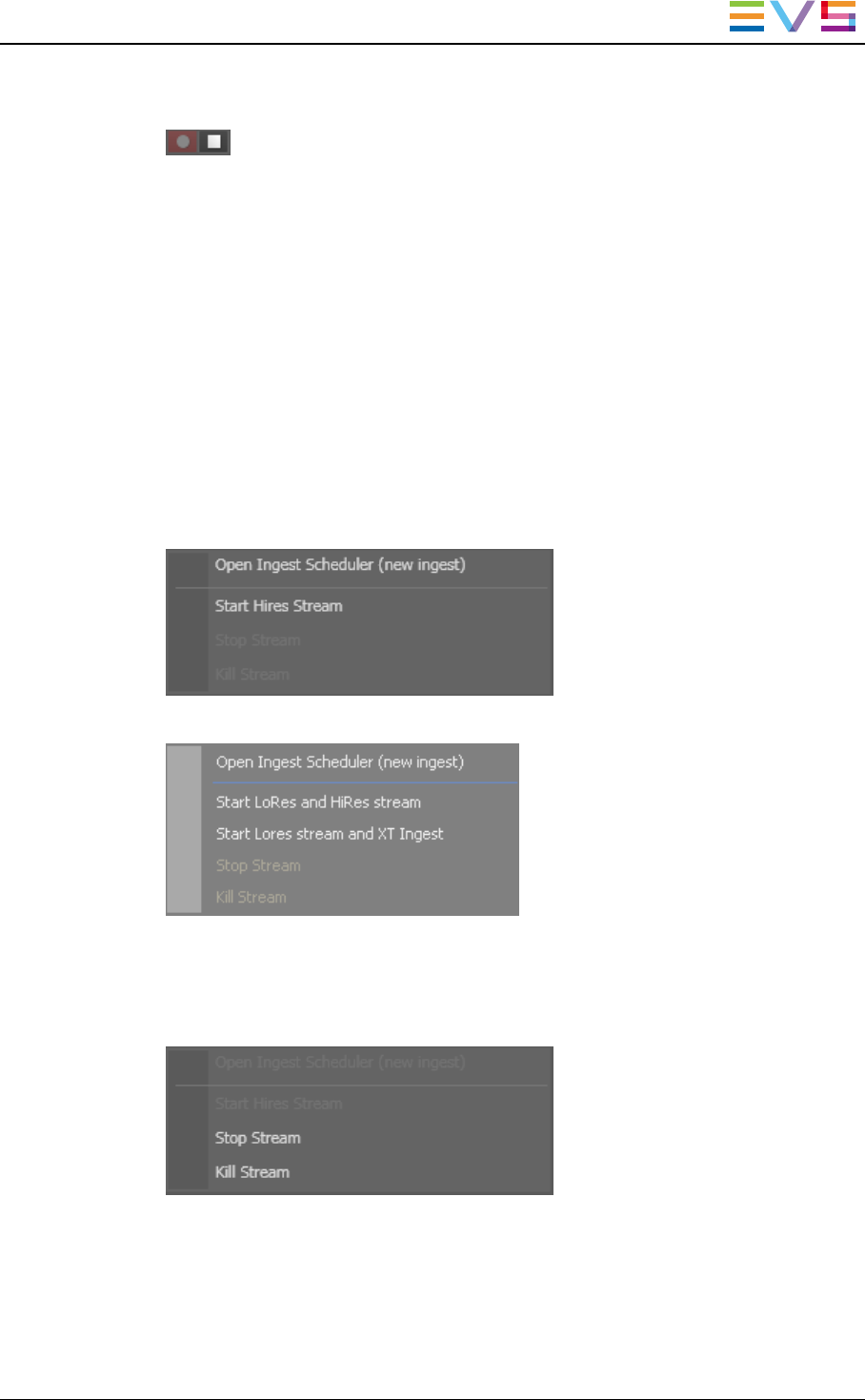
4. To stop the recording, click the Stop Recording button on the right of the red
Recording button:
4.2. How to Start, Stop or Kill a Stream
From the Channel Explorer, you can start and stop the recording of a file from a stream.
To start/stop a stream, proceed as follows:
1. Right-click a stream in the Tree view.
A contextual menu is displayed.
2. Select the desired option.
The available options for starting streams (and ingests) depend on the selected
stream (Hi or Lo).
Hi-res Stream
Lo-res Stream
Depending on the settings, the resulting file is named automatically or the New
Schedule window appears for you to enter a name.
3. Once a stream is running, it can be stopped or killed from the Channel Explorer as
well. Right-click the stream and select the desired option:
IPDirector- Version 6.2- User Manual- Channel Explorer
4. Starting / Stopping an Ingest 33










