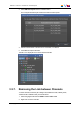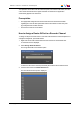User Manual Owner manual
Table Of Contents
- Table of Contents
- What's New?
- 1. Introduction
- 2. User Interface
- 3. Managing Channels
- 3.1. Introduction
- 3.2. Assigning a Player
- 3.3. Assigning a Recorder Channel
- 3.4. Locking a Channel
- 3.5. Channels Modes
- 3.5.1. Introduction
- 3.5.2. Ganging Recorder or Player Channels
- 3.5.3. Associating Player Channels in PGM/PRV Mode
- 3.5.4. Associating Channels in Fill and Key Mode
- 3.5.5. Associating Player Channels in Timeline Mode
- 3.5.6. Defining a Channel Group for the AB Roll Playlist
- 3.5.7. Removing the Link between Channels
- 3.6. Managing the Links with a Video Router
- 4. Starting / Stopping an Ingest
- 5. Displaying Information on the OSD
- 6. Operations on Servers
- 7. Channel Explorer Shortcuts
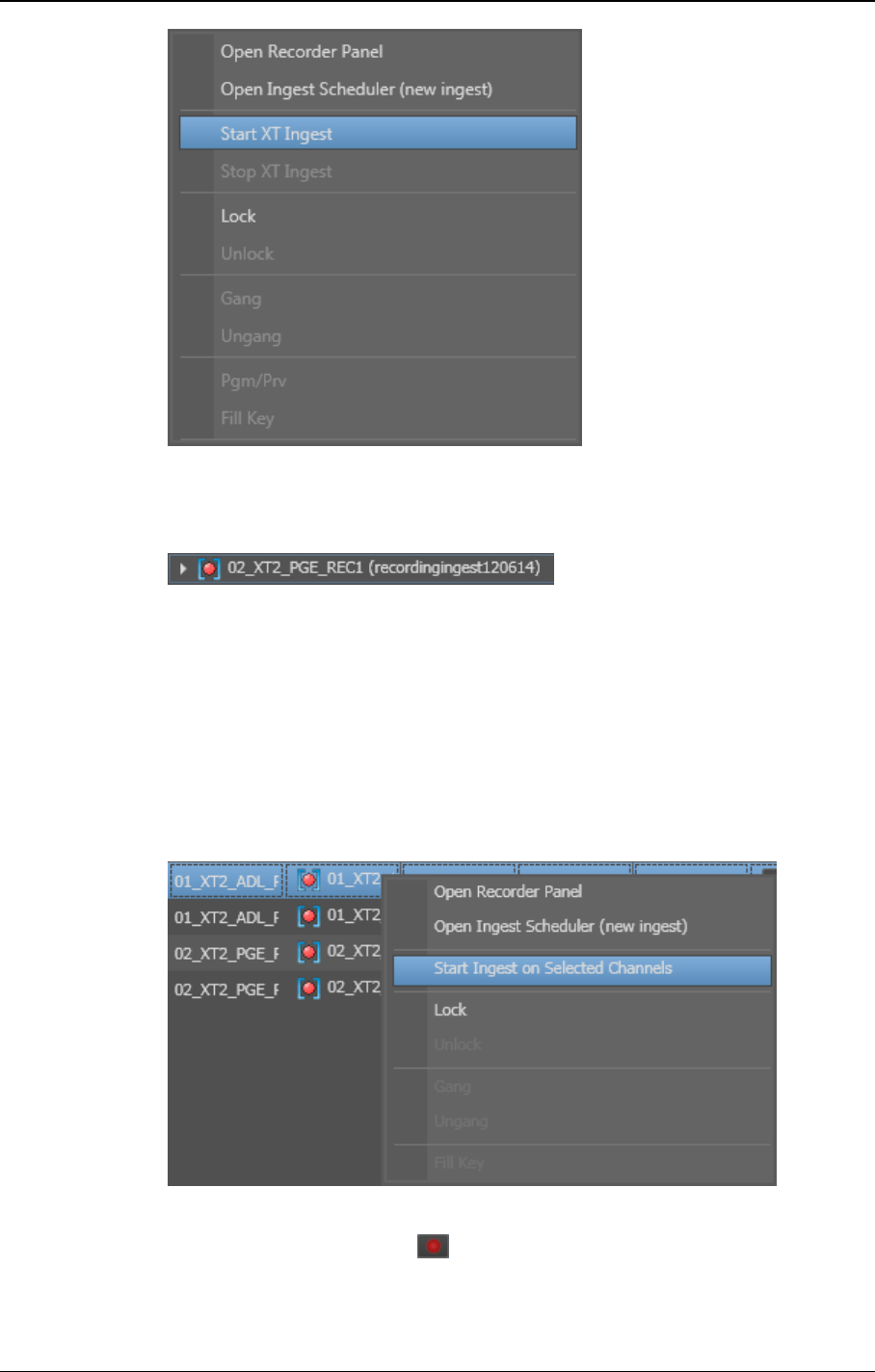
Depending on the settings, the clip is named automatically or the New Schedule
window appears for you to enter a name.
The name of the growing clip is shown in brackets behind the recorder name.
3. To stop the recording, right-click the recorder and select Stop XT Ingest.
In Recorder View
To start/stop the recording of an XT clip from the Rec View, proceed as follows:
1. Select the desired recorder(s).
Use SHIFT+click or CTRL+click to select multiple recorders.
2. Right-click and select Start Ingest on Selected Channels.
OR
Click the Record Now button
3. Depending on the settings, the clip is named automatically or the New Schedule
window appears for you to enter a name.
32 4. Starting / Stopping an Ingest
EVS Broadcast Equipment S.A. - June 2013 Issue 6.2.A