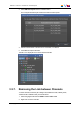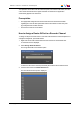User Manual Owner manual
Table Of Contents
- Table of Contents
- What's New?
- 1. Introduction
- 2. User Interface
- 3. Managing Channels
- 3.1. Introduction
- 3.2. Assigning a Player
- 3.3. Assigning a Recorder Channel
- 3.4. Locking a Channel
- 3.5. Channels Modes
- 3.5.1. Introduction
- 3.5.2. Ganging Recorder or Player Channels
- 3.5.3. Associating Player Channels in PGM/PRV Mode
- 3.5.4. Associating Channels in Fill and Key Mode
- 3.5.5. Associating Player Channels in Timeline Mode
- 3.5.6. Defining a Channel Group for the AB Roll Playlist
- 3.5.7. Removing the Link between Channels
- 3.6. Managing the Links with a Video Router
- 4. Starting / Stopping an Ingest
- 5. Displaying Information on the OSD
- 6. Operations on Servers
- 7. Channel Explorer Shortcuts
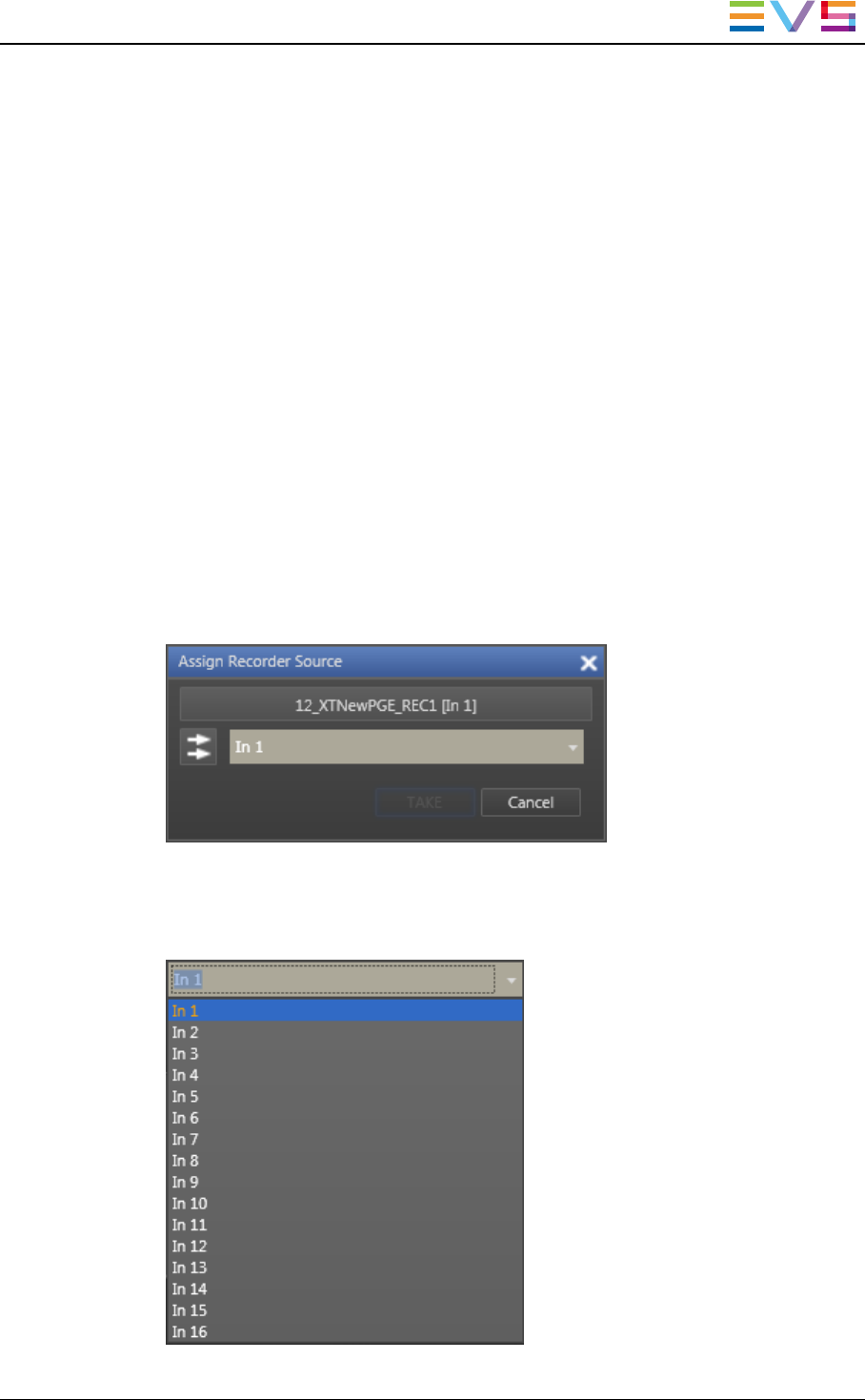
This operation can be done from the Channel Explorer, from the Recorder Panel, from the
VTRControl Panel and from the Ingest Scheduler. A switch from an application
automatically applies to the other ones.
Prerequisites
• The appropriate configuration must have been done from the Remote Installer
regarding the communication parameters and the association of router OUT ports
physically linked to recorder channels.
• The Router Control service is started.
How to Assign a Router INPort to a Recorder Channel
To assign an IN port of a video router to a recorder channel from the Channel Explorer or to
change the assignment, proceed as follows:
1. Right-click the recorder channel name from the Tree view or the Recorder view.
A contextual menu is displayed.
2. Select Assign Recorder Source.
The Assign Recorder Source window opens:
It shows the name of the router INport already associated to the recorder channel.
3. Click the arrow next to the Router INPort field.
The list of all the router INports is displayed:
IPDirector- Version 6.2- User Manual- Channel Explorer
3. Managing Channels 27